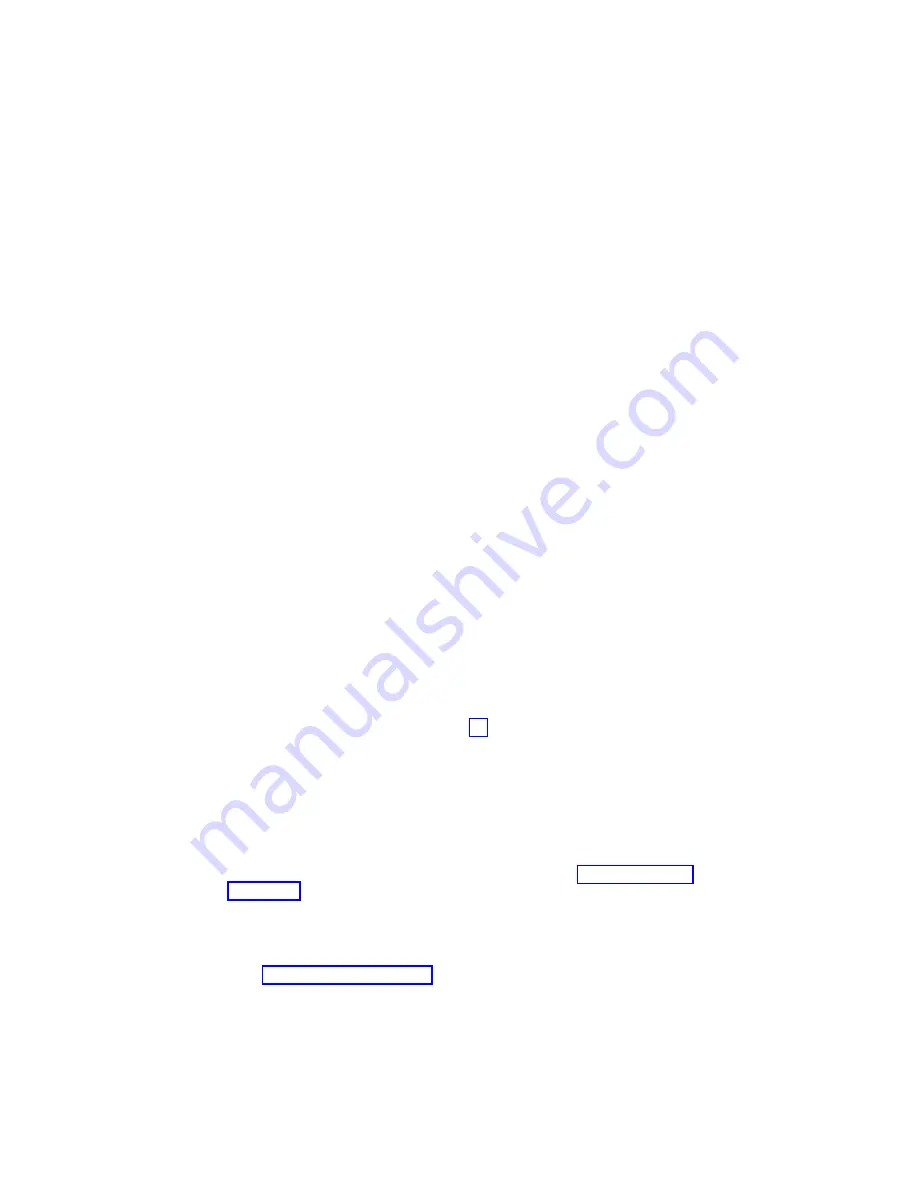
Step 1540-10
The system is working correctly with this configuration. One of the SCSI devices that
you disconnected may be defective.
1. Make sure the diagnostic CD-ROM is inserted into the CD-ROM drive.
2. Turn off the power and remove the power cords.
3. Plug the SCSI cable into the SCSI connector on the CEC backplane.
4. Connect the signal and power connectors to one of the SCSI devices (for example:
CD-ROM drive, tape drive, disk drive, and so on). Do not connect the signal and
power connectors to the disk drive backplane at this time.
5. Plug in the power cords and wait for the OK prompt to display on the operator panel
display.
6. Turn on the power.
7. After the word keyboard is displayed, press the number 5 key on either the directly
attached keyboard or on an ASCII terminal keyboard.
8. Enter the appropriate password if you are prompted to do so.
Is the
″
Please define the System Console
″
screen displayed?
NO
One of the FRUs remaining in the system unit is defective.
Exchange the FRUs that have not been exchanged, in the following order:
1. SCSI cable
2. Last SCSI device connected (for example: disk drive, tape drive)
3. CEC backplane (See notes on page 57.)
4. Processor card
Repeat this step until the defective FRU is identified or all the FRUs have been
exchanged.
If the symptom did not change and all the FRUs have been exchanged, call
service support for assistance.
If the symptom has changed, check for loose cards, cables, and obvious
problems. If you do not find a problem, go to the return to “Quick Entry MAP”
on page 58 and follow the instructions for the new symptom.
YES
Repeat this step, adding one SCSI device at a time, until all the SCSI devices
that were attached to the integrated SCSI adapter, except the disk drive
backplane, are connected and tested.
Go to “Step 1540-11” on page 111.
110
Eserver
pSeries 630 Models 6C4 and 6E4 Service Guide
Содержание eserver 630 6C4
Страница 1: ...pSeries 630 Model 6C4 and Model 6E4 Service Guide SA38 0604 00 ERserver IBM ...
Страница 2: ......
Страница 3: ...pSeries 630 Model 6C4 and Model 6E4 Service Guide SA38 0604 00 ERserver IBM ...
Страница 16: ...xiv Eserver pSeries 630 Models 6C4 and 6E4 Service Guide ...
Страница 18: ...xvi Eserver pSeries 630 Models 6C4 and 6E4 Service Guide ...
Страница 52: ...System Logic Flow Diagram 32 Eserver pSeries 630 Models 6C4 and 6E4 Service Guide ...
Страница 64: ...Internal Signal Cable Routing Diagram 44 Eserver pSeries 630 Models 6C4 and 6E4 Service Guide ...
Страница 70: ...50 Eserver pSeries 630 Models 6C4 and 6E4 Service Guide ...
Страница 302: ...282 Eserver pSeries 630 Models 6C4 and 6E4 Service Guide ...
Страница 350: ...330 Eserver pSeries 630 Models 6C4 and 6E4 Service Guide ...
Страница 366: ...346 Eserver pSeries 630 Models 6C4 and 6E4 Service Guide ...
Страница 477: ...Chapter 10 Parts Information This chapter contains parts information for the pSeries 630 Model 6C4 and Model 6E4 457 ...
Страница 478: ...System Parts 458 Eserver pSeries 630 Models 6C4 and 6E4 Service Guide ...
Страница 480: ...System Parts continued 460 Eserver pSeries 630 Models 6C4 and 6E4 Service Guide ...
Страница 482: ...Model 6E4 Cover Set and Brackets 462 Eserver pSeries 630 Models 6C4 and 6E4 Service Guide ...
Страница 484: ...464 Eserver pSeries 630 Models 6C4 and 6E4 Service Guide ...
Страница 494: ...474 Eserver pSeries 630 Models 6C4 and 6E4 Service Guide ...
Страница 504: ...484 Eserver pSeries 630 Models 6C4 and 6E4 Service Guide ...
Страница 508: ...488 Eserver pSeries 630 Models 6C4 and 6E4 Service Guide ...
Страница 526: ...506 Eserver pSeries 630 Models 6C4 and 6E4 Service Guide ...
Страница 536: ...516 Eserver pSeries 630 Models 6C4 and 6E4 Service Guide ...
Страница 560: ...540 Eserver pSeries 630 Models 6C4 and 6E4 Service Guide ...
Страница 568: ...548 Eserver pSeries 630 Models 6C4 and 6E4 Service Guide ...
Страница 571: ......
Страница 572: ...IBM Printed in U S A August 2002 SA38 0604 00 ...






























