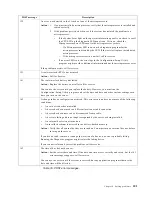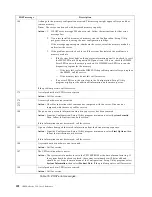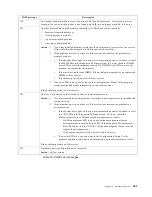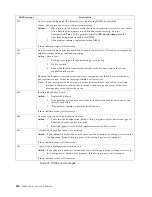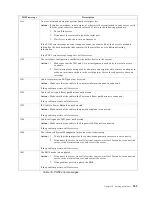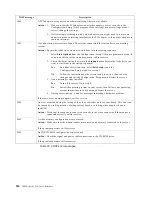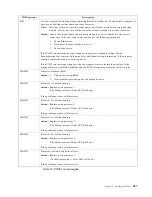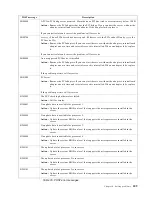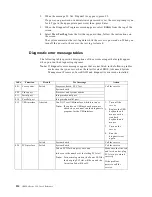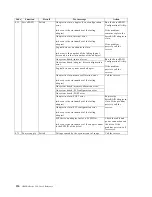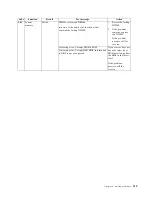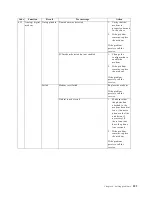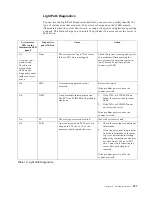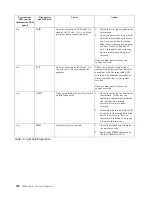Chapter 6. Solving problems
113
Starting the diagnostic programs
You can press F1 while running the diagnostic programs to obtain
Help
information.
You also can press F1 from within a help screen to obtain online documentation from
which you can select different categories. To exit
Help
and return to where you left off,
press Esc.
To start the diagnostic programs:
1.
Turn on the server and watch the screen.
Note:
To run the diagnostic programs, you must start the server with the highest
level password that is set. That is, if an administrator password is set, you
must enter the administrator password, not the power-on password, to
run the diagnostic programs.
2.
When the message
F2 for Diagnostics
appears, press F2.
3.
Type in the appropriate password; then, press Enter.
4.
Select either Extended or Basic from the top of the screen.
5.
When the Diagnostic Programs screen appears, select the test you want to run
from the list that appears; then, follow the instructions on the screen.
Notes:
a.
If the server stops during testing and you cannot continue, restart the server
and try running the diagnostic programs again. If the problem persists, call
for service.
b. The keyboard and mouse (pointing device) tests assume that a keyboard and
mouse are attached to the server.
c.
If you run the diagnostic programs with no mouse attached to your server,
you will not be able to navigate between test categories using the Next Cat
and Prev Cat buttons. All other functions provided by mouse-selectable
buttons are also available using the function keys.
d. The regular mouse test cannot test a USB mouse.
e.
You can view server configuration information (such as system configuration,
memory contents, interrupt request (IRQ) use, direct memory access (DMA)
use, device drivers, and so on) by selecting Hardware Info from the top of the
screen.
When the tests have completed, you can view the Test Log by selecting Utility from
the top of the screen.
If the hardware checks out OK but the problem persists during normal server
operations, a software error might be the cause. If you suspect a software problem,
refer to the information that comes with the software package.
Viewing the test log
The test log will not contain any information until after the diagnostic program has
run.
Note:
If you already are running the diagnostic programs, begin with step 3 on page
114.
To view the test log:
1.
Turn on the server and watch the screen.
If the server is on, shut down your operating system and restart the server.
Содержание eServer 250 xSeries
Страница 1: ...User s Reference xSeries 250...
Страница 2: ......
Страница 3: ...IBM IBM xSeries 250 User s Reference SC21 P902 00...
Страница 8: ...vi IBM xSeries 250 User s Reference...
Страница 14: ...xii IBM xSeries 250 User s Reference...
Страница 24: ...10 IBM xSeries 250 User s Reference...
Страница 36: ...22 IBM xSeries 250 User s Reference...
Страница 108: ...94 IBM xSeries 250 User s Reference...
Страница 185: ......
Страница 186: ...IBM Part Number 21P9020 Printed in the United States of America 21P9 2...