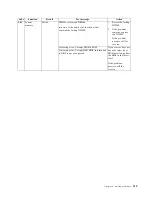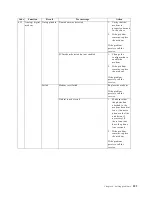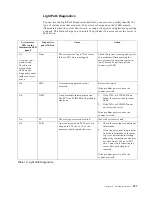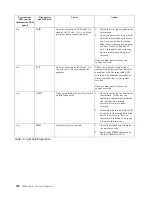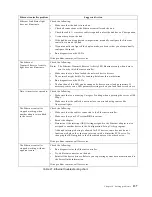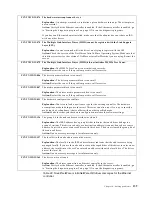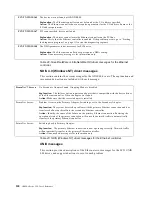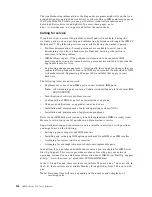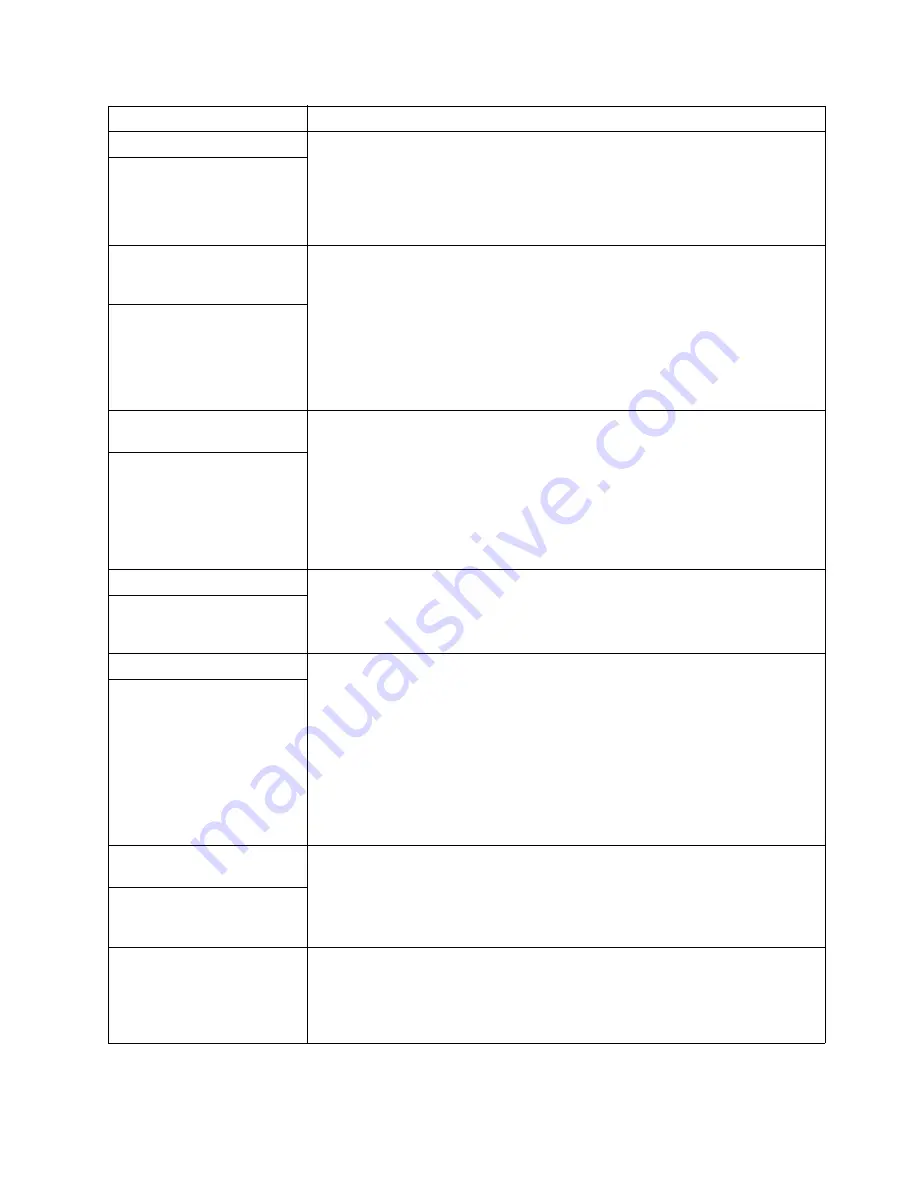
Chapter 6. Solving problems
131
Device
Suggested action
CD-ROM drive
Verify that:
1.
The primary IDE channel is enabled in the Configuration/Setup Utility
program.
2.
All cables and jumpers are installed correctly.
3.
The correct device driver is installed for the CD-ROM drive.
CD-ROM drive is not
recognized.
Diskette drive
If there is a diskette in the drive, verify that:
1.
The diskette drive is enabled in the Configuration/Setup Utility program.
2.
The diskette is good and not damaged. (Try another diskette if you have one.)
3.
The diskette contains the necessary files to start the server.
4.
Your software program is OK.
If the diskette drive in-use light stays on, or the system continues to bypass the
diskette drive, call for service.
Diskette drive in-use light stays
on, or the system bypasses the
diskette drive.
Expansion enclosure
problems
Verify that:
1.
The cables for all external SCSI options are connected correctly.
2.
The last option in each SCSI chain, or the end of the SCSI cable, is terminated
correctly.
3.
Any external SCSI option is turned on. You must turn on an external SCSI option
before turning on the server.
For more information, see your SCSI and expansion enclosure documentation.
The SCSI expansion enclosure
used to work, but does not
work now.
General problems
Call for service.
Problems such as broken cover
locks or indicator lights not
working.
Intermittent problems
Verify that:
1.
All cables and cords are connected securely to the rear of the server and attached
options.
2.
When the server is turned on, air is flowing from the rear of the server at the fan
grill. If there is no air flow, the fan is not working. This causes the server to
overheat and shut down.
3.
Ensure that the SCSI bus and devices are configured correctly and that the last
external device in each SCSI chain is terminated correctly.
If the items above are correct, call for service.
A problem occurs only
occasionally and is difficult to
detect.
Keyboard, mouse, or pointing-
device problems
1.
Make sure that the keyboard cable is properly connected to the server.
2.
Make sure that the server and the monitor are turned on.
3.
Try using another keyboard.
If the items above are correct, call for service.
All or some keys on the
keyboard do not work.
The mouse or pointing device
does not work.
1.
Verify that the mouse or pointing-device cable is securely connected and the
device drivers are installed correctly.
2.
Try using another mouse or pointing device.
If the problem remains, call for service.
Table 20. Troubleshooting charts.
Содержание eServer 250 xSeries
Страница 1: ...User s Reference xSeries 250...
Страница 2: ......
Страница 3: ...IBM IBM xSeries 250 User s Reference SC21 P902 00...
Страница 8: ...vi IBM xSeries 250 User s Reference...
Страница 14: ...xii IBM xSeries 250 User s Reference...
Страница 24: ...10 IBM xSeries 250 User s Reference...
Страница 36: ...22 IBM xSeries 250 User s Reference...
Страница 108: ...94 IBM xSeries 250 User s Reference...
Страница 185: ......
Страница 186: ...IBM Part Number 21P9020 Printed in the United States of America 21P9 2...