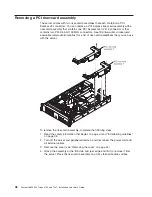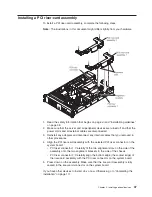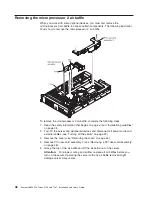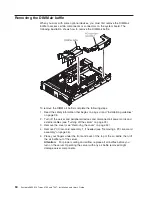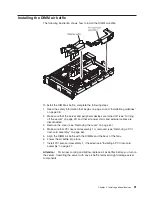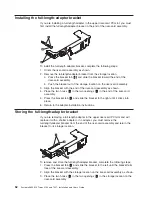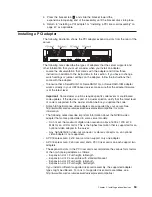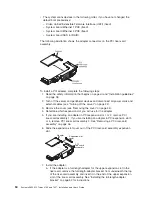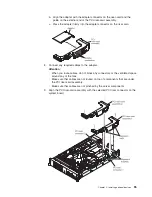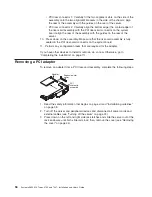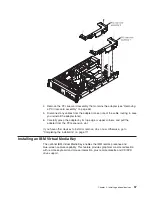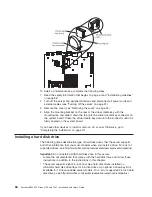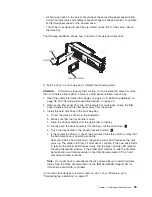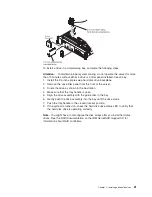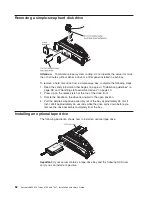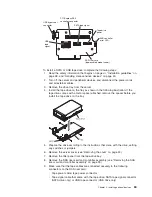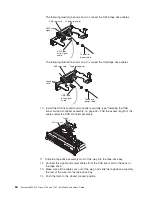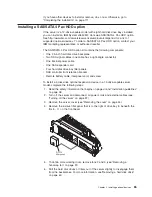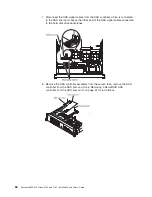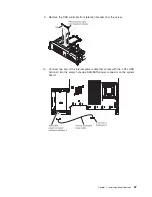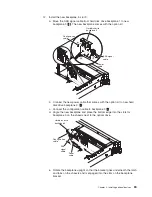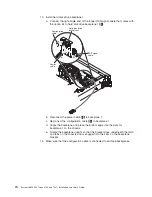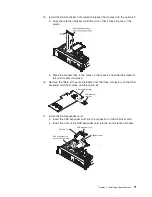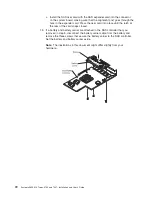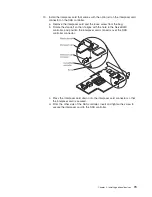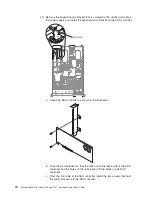v
All hot-swap drives in the server should have the same throughput speed rating.
Using hard disk drives with different speed ratings will cause all drives to operate
at the throughput speed of the slowest drive.
v
The ID that is assigned to each bay is printed on the front of the server, above
the drive bay.
The following illustration shows how to install a hot-swap hard disk drive.
To install a drive in a hot-swap bay, complete the following steps.
Attention:
To maintain proper system cooling, do not operate the server for more
than 10 minutes without either a drive or a filler panel installed in each bay.
1. Read the safety information that begins on page vii, “Installation guidelines” on
page 38, and “Handling static-sensitive devices” on page 40.
2. Remove the filler panel from one of the empty hot-swap bays: Grasp the filler
panel handle and pull the filler panel away from the server.
3. Install the hard disk drive in the hot-swap bay:
a. Orient the drive as shown in the illustration.
b. Make sure that the tray handle is open.
c. Align the drive assembly with the guide rails in the bay.
d. Gently push the drive assembly into the bay until the drive stops
1
.
e. Push the tray handle to the closed (locked) position
2
.
f. If the system is turned on, check the hard disk drive status LED to verify that
the hard disk drive is operating correctly.
After you install a hard disk drive, the green activity LED flashes as the disk
spins up. The amber LED turn off after about 1 minute. If the new drive starts
to rebuild, the amber LED flashes slowly and the green activity LED remains
lit during the rebuild process. If the amber LED remains lit, see the
Problem
Determination and Service Guide
on the IBM
Documentation
CD for hard
disk drive problem solutions.
Note:
You might have to reconfigure the disk arrays after you install hard disk
drives. See the RAID documentation on the IBM
ServeRAID Support
CD for
information about RAID controllers.
If you have other devices to install or remove, do so now. Otherwise, go to
“Completing the installation” on page 111.
Chapter 2. Installing optional devices
59
Содержание 7947E3U
Страница 1: ......
Страница 2: ......
Страница 3: ...System x3650 M2 Types 4199 and 7947 Installation and User s Guide...
Страница 8: ...vi System x3650 M2 Types 4199 and 7947 Installation and User s Guide...
Страница 16: ...xiv System x3650 M2 Types 4199 and 7947 Installation and User s Guide...
Страница 40: ...24 System x3650 M2 Types 4199 and 7947 Installation and User s Guide...
Страница 150: ...134 System x3650 M2 Types 4199 and 7947 Installation and User s Guide...
Страница 162: ...Taiwan Class A compliance statement 146 System x3650 M2 Types 4199 and 7947 Installation and User s Guide...
Страница 168: ...152 System x3650 M2 Types 4199 and 7947 Installation and User s Guide...
Страница 169: ......
Страница 170: ...Part Number 81Y6111 Printed in USA 1P P N 81Y6111...