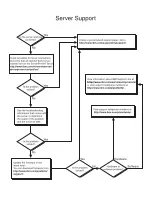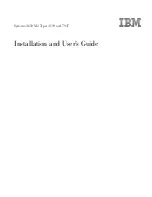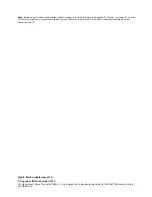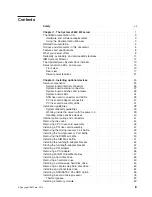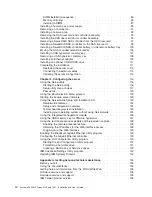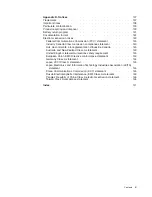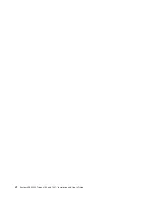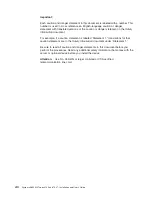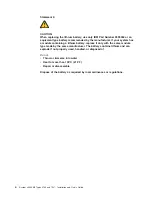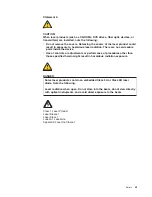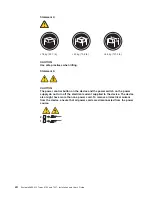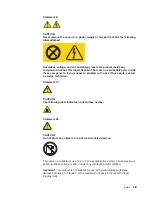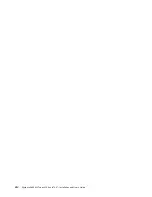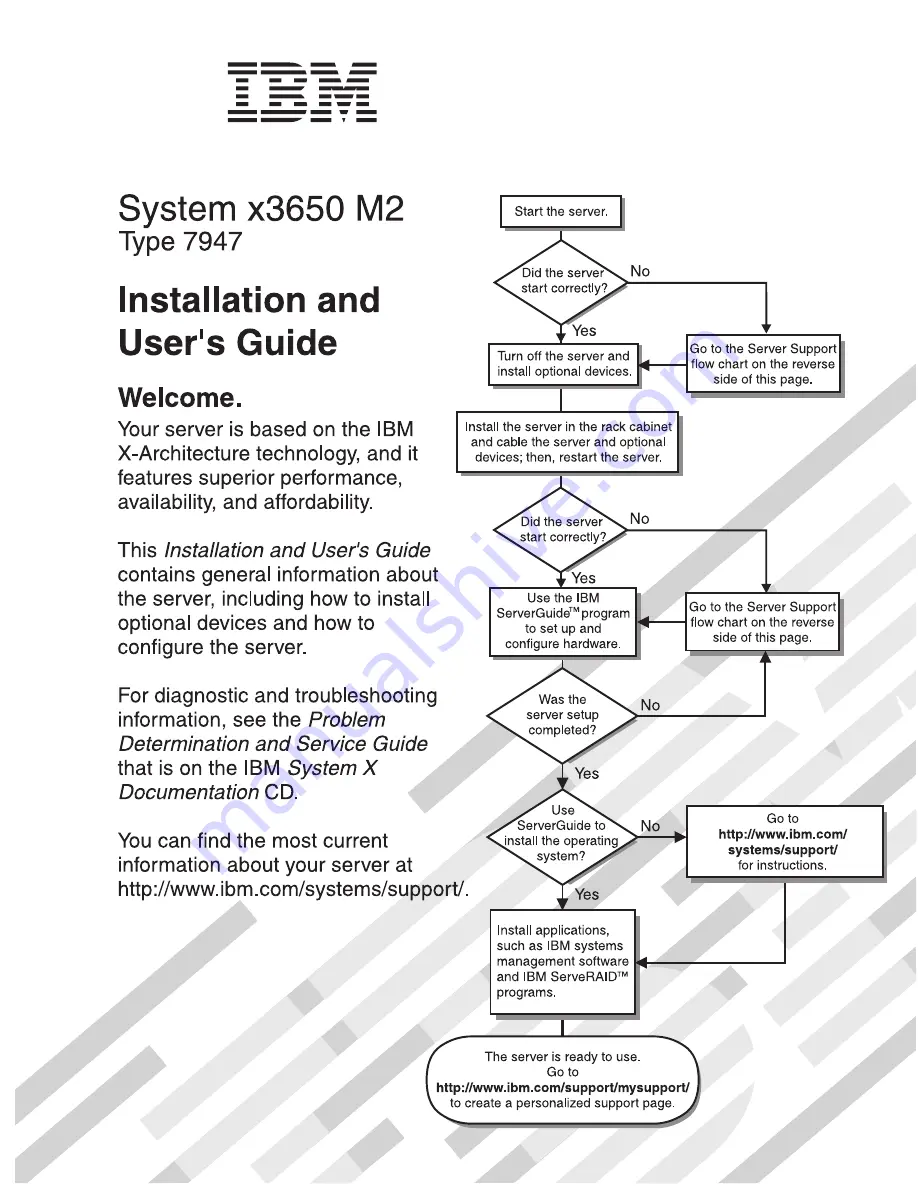Содержание 7947E3U
Страница 1: ......
Страница 2: ......
Страница 3: ...System x3650 M2 Types 4199 and 7947 Installation and User s Guide...
Страница 8: ...vi System x3650 M2 Types 4199 and 7947 Installation and User s Guide...
Страница 16: ...xiv System x3650 M2 Types 4199 and 7947 Installation and User s Guide...
Страница 40: ...24 System x3650 M2 Types 4199 and 7947 Installation and User s Guide...
Страница 150: ...134 System x3650 M2 Types 4199 and 7947 Installation and User s Guide...
Страница 162: ...Taiwan Class A compliance statement 146 System x3650 M2 Types 4199 and 7947 Installation and User s Guide...
Страница 168: ...152 System x3650 M2 Types 4199 and 7947 Installation and User s Guide...
Страница 169: ......
Страница 170: ...Part Number 81Y6111 Printed in USA 1P P N 81Y6111...