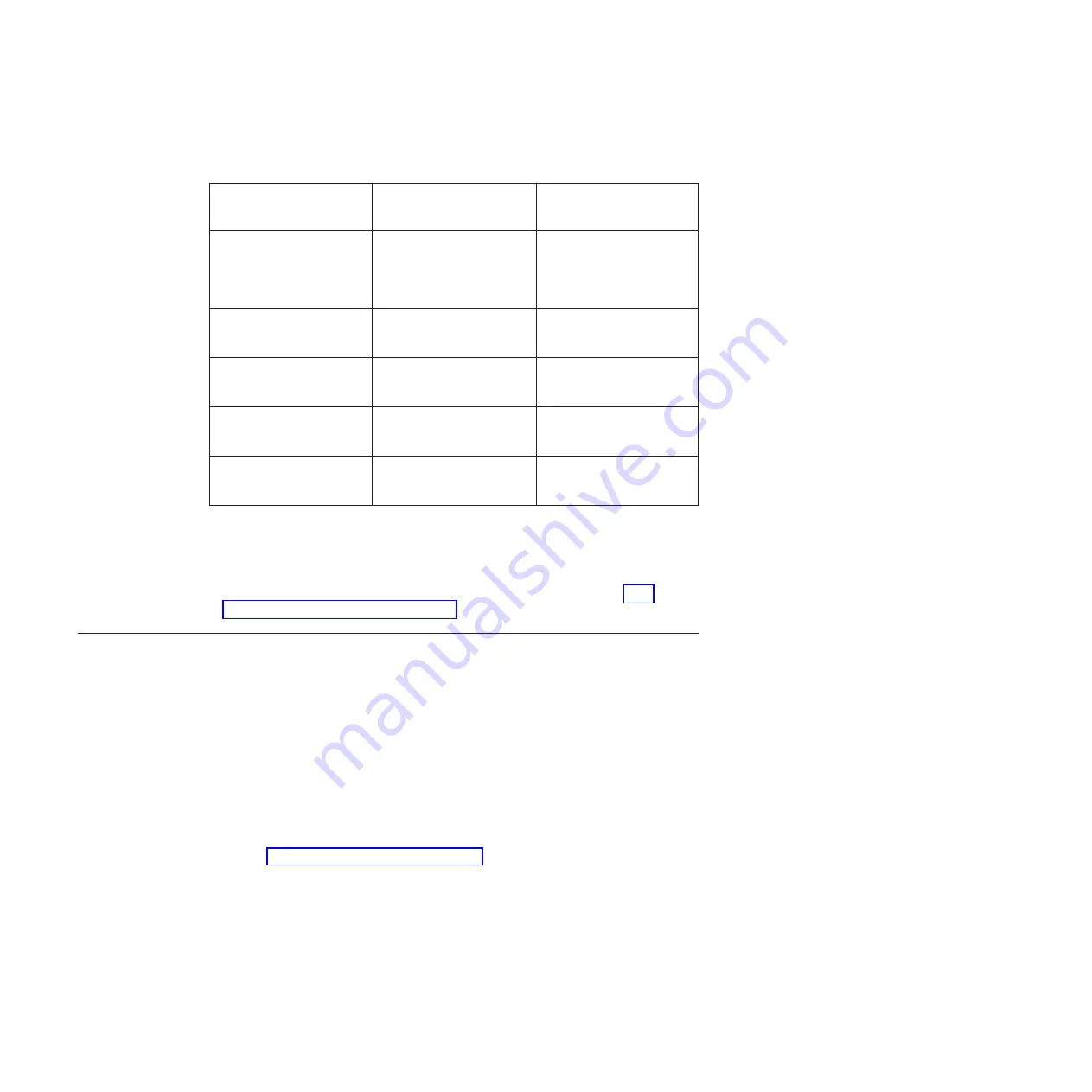
Table 16. Server configuration and applications for configuring and managing RAID
arrays (continued)
Server configuration
RAID array configuration
(before operating system is
installed)
RAID array management
(after operating system is
installed)
ServeRAID-BR10il v2
adapter (LSI 1064E)
LSI Utility (Setup utility, press
Ctrl+H), ServerGuide
CFGGEN configuration for
IBM and LSI basic and
integrated RAID adapters
IBM BladeCenter and System
x
ServeRAID-MR10i adapter
(LSI 1078)
MegaRAID BIOS
Configuration Utility,
ServerGuide
MegaRAID Storage Manager
(MSM), Director
ServeRAID-M5014 adapter
(LSI SAS2108)
MegaRAID BIOS
Configuration Utility,
ServerGuide
MegaRAID Storage Manager
(MSM), Director
ServeRAID-M5015 adapter
(LSI SAS2108)
MegaRAID BIOS
Configuration Utility,
ServerGuide
MegaRAID Storage Manager
(MSM), Director
ServeRAID-M1015 adapter
(LSI SAS2008)
MegaRAID BIOS
Configuration Utility,
ServerGuide
MegaRAID Storage Manager
(MSM), Director
v
IBM Advanced Settings Utility (ASU) program
Use this program as an alternative to the Setup utility for modifying UEFI settings
and IMM settings. Use the ASU program online or out-of-band to modify UEFI
settings from the command line without the need to restart the server to access
the Setup utility. For more information about using this program, see “IBM
Advanced Settings Utility” on page 317.
Updating the firmware
Important:
Some cluster solutions require specific code levels or coordinated code
updates. If the device is part of a cluster solution, verify that the latest level of code
is supported for the cluster solution before you update the code.
The firmware for the server is periodically updated and is available for download
from the Web. To check for the latest level of firmware, such as server firmware,
vital product data (VPD) code, device drivers, and service processor firmware
complete the following steps.
Note:
Changes are made periodically to the IBM Web site. The actual procedure
might vary slightly from what is described in this document.
1. Go to http://www.ibm.com/systems/support/.
2. Under
Product support
, click
System x
.
3. Under
Popular links
, click
Software and device drivers
.
4. Click
System x3400 M3
to display the matrix of downloadable files for the
server.
Download the latest firmware for the server; then, install the firmware, using the
instructions that are included with the downloaded files.
302
IBM System x3400 M3 Types 7378 and 7379: Problem Determination and Service Guide
Содержание 7378
Страница 1: ...IBM System x3400 M3 Types 7378 and 7379 Problem Determination and Service Guide...
Страница 2: ......
Страница 3: ...IBM System x3400 M3 Types 7378 and 7379 Problem Determination and Service Guide...
Страница 40: ...22 IBM System x3400 M3 Types 7378 and 7379 Problem Determination and Service Guide...
Страница 158: ...140 IBM System x3400 M3 Types 7378 and 7379 Problem Determination and Service Guide...
Страница 166: ...148 IBM System x3400 M3 Types 7378 and 7379 Problem Determination and Service Guide...
Страница 187: ...Chapter 5 Removing and replacing server components 169...
Страница 192: ...174 IBM System x3400 M3 Types 7378 and 7379 Problem Determination and Service Guide...
Страница 194: ...176 IBM System x3400 M3 Types 7378 and 7379 Problem Determination and Service Guide...
Страница 196: ...178 IBM System x3400 M3 Types 7378 and 7379 Problem Determination and Service Guide...
Страница 318: ...300 IBM System x3400 M3 Types 7378 and 7379 Problem Determination and Service Guide...
Страница 352: ...334 IBM System x3400 M3 Types 7378 and 7379 Problem Determination and Service Guide...
Страница 360: ...342 IBM System x3400 M3 Types 7378 and 7379 Problem Determination and Service Guide...
Страница 361: ......
Страница 362: ...Part Number 00KC028 Printed in USA 1P P N 00KC028...
















































