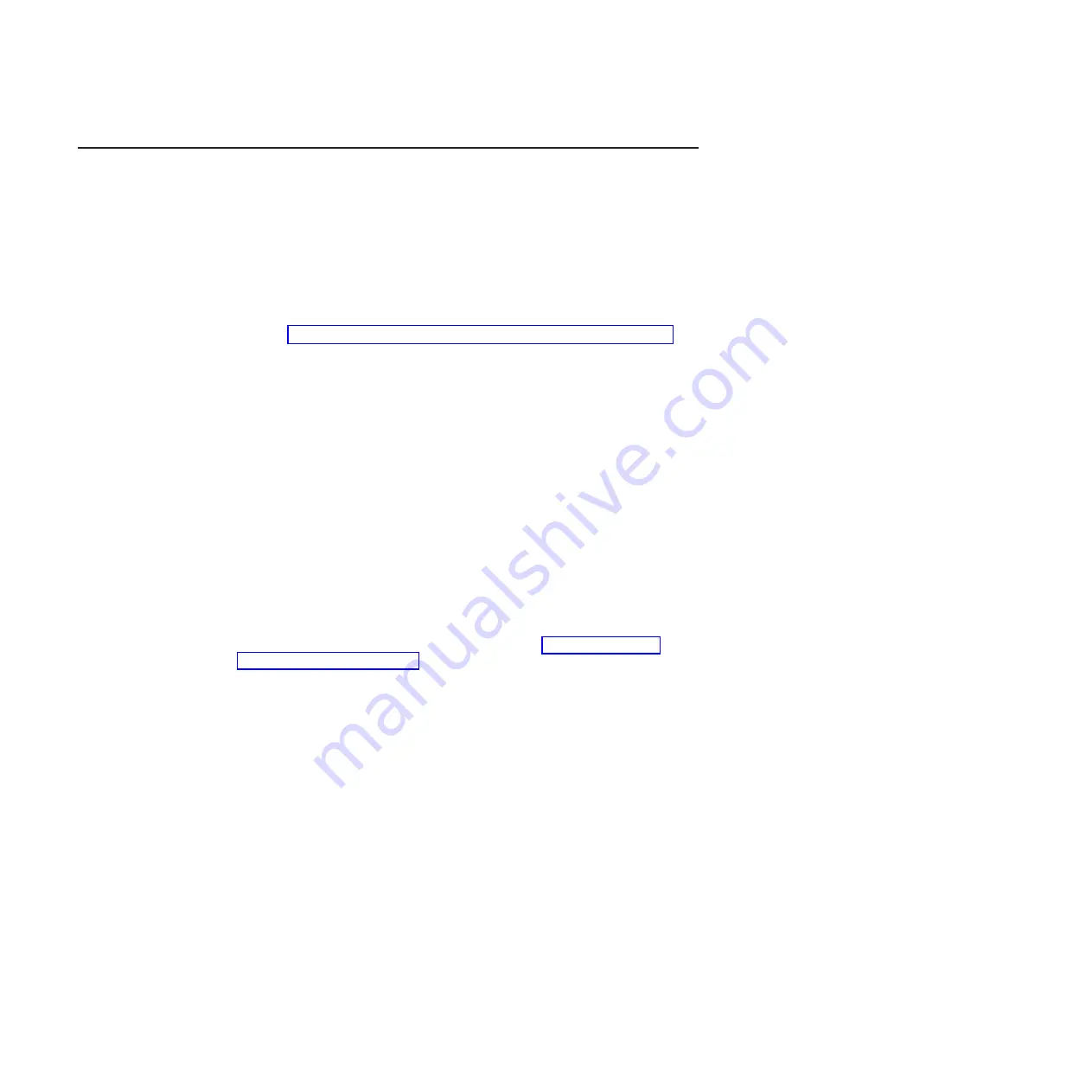
Updating IBM Systems Director
If you plan to use IBM Systems Director to manage the server, you must check for
the latest applicable IBM Systems Director updates and interim fixes.
Note:
Changes are made periodically to the IBM Web site. The actual procedure
might vary slightly from what is described in this document.
To locate and install a newer version of IBM Systems Director, complete the
following steps:
1. Check for the latest version of IBM Systems Director:
a. Go to http://www.ibm.com/systems/management/director/downloads.html.
b. If a newer version of IBM Systems Director than what comes with the server
is shown in the drop-down list, follow the instructions on the Web page to
download the latest version.
2. Install the IBM Systems Director program.
If your management server is connected to the Internet, to locate and install
updates and interim fixes, complete the following steps:
1. Make sure that you have run the Discovery and Inventory collection tasks.
2. On the Welcome page of the IBM Systems Director Web interface, click
View
updates
.
3. Click
Check for updates
. The available updates are displayed in a table.
4. Select the updates that you want to install, and click
Install
to start the
installation wizard.
If your management server is not connected to the Internet, to locate and install
updates and interim fixes, complete the following steps:
1. Make sure that you have run the Discovery and Inventory collection tasks.
2. On a system that is connected to the Internet, go to http://www.ibm.com/
eserver/support/fixes/fixcentral/.
3. From the
Product family
list, select
IBM Systems Director
.
4. From the
Product
list, select
IBM Systems Director
.
5. From the
Installed version
list, select the latest version, and click
Continue
.
6. Download the available updates.
7. Copy the downloaded files to the management server.
8. On the management server, on the Welcome page of the IBM Systems
Director Web interface, click the
Manage
tab, and click
Update Manager
.
9. Click
Import updates
and specify the location of the downloaded files that you
copied to the management server.
10. Return to the Welcome page of the Web interface, and click
View updates
.
11. Select the updates that you want to install, and click
Install
to start the
installation wizard.
318
IBM System x3400 M3 Types 7378 and 7379: Problem Determination and Service Guide
Содержание 7378
Страница 1: ...IBM System x3400 M3 Types 7378 and 7379 Problem Determination and Service Guide...
Страница 2: ......
Страница 3: ...IBM System x3400 M3 Types 7378 and 7379 Problem Determination and Service Guide...
Страница 40: ...22 IBM System x3400 M3 Types 7378 and 7379 Problem Determination and Service Guide...
Страница 158: ...140 IBM System x3400 M3 Types 7378 and 7379 Problem Determination and Service Guide...
Страница 166: ...148 IBM System x3400 M3 Types 7378 and 7379 Problem Determination and Service Guide...
Страница 187: ...Chapter 5 Removing and replacing server components 169...
Страница 192: ...174 IBM System x3400 M3 Types 7378 and 7379 Problem Determination and Service Guide...
Страница 194: ...176 IBM System x3400 M3 Types 7378 and 7379 Problem Determination and Service Guide...
Страница 196: ...178 IBM System x3400 M3 Types 7378 and 7379 Problem Determination and Service Guide...
Страница 318: ...300 IBM System x3400 M3 Types 7378 and 7379 Problem Determination and Service Guide...
Страница 352: ...334 IBM System x3400 M3 Types 7378 and 7379 Problem Determination and Service Guide...
Страница 360: ...342 IBM System x3400 M3 Types 7378 and 7379 Problem Determination and Service Guide...
Страница 361: ......
Страница 362: ...Part Number 00KC028 Printed in USA 1P P N 00KC028...
















































