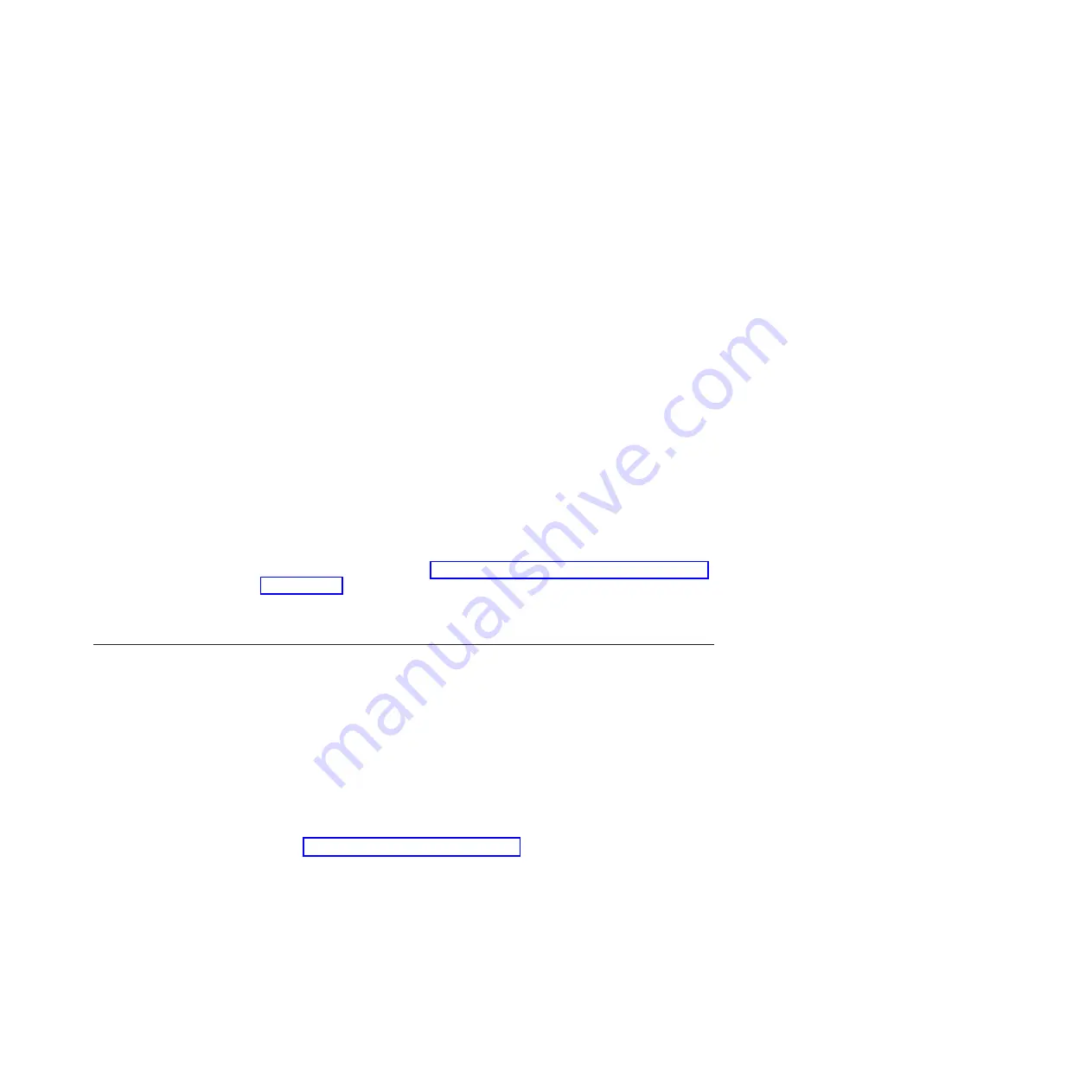
Note:
When using the remote LAN access method to access IMM using the
LAN from a client, the
host
and the
imm_external_ip
address are required
parameters.
host <imm_external_ip> [user <imm_user_id>][password <imm_password>]
Where:
imm_external_ip
The external IMM LAN IP address. There is no default value. This
parameter is required.
imm_user_id
The IMM
account
(1 of 12 accounts). The default value is USERID.
imm_password
The IMM account password (1 of 12 accounts). The default value is
PASSW0RD (with a zero 0 not an O).
The following commands are examples of using the userid and password
default values and not using the default values:
Example that does not use the userid and password default values:
asu set SYSTEM_PROD_DATA.SYsInfoUUID <uuid_value> --host <imm_ip>
--user <user_id> --password <password>
Example that does use the userid and password default values:
asu set SYSTEM_PROD_DATA.SysInfoUUID <uuid_value> --host <imm_ip>
v
Bootable media:
You can also build a bootable media using the applications available through
the Tools Center Web site at http://publib.boulder.ibm.com/infocenter/toolsctr/
v1r0/index.jsp. From the left pane, click
IBM System x and BladeCenter
Tools Center
, then click
Tool reference
for the available tools.
5. Restart the server.
Updating the DMI/SMBIOS data
The Desktop Management Interface (DMI) must be updated when the system board
is replaced. Use the Advanced Settings Utility to update the DMI in the UEFI-based
server. The ASU is an online tool that supports several operating systems. Make
sure that you download the version for your operating system. You can download
the ASU from the IBM Web site. To download the ASU and update the DMI,
complete the following steps.
Note:
Changes are made periodically to the IBM Web site. The actual procedure
might vary slightly from what is described in this document.
1.
Download the Advanced Settings Utility (ASU):
a. Go to http://www.ibm.com/systems/support/.
b. Under Product support, select
System x
.
c. Under Popular links, select
Tools and utilities
.
d. In the left pane, click
System x and BladeCenter Tools Center
.
e. Scroll down and click
Tools reference
.
f. Scroll down and click the plus-sign (+) for Configuration tools to expand the
list; then, select
Advanced Settings Utility (ASU)
.
g. In the next window under Related Information, click the
Advanced Settings
Utility
link and download the ASU version for your operating system.
Chapter 6. Configuration information and instructions
321
Содержание 7378
Страница 1: ...IBM System x3400 M3 Types 7378 and 7379 Problem Determination and Service Guide...
Страница 2: ......
Страница 3: ...IBM System x3400 M3 Types 7378 and 7379 Problem Determination and Service Guide...
Страница 40: ...22 IBM System x3400 M3 Types 7378 and 7379 Problem Determination and Service Guide...
Страница 158: ...140 IBM System x3400 M3 Types 7378 and 7379 Problem Determination and Service Guide...
Страница 166: ...148 IBM System x3400 M3 Types 7378 and 7379 Problem Determination and Service Guide...
Страница 187: ...Chapter 5 Removing and replacing server components 169...
Страница 192: ...174 IBM System x3400 M3 Types 7378 and 7379 Problem Determination and Service Guide...
Страница 194: ...176 IBM System x3400 M3 Types 7378 and 7379 Problem Determination and Service Guide...
Страница 196: ...178 IBM System x3400 M3 Types 7378 and 7379 Problem Determination and Service Guide...
Страница 318: ...300 IBM System x3400 M3 Types 7378 and 7379 Problem Determination and Service Guide...
Страница 352: ...334 IBM System x3400 M3 Types 7378 and 7379 Problem Determination and Service Guide...
Страница 360: ...342 IBM System x3400 M3 Types 7378 and 7379 Problem Determination and Service Guide...
Страница 361: ......
Страница 362: ...Part Number 00KC028 Printed in USA 1P P N 00KC028...






























