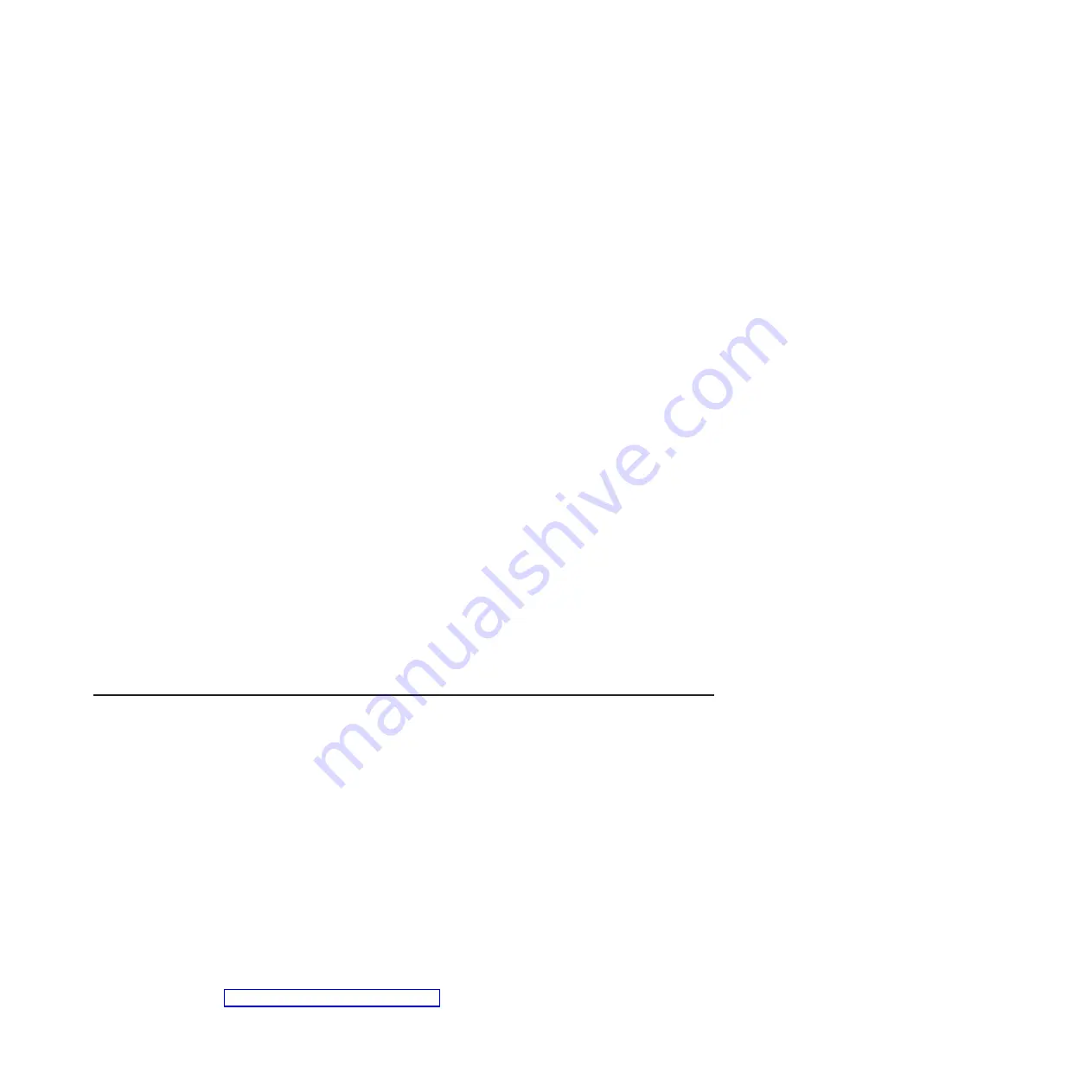
Formatting a hard disk drive
Low-level formatting removes all data from the hard disk. If there is data on the disk
that you want to save, back up the hard disk before you perform this procedure.
Note:
Before you format a hard disk, make sure that the disk is not part of a
mirrored pair.
To format a drive, complete the following steps:
1. From the list of adapters, select the adapter (channel) for the drive that you
want to format and press Enter.
2. Select
SAS Topology
and press Enter.
3. Select
Direct Attach Devices
and press Enter.
4. To highlight the drive that you want to format, use the Up Arrow and Down
Arrow keys. To scroll left and right, use the Left Arrow and Right Arrow keys or
the End key. Press Alt+D.
5. To start the low-level formatting operation, select
Format
and press Enter.
Creating a RAID array of hard disk drives
To create a RAID array of hard disk drives, complete the following steps:
1. From the list of adapters, select the adapter (channel) for which you want to
create an array.
2. Select
RAID Properties
.
3. Select the type of array that you want to create.
4. In the RAID Disk column, use the Spacebar or Minus (-) key to select
Yes
(select) or
No
(deselect) to select or deselect a drive from a RAID disk.
5. Continue to select drives, using the Spacebar or Minus (-) key, until you have
selected all the drives for your array.
6. Press C to create the disk array.
7. Select
Save changes then exit this menu
to create the array.
8. Exit the Setup utility.
IBM Advanced Settings Utility
The IBM Advanced Settings Utility (ASU) program is an alternative to the Setup
utility for modifying UEFI settings. Use the ASU program online or out-of-band to
modify UEFI settings from the command line without the need to restart the server
to access the Setup utility.
You can also use the ASU program to configure the optional remote presence
features or other IMM settings. The remote presence features provide enhanced
systems-management capabilities.
In addition, the ASU program provides limited settings for configuring the IPMI
function in the IMM through the command-line interface.
Use the command-line interface to issue setup commands. You can save any of the
settings as a file and run the file as a script. The ASU program supports scripting
environments through a batch-processing mode.
For more information and to download the ASU program, go to
http://www.ibm.com/systems/support/.
Chapter 6. Configuration information and instructions
317
Содержание 7378
Страница 1: ...IBM System x3400 M3 Types 7378 and 7379 Problem Determination and Service Guide...
Страница 2: ......
Страница 3: ...IBM System x3400 M3 Types 7378 and 7379 Problem Determination and Service Guide...
Страница 40: ...22 IBM System x3400 M3 Types 7378 and 7379 Problem Determination and Service Guide...
Страница 158: ...140 IBM System x3400 M3 Types 7378 and 7379 Problem Determination and Service Guide...
Страница 166: ...148 IBM System x3400 M3 Types 7378 and 7379 Problem Determination and Service Guide...
Страница 187: ...Chapter 5 Removing and replacing server components 169...
Страница 192: ...174 IBM System x3400 M3 Types 7378 and 7379 Problem Determination and Service Guide...
Страница 194: ...176 IBM System x3400 M3 Types 7378 and 7379 Problem Determination and Service Guide...
Страница 196: ...178 IBM System x3400 M3 Types 7378 and 7379 Problem Determination and Service Guide...
Страница 318: ...300 IBM System x3400 M3 Types 7378 and 7379 Problem Determination and Service Guide...
Страница 352: ...334 IBM System x3400 M3 Types 7378 and 7379 Problem Determination and Service Guide...
Страница 360: ...342 IBM System x3400 M3 Types 7378 and 7379 Problem Determination and Service Guide...
Страница 361: ......
Страница 362: ...Part Number 00KC028 Printed in USA 1P P N 00KC028...






























