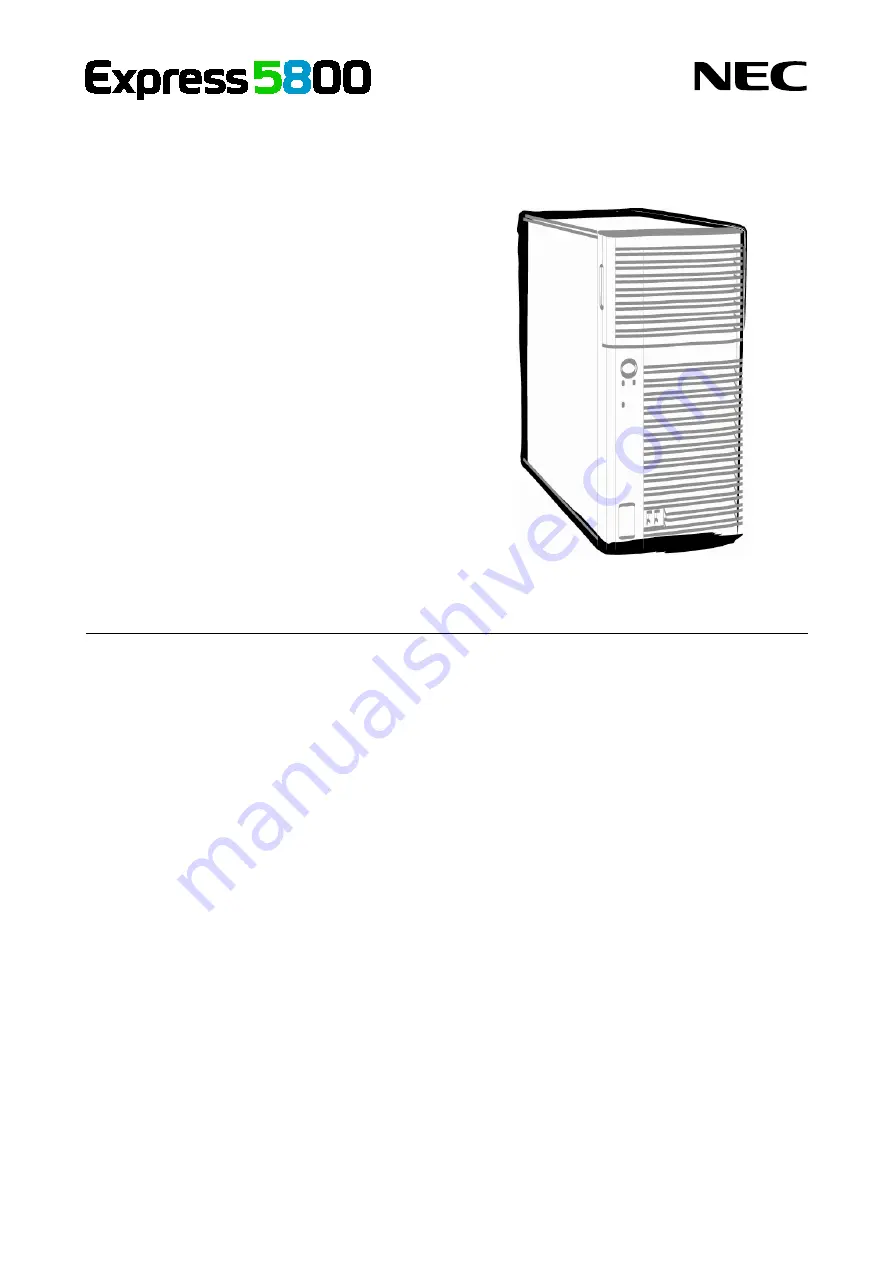
NEC Express Server
Express5800 Series
10.020.05-101.01
July 2012, First Edition
© NEC Corporation 2012
Express5800/GT110e
EXP280A
User’s Guide
Model Number: N8100-1890F
Chapter 1 General Description
Chapter 2 Preparations
Chapter 3 Setup
Chapter 4 Appendix