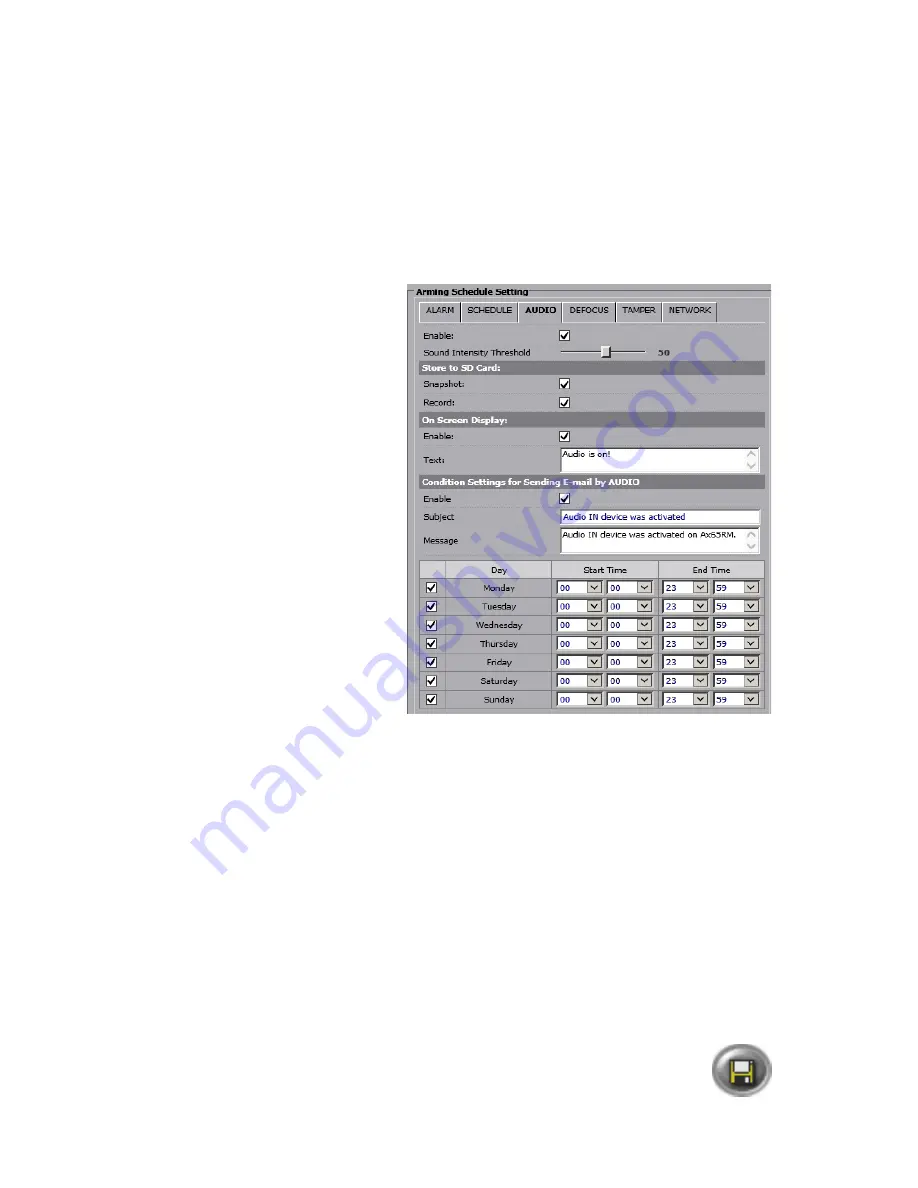
43
Rev. 161107
i3-TRNG-CAMS-Ax45RM_65RM-UM.indd
The following conditions must be met:
•
Audio IN device must be correctly connected to the camera’s Audio In port during
the installation stage.
•
Audio IN device must be correctly powered and be fully operational.
•
Audio IN event must occur during the configured Arming Schedule.
•
Enable:
Check to Enable Audio IN event detection.
•
Sound Intensity Threshold Interval:
Set the sound intensity threshold value
between 1 and 100. The higher the value, the louder the Audio In volume from the
connected audio device would have to be in order to trigger associated events.
Store to SD Card:
•
Snapshot:
Check to save a
*.jpg snapshot to the microSD
after each Audio IN event.
•
Record:
Check to save
a *.mp4 video clip to the
microSD after each Audio IN
event.
On Screen Display:
On Screen Display feature will
display entered text on the video
screen whenever Audio IN event is
detected.
•
Enable:
Check to enable On
Screen Display text when
Audio IN event is detected by
the camera.
•
Text:
Enter the text that will
be displayed at the time of
Audio IN event detection. The
OSD text settings are configured under Communication setup tab
(See Section
6.10 for more information).
Condition Settings for Sending E-mail by AUDIO:
Note:
SMTP settings must be configured for this feature.
•
Enable:
Check to Enable scheduled E-mail after each Trigger Interval. Snapshot
image will be added to the email. Note that at least one MJPEG stream must be
enabled for this function in Video setup tab.
•
Subject:
Enter the E-mail subject.
•
Message:
Enter E-mail body message.
Schedule:
•
Configure arming schedule. Enable days of the week when linked actions in this tab
will be active (enabled). Set the active time period for each enabled day by using
the drop-down menus for
Start
and
End Times
to select the hours and minutes,
respectively. By default, Audio IN event detection is set to stay active 24/7.
After making any setting adjustments, remember to click the
Save
button to
save any changes made.




























