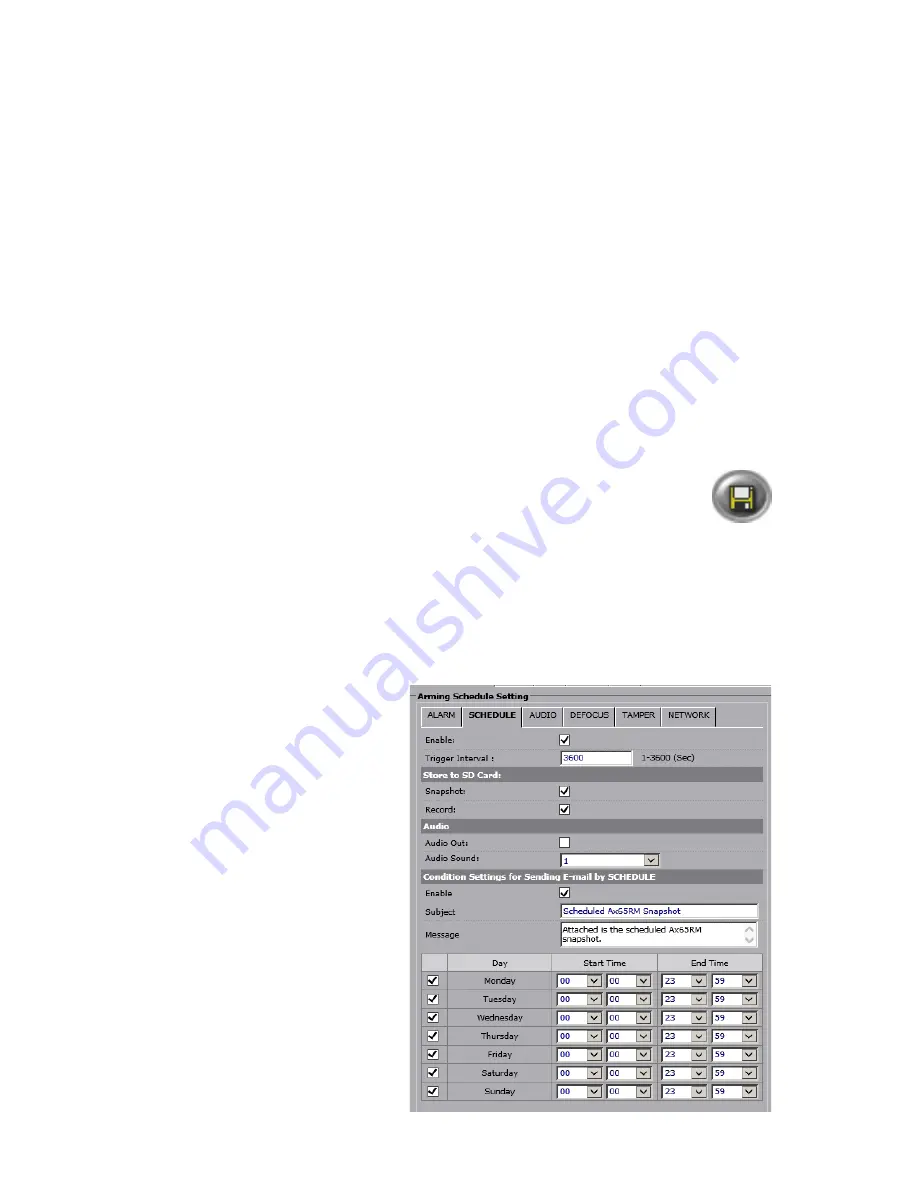
41
Rev. 161107
i3-TRNG-CAMS-Ax45RM_65RM-UM.indd
•
Enable:
Check to enable On Screen Display text when Alarm IN event is detected
by the camera.
•
Text:
Enter the text that will be displayed at the time of Alarm IN event detection.
The OSD text settings are configured under Communication setup tab
(See Section
6.10 for more information).
Condition Settings for Sending E-mail by ALARM:
Note:
SMTP settings must be configured for this feature.
•
Enable:
Check to Enable scheduled E-mail after each detected Alarm IN event.
Snapshot image will be added to the email. Note that at least one MJPEG stream
must be enabled for this function in Video setup tab.
•
Subject:
Enter the E-mail subject.
•
Message:
Enter E-mail body message.
Schedule:
•
Configure arming schedule for Alarm IN events. Enable days of the week when
Alarm IN event detection will be active (enabled). Set the active time period for each
enabled day by using the drop-down menus for
Start
and
End Times
to select the
hours and minutes, respectively. By default, Alarm IN event detection is set to stay
active 24/7.
After making any setting adjustments, remember to click the
Save
button to
save any changes made.
6.9.2 Arming Schedule Setting > SCHEDULE
Schedule event tab can be configured to trigger a video clip or snapshot recording to
microSD card based on the preset Trigger Interval. Audio output can also be enabled
based on the same Schedule. On-screen display and email notifications are available.
Tip:
Alarm OUT (Control) can
be triggered after each Trigger
Interval as long as Alarm Out
device is correctly connected to the
camera, Digital Output Settings are
configured in the Alarm setup tab
and the “Schedule” checkbox is
enabled under Active Digital Output
for Events section.
Note:
All linked actions configured
in this setup tab are subject to
arming schedule.
•
Enable:
Check to Enable
scheduled linked actions.
•
Trigger Interval:
Set to 1
to 3600 seconds (1 hour).
This setting determines the






























