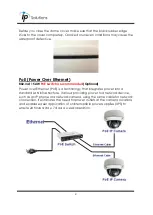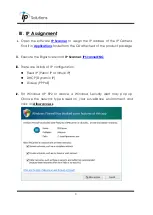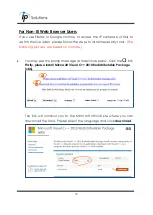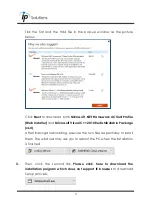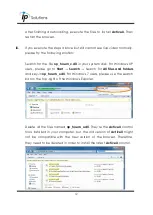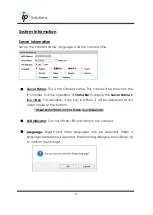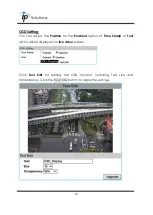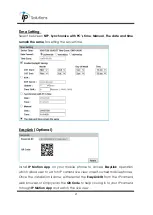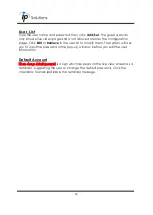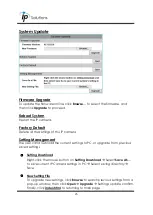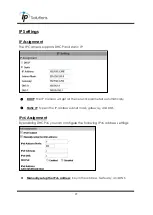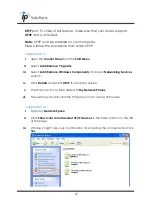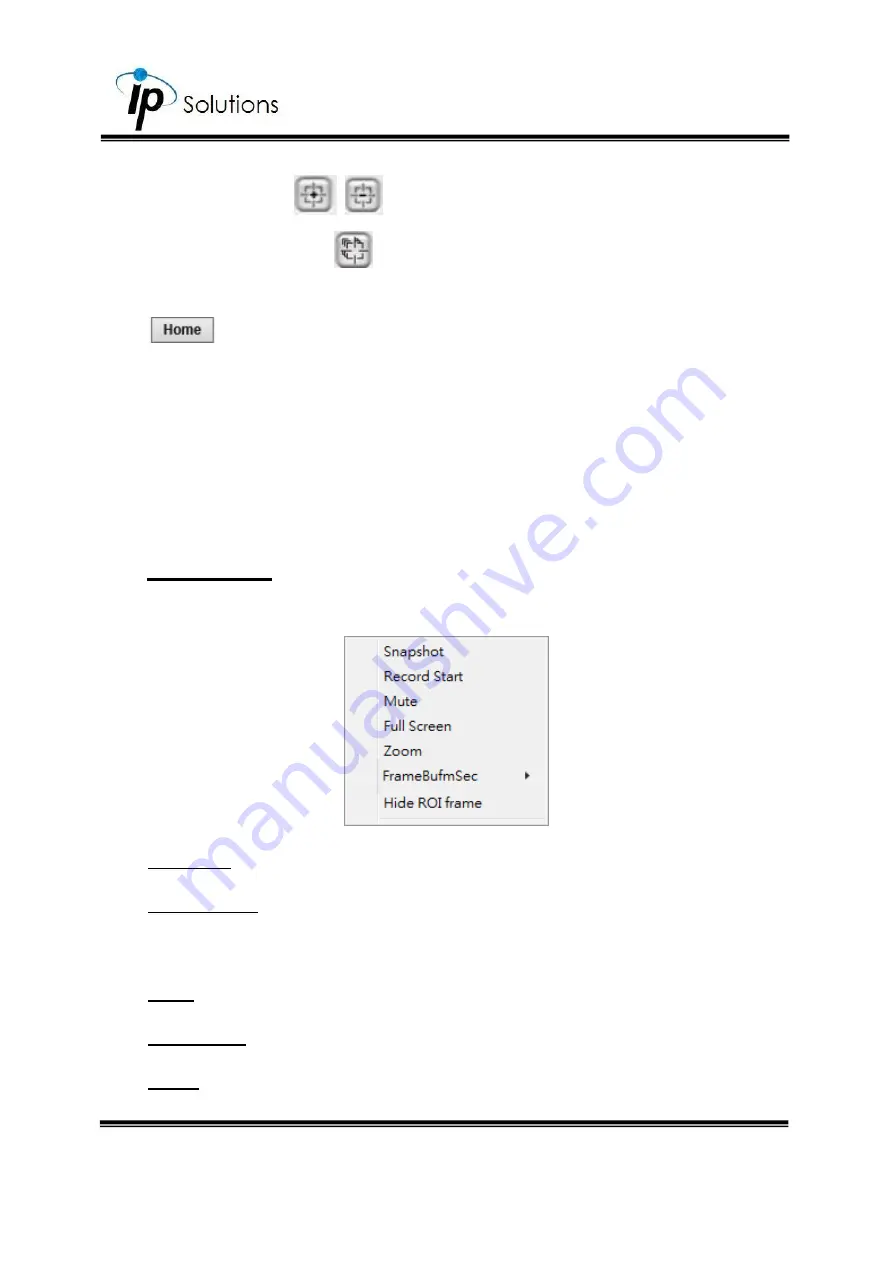
16
Focus:
Click on
icons to adjust focus.
Auto Focus:
Click on
icon to automatically adjust focus.
:
Click to view without adjustments through Focus & Zoom.
Speed:
Set the zoom speed.
Control the external output device or DO (digital output) connected
to this camera.
III.
Submenu
Right-Click the mouse on the live video screen, a pop-up menu will
then appear as below.
i.
Snapshot:
Save a JPEG picture
ii.
Record Start:
Record the video to the local PC. The video format is AVI
and you will be asked to set up the directory for the video file. To stop
recording, right-click again. Select “Record Stop”.
iii.
Mute:
Click to turn off the audio. Click again to turn it on.
iv.
Full Screen:
Full-screen mode.
v.
Zoom:
Select “zoom” within the pop-up dialogue box and then drag
and drop the bar to adjust the zoom factors.
Содержание HQZ-1WKDA
Страница 1: ...User Manual OUTDOOR DOME IP CAMERA V1 0_20191022...
Страница 12: ...8 II Hardware Installation...
Страница 61: ...47 iii Enter the password and click Next iv Click Allow...
Страница 70: ...56 III A V Settings Click to get into the administration page Click to go back to the live video page...
Страница 78: ...64 Corridor mode None Degrees Position Image 0 degrees 90 degrees 270 degrees...