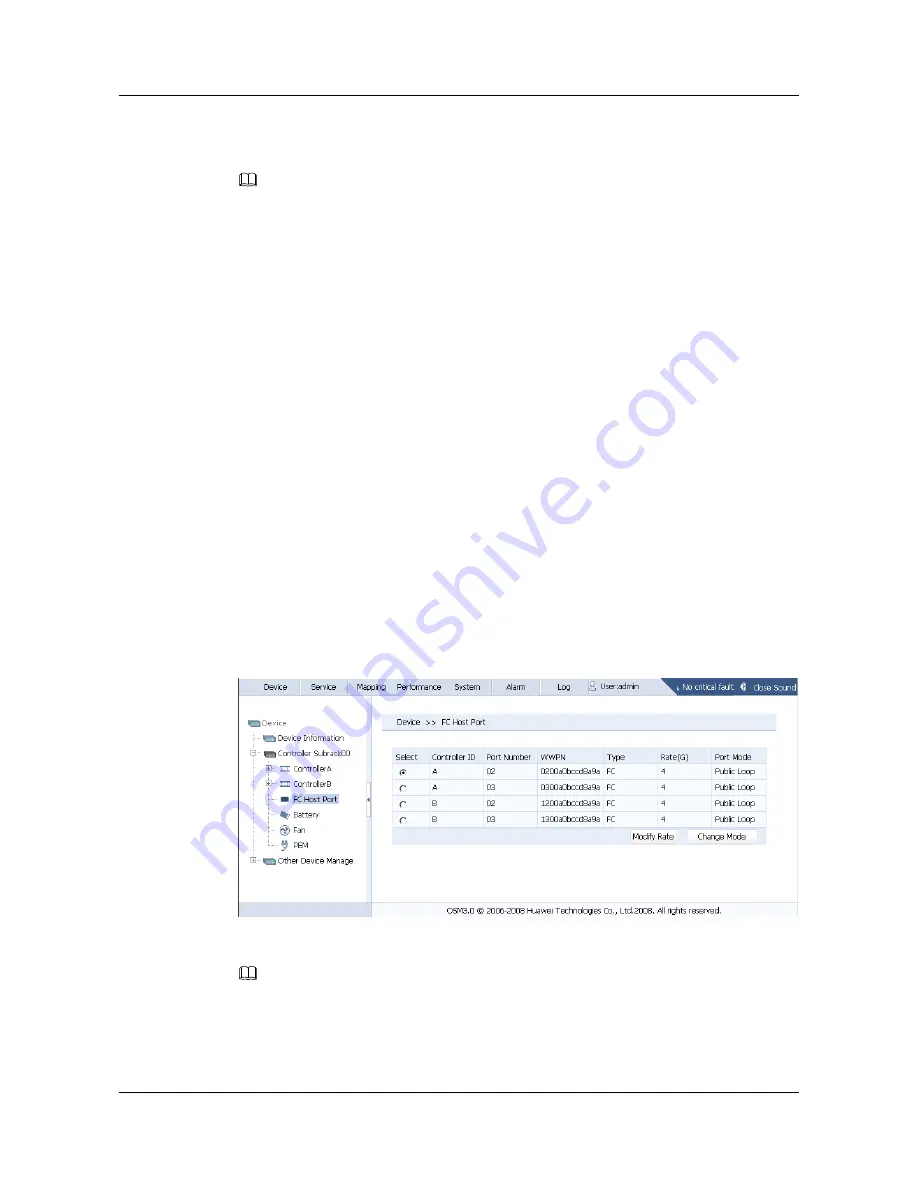
Step 3
Select a value under
Rate
as required. Click
OK
. The
Confirm
dialog box is displayed.
NOTE
The options of the rate are
2G
or
4G
.
Step 4
Click
OK
. The system displays "
Operation succeeds
".
----End
3.8.2 Changing the Port Mode
The port mode of the FC host port can be set appropriately to connect with the server.
Prerequisite
The controller supports three FC port modes shown as follows:
l
Arbitrated loop
l
Point to point
l
Switch
When you set the port mode of the FC host port through the OSM3.0, the default port mode
selected is Arbitrated loop.
Procedure
Step 1
On the OSM3.0 main interface, click
Device
. Expand the
Controller Subrack 00
node in the
Device
navigation tree and then choose
FC Host Port
. The
FC Host Port
page is displayed,
as shown in
Figure 3-18
.
Figure 3-18
FC host port
NOTE
For the relationship between the FC host port on a controller and the numbers of the FC host ports in
Figure
3-18
, see
Figure 2-2
.
Step 2
Select an FC host port (for example, host port 00 on controller A). Click
Change Mode
. The
Change Mode
page is displayed, as shown in
Figure 3-19
.
OceanStor S5600 Storage System
Initial Configuration Guide
3 Configuring the Storage System
Issue 02 (2009-09-30)
Huawei Proprietary and Confidential
Copyright © Huawei Technologies Co., Ltd.
3-27






























