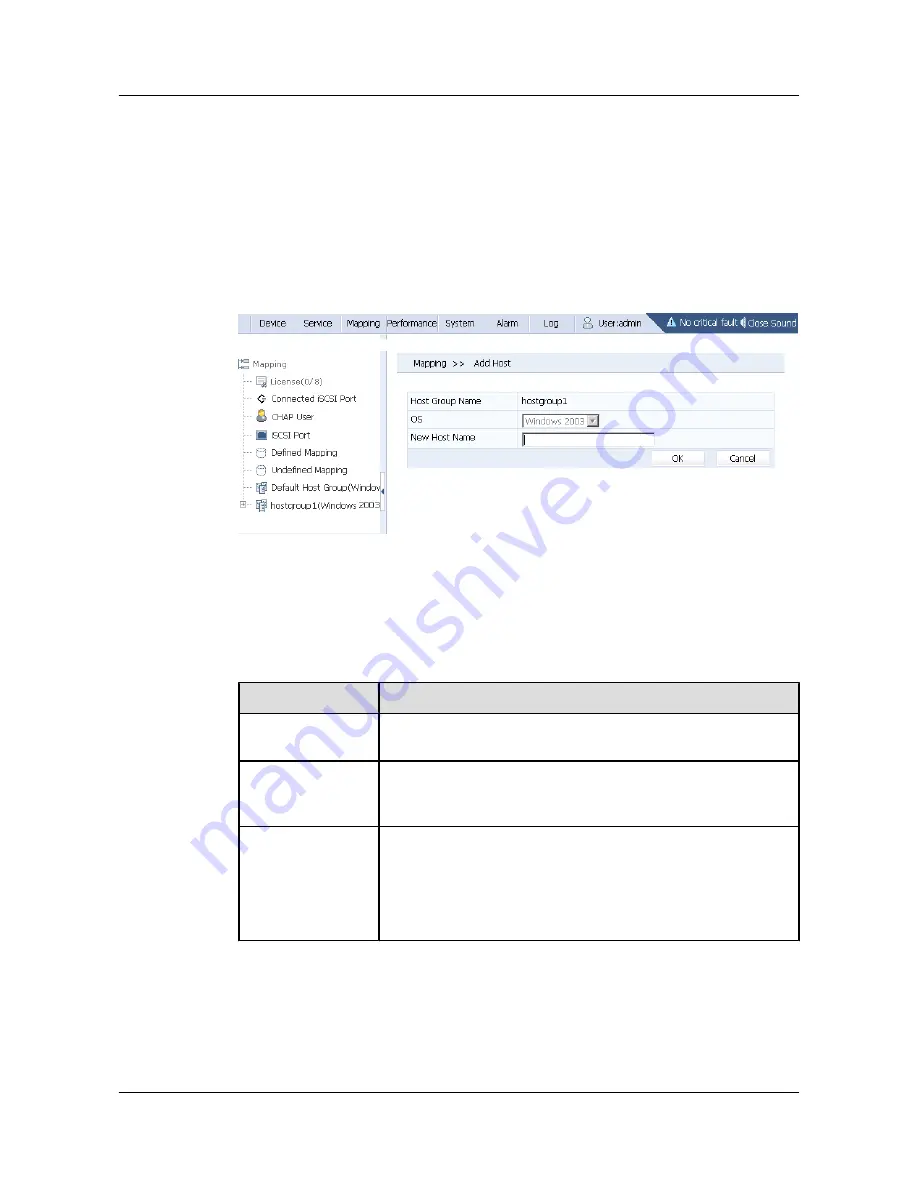
Procedure
Step 1
On the OSM3.0 main interface, click
Mapping
and click the host group that you want to add a
host to in the
Mapping
navigation tree. The interface showing the information about the host
group is displayed. You can also click an existing host in the host group. Then the interface
showing the information about the host is displayed.
Step 2
Click
Add Host
. The
Add Host
interface is displayed. See
Figure 3-10
.
Figure 3-10
Add Host
Step 3
Set the relevant parameters for adding a host.
Table 3-7
describes the parameters for adding a
host.
Table 3-7
Parameters for adding a host
Parameter
Description
Host Group Name
This parameter indicates the name of the host group that the host
belongs to. Default parameters cannot be modified.
OS
This parameter indicates the OS type of the host. The OS is the same
as the OS of the host group that the host belongs to. Default parameters
cannot be modified.
New Host Name
This parameter indicates the name of the host. When setting this
parameter, note that:
l
The name contains only letters, numbers, underscores (_), and
hyphens (-), and the first character cannot be a hyphen.
l
The name contains 1 to 32 characters.
Step 4
Click
OK
. The
Confirm
dialog box is displayed.
Step 5
Click
OK
. The system displays "
Operation succeeds
".
----End
OceanStor S5600 Storage System
Initial Configuration Guide
3 Configuring the Storage System
Issue 02 (2009-09-30)
Huawei Proprietary and Confidential
Copyright © Huawei Technologies Co., Ltd.
3-19






























