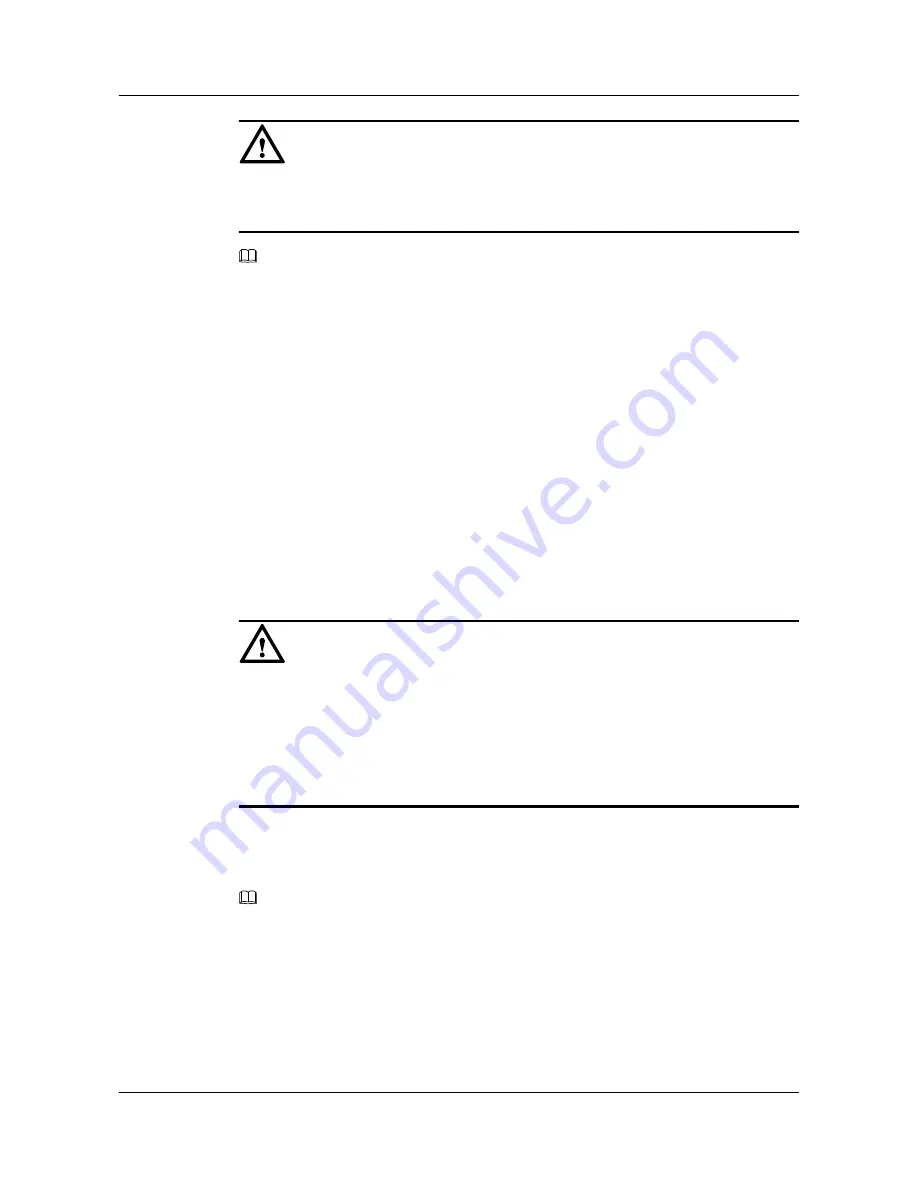
CAUTION
To log in to the OSM3.0, you need to enter the IP address of the management network port on
the controller. The initial IP addresses of the management network ports are 192.168.128.101/16
and 192.168.128.102/16. This section describes how to modify the IP address.
NOTE
The command line interface (CLI) that provided by the OSM3.0 helps you to query, configure, and manage
the services of the storage system. There are two ways to login to the CLI---through the serial port or the
management network port, you can choose one proper way according to the actual circumstances.
1.6.1 Logging in to the CLI Through the Serial Port
This topic describes how to log in to the CLI through the management network port.
1.6.2 Logging in to the CLI Through the Management Network Port
This topic describes how to log in to the CLI through the management network port.
1.6.3 Configuring the IP Address of the Management Network Port on the Controller
Introduce how to configure the IP address of the management network port on the controller.
1.6.1 Logging in to the CLI Through the Serial Port
This topic describes how to log in to the CLI through the management network port.
Prerequisite
CAUTION
l
When you use the serial cable to connect the controller subrack to the maintenance terminal,
you need to connect the serial cable to the maintenance terminal then to the controller subrack.
When you disconnect the controller subrack from the maintenance terminal, you need to
disconnect the serial cable from the controller subrack then from the maintenance terminal.
l
After you connected the controller subrack to the maintenance terminal with the serial cable,
do not start the controller subrack and maintenance terminal at the same time.
After connecting the controller subrack to the maintenance terminal with a serial cable that has
an RJ-45 connector at one end and a DB-9 connector at the other end, log in to the CLI by running
the HyperTerminal or other programs of Windows.
NOTE
This section describes how to log in to the CLI of the controllers through the Windows HyperTerminal.
Procedure
Step 1
Run the HyperTerminal of Windows. A dialog box is displayed. See
Figure 1-3
. Enter a name
and select an icon for the new connection. Click
OK
.
OceanStor S5600 Storage System
Initial Configuration Guide
1 Process of the Initial Configuration
Issue 02 (2009-09-30)
Huawei Proprietary and Confidential
Copyright © Huawei Technologies Co., Ltd.
1-11






























