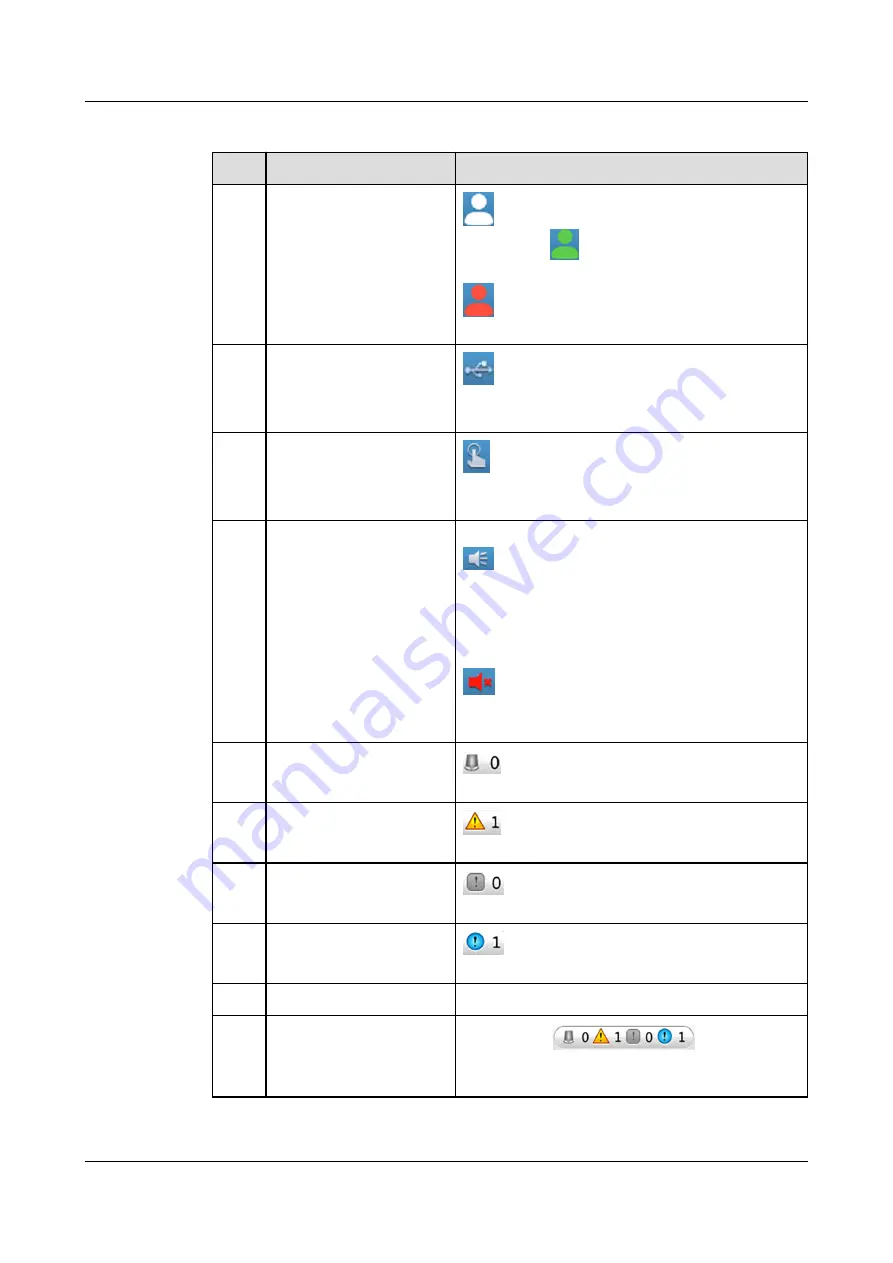
Table 4-3 Notes for the screen
No.
Item
Note
1
Permission status
indicates that you have not logged in to
the system.
indicates that you have
logged in to the system as an operator user.
indicates that you have logged in to the
system as an admin user.
2
USB status
in the status bar indicates that the USB
flash drive is successfully connected to the
main control board.
3
Diagnostic mode
in the status bar indicates that the smart
cooling product is in diagnostic mode. Tap the
icon to exit from the diagnostic mode.
4
Buzzer status
The buzzer status can be set to On or Off. The
icon indicates that the buzzer is on. When
the buzzer is on, it buzzes when an alarm is
generated. When the buzzer is buzzing, you
can tap anywhere on the screen to mute the
buzzer. After the buzzer is muted, it still
buzzes when a new alarm is generated. The
icon indicates that the buzzer is off
(silenced). After the buzzer is silenced, it does
not buzz when an alarm is generated.
5
Critical alarms
indicates the number of active critical
alarms.
6
Major alarms
indicates the number of active major
alarms.
7
Minor alarms
indicates the number of active minor
alarms.
8
Warnings
indicates the number of active
warnings.
9
Status bar
-
10
Alarm bar
You can tap
in the alarm
bar to enter the active alarm screen that
displays all active alarms.
NetCol5000-C(030, 032, 065) In-row Chilled Water
Smart Cooling Product
User Manual
4 Power-On Commissioning
Issue 04 (2021-03-15)
Copyright © Huawei Technologies Co., Ltd.
91
















































