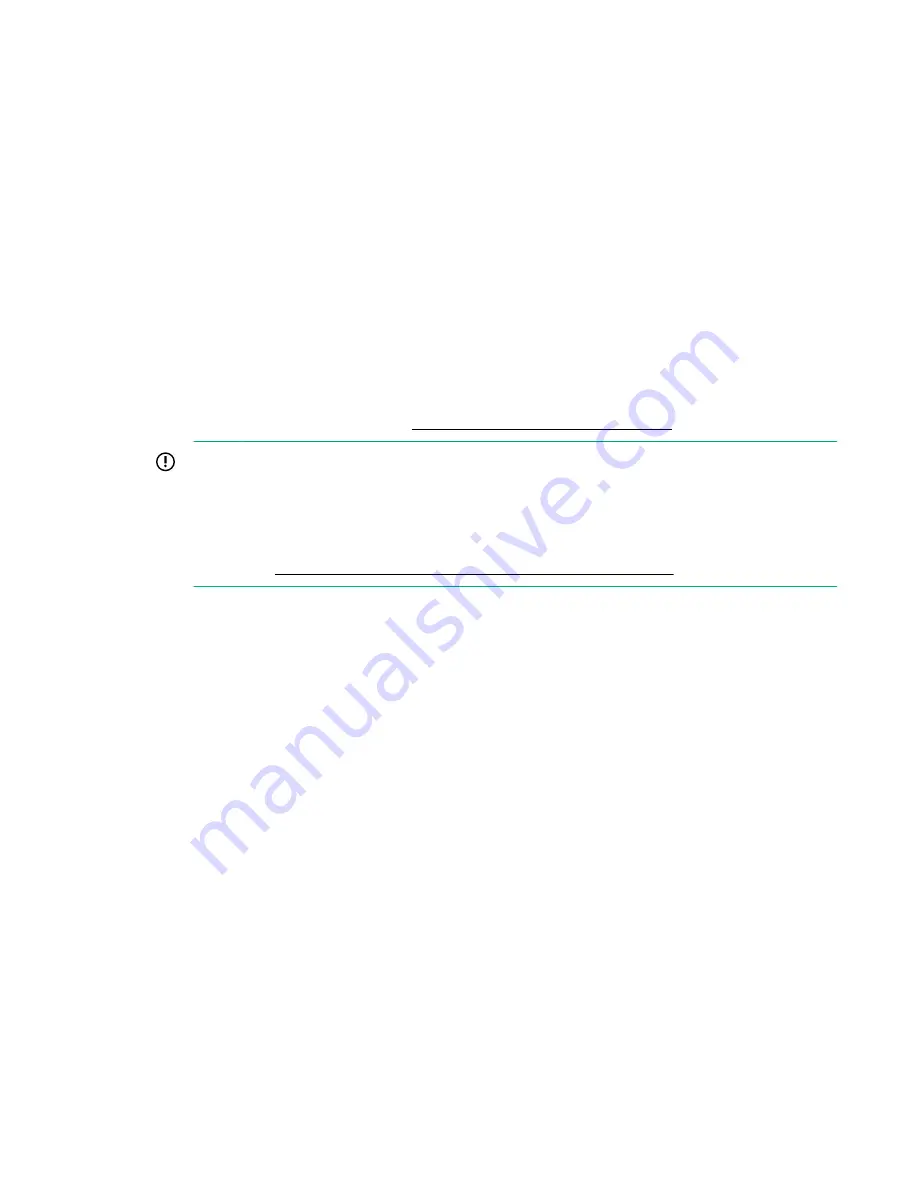
The library firmware revision is displayed in the top left corner of the OCP and RMI screen.
The drive firmware version is displayed on the RMI
Status > Drive Status
screen and the OCP
Status > Drive
screen.
2.
If necessary, update the library firmware from the OCP or RMI
Maintenance > Firmware Upgrades >
System Firmware
screen.
3.
After configuring the library, you can save the configuration settings to a USB flash drive from the OCP
Configuration > Save/Restore > Save Configuration File
or to a file on your computer from the RMI
Configuration > System > Save/Restore
screen.
Having a backup of the library configuration is helpful when recovering from a configuration error or if
the library needs service.
4.
Set the security user password from the
Configuration > User Accounts
screen.
Downloading product firmware
Procedure
1.
Navigate to the HPE Support website:
http://www.hpe.com/support/storage
IMPORTANT:
Access to some updates might require product entitlement when accessed through the Hewlett
Packard Enterprise Support Center. You must have an HPE Passport set up with relevant
entitlements.
To view and update your entitlements, and to link your contracts and warranties with your profile,
navigate to:
http://www.hpe.com/support/AccessToSupportMaterials
2.
Browse or search for the necessary firmware.
3.
Download the firmware.
To upgrade firmware from the OCP, copy the firmware image onto a FAT-32 formatted USB flash drive.
Configuring additional features
The library has many features to customize it for your organization.
Procedure
• Enabling the mailslot.
• Configuring partitioning and additional library parameters using one of the partitioning wizards.
◦ Basic Partition Wizard — Use the Basic Partition Wizard to configure partitions that will have similar
resources or to configure the number of bar code characters to report to the host application and
whether to report them from the left or right end of the label for a library with a single partition.
◦ Expert Partition Wizard — Use the Expert Partition Wizard to configure partitions that will have
different resources or to adjust resource assignments for existing partitions or those partitions
created with the Basic Partition Wizard.
• Modifying the default tape drive settings.
Downloading product firmware
45
















































