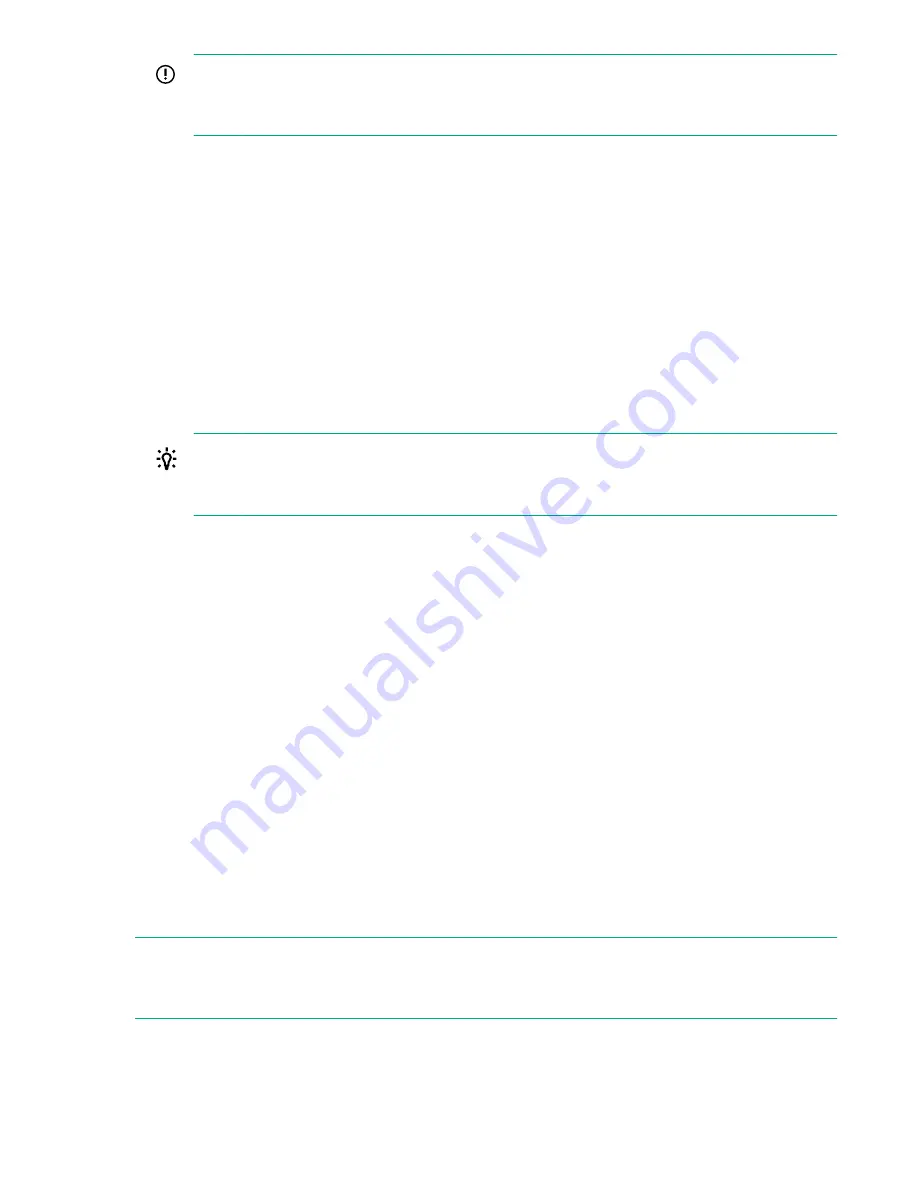
IMPORTANT:
Continuing this procedure when the robotic assembly is not in its parked position could damage
library components.
a.
Look though the expansion module windows to locate the robotic assembly.
b.
If you cannot see the robotic assembly through the windows, remove one of the magazines in the
base module and look through the magazine opening.
c.
If you cannot locate the robotic assembly or it is not in its parked position behind the OCP, see the
user guide for troubleshooting information.
Powering on the library
Procedure
1.
Plug the power cables into the power connectors on each module and into power outlets.
TIP:
If a module has two power supplies, plug each power cord into a different AC power circuit to
increase redundancy.
2.
To use the RMI, connect an Ethernet cable from MGMT Ethernet port on the base module controller to
your network.
3.
Power on the library by pressing the power button on the base module just below the OCP; the green
light and OCP will illuminate.
When the library is powered on, it performs the following procedures:
• Inventory the tape cartridges in the magazines
• Check the firmware version on all modules
• Configure the tape drives
• Confirm the presence of the existing modules
• Search for any new modules
Unlocking the magazine from the RMI or OCP
When possible unlock the magazine using the OCP or RMI. If these methods fail, or if a magazine needs
to be removed when the power to the library is off, you can release the magazine manually.
NOTE:
As a best practice, perform this procedure while applications are idle. While the magazine is removed, the
library robotic assembly cannot move media.
Powering on the library
121















































