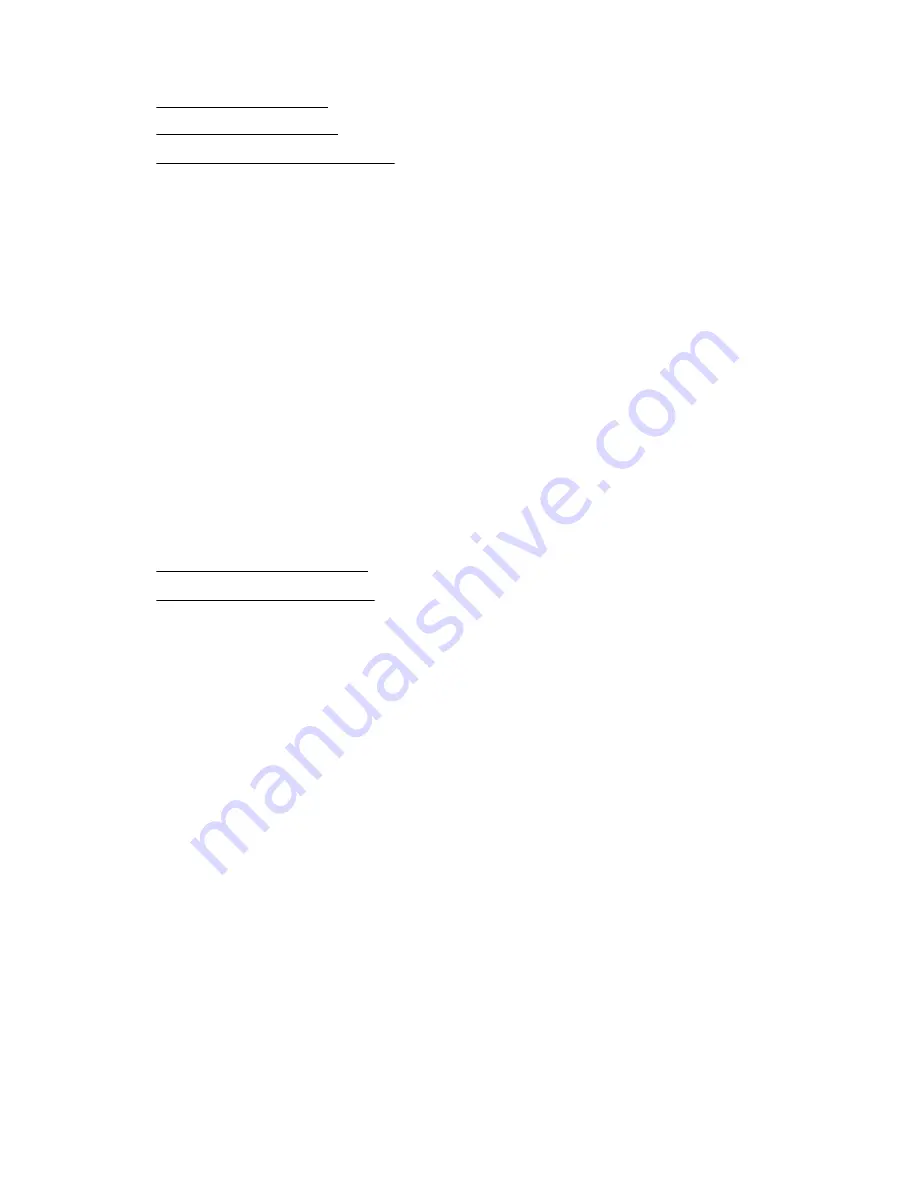
Procedure
•
•
Initiate a drive cleaning operation
The auto cleaning feature
When auto cleaning is enabled, the library must have an unexpired labeled cleaning cartridge loaded.
The label must begin with the letters “CLN” for the library to recognize it as a cleaning cartridge. The
cleaning cartridge can be in a partition slot or in a slot that is not part of a partition.
The usage count for a cleaning cartridge is maintained in the cartridge memory. The library reads the
usage count the first time the cartridge is loaded into a tape drive and records the usage count with the
cartridge inventory information. When multiple cleaning cartridges are available, the library will choose a
cleaning cartridge whose usage count is not available in the cartridge inventory information. If the library
knows the usage count for all of the cleaning cartridges, the library will choose the one with the highest
usage count.
Configuring auto cleaning
You can configure auto cleaning with the basic or expert partition wizards. When auto cleaning is enabled,
the library automatically initiates a cleaning operation when media is unloaded from a drive that requires
cleaning instead of creating a warning event when a drive requires cleaning.
Procedure
•
Use the basic partition wizard
•
Use the expert partition wizard
Initiating a drive cleaning operation
Procedure
1.
Navigate to the
Operation > Clean Drive
screen.
2.
Select a cleaning cartridge from the
Source Elements
list. The library uses the barcode label to
identify cleaning cartridges.
3.
If no cleaning cartridges are available, load one into a mailslot or magazine slot.
4.
Select the tape drive to be cleaned from the
Destination Elements
list.
5.
Tape drives currently containing a cartridge are not listed. To clean a tape drive not listed, move the
cartridge out of the drive.
6.
Click
Submit
Rescanning the cartridge inventory
Procedure
1.
Navigate to the
Operation > Rescan Inventory
screen.
2.
Click
Rescan
.
The auto cleaning feature
109
















































