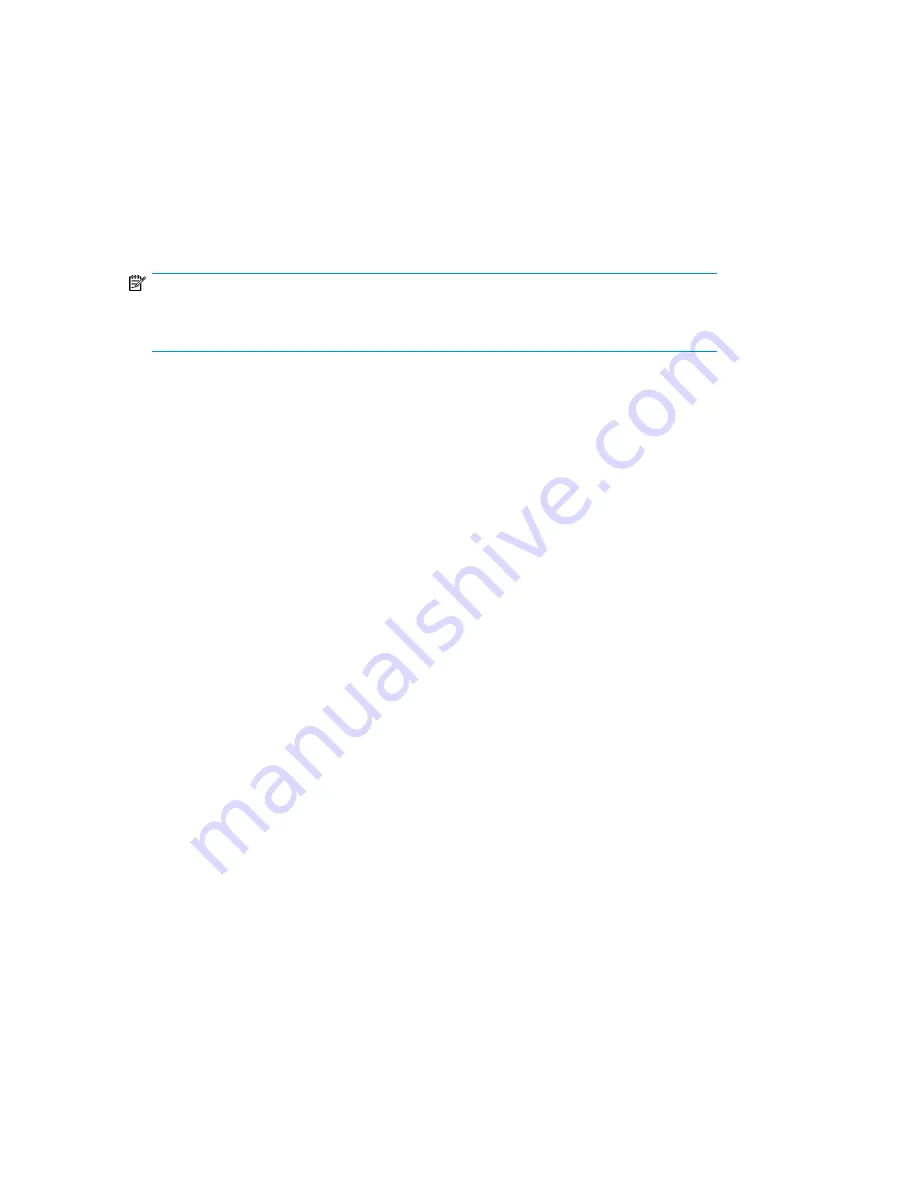
2.
Open a miguser session using the following command (the default password for miguser is
migration
.):
miguser start -p migration
3.
To access the array properties, enter the following command:
set array
4.
Select a target ID by entering its index number.
5.
At the prompts, modify the symbolic name, target type, or array bandwidth for the source and
destination arrays.
NOTE:
The DM CLI allows you to change the
Bandwidth for Migration
setting only if the
Target Type
is either
Source
or
Src+Dest Target
.
6.
At the
Do you want to apply array license (yes/no)
prompt, enter
Yes
(the default
is
No
) to apply your changes.
The following example shows how to change the array properties in the CLI.
MPX200 (miguser) #> set array
A list of attributes with formatting and current values will follow.
Enter a new value or simply press the ENTER key to accept the current value.
If you wish to terminate this process before reaching the end of the list
press 'q' or 'Q' and the ENTER key to do so.
Index WWPN, PortId Symbolic Name Target Type
0 20:78:00:c0:ff:d5:9a:05, 00-00-00 HP MSA2012fc-0 Src+Dest
1 50:00:1f:e1:50:0a:e1:49, 82-07-00 HP HSV200-1 Src+Dest
2 50:06:01:60:4b:a0:35:de, 82-03-00 DGC RAID-2 Src+Dest
3 50:00:1f:e1:50:0a:37:18, 00-00-00 HP HSV210-3 Src+Dest
Please select a Target Id from the list above ('q' to quit):
0
Symbolic Name (Max = 128 characters) [HP MSA2012fc-0]
Target Type (1=SrcTarget, 2=DstTarget, 3=Src+Dest 4=None Target) [3 ]
Bandwidth for Migration (0=Array Bandwidth, 50-1600 MBps ) [0 ]
Enable Load Balancing (0=Enable, 1=Disable) [Enabled ]
Array based licensed applied.
All attribute values for that have been changed will now be saved.
Creating a Data migration job group
The HP StorageWorks mpx Manager provides both GUI and CLI interfaces to view and edit array
properties, including the bandwidth.
Setting array properties in the GUI
Follow these steps to create a data migration job group in the mpx Manager GUI:
1.
In the left pane, select the
Services
tab to open the Services page.
By default, the MPX200 shows Group 0 created under the Data Migration Jobs item.
2.
Right-click
Data Migration Jobs
, and from the shortcut menu, click
Add Group
.
Offline Data Migration
154
Содержание Storageworks 8100 - enterprise virtual array
Страница 20: ...20 ...
Страница 30: ...MPX200 Multifunction Router overview 30 ...
Страница 47: ...Figure 27 iSCSI controller options Remove controller MPX200 Multifunction Router 47 ...
Страница 48: ...Managing the MPX200 using HP Command View EVA 48 ...
Страница 59: ...Figure 32 Virtual disk properties Figure 33 Host details MPX200 Multifunction Router 59 ...
Страница 112: ...MPX200 iSCSI configuration rules and guidelines 112 ...
Страница 219: ...Load Balancing Enabled Array License Not Applied MPX200 Multifunction Router 219 ...
Страница 222: ...Controller Id WWPN PortId Path Status 0 20 78 00 c0 ff d5 92 e5 02 04 00 Current Optimized Offline Data Migration 222 ...
Страница 248: ...Offline Data Migration 248 ...
Страница 258: ...Diagnostics and troubleshooting 258 ...
Страница 306: ...Command referencecommand reference 306 ...
Страница 330: ... Blade number 1 or 2 Simple Network Management Protocol setup 330 ...
Страница 368: ...Saving and restoring the MPX200 configuration 368 ...
Страница 402: ...Data migration best practices 402 ...
Страница 408: ...408 ...
















































