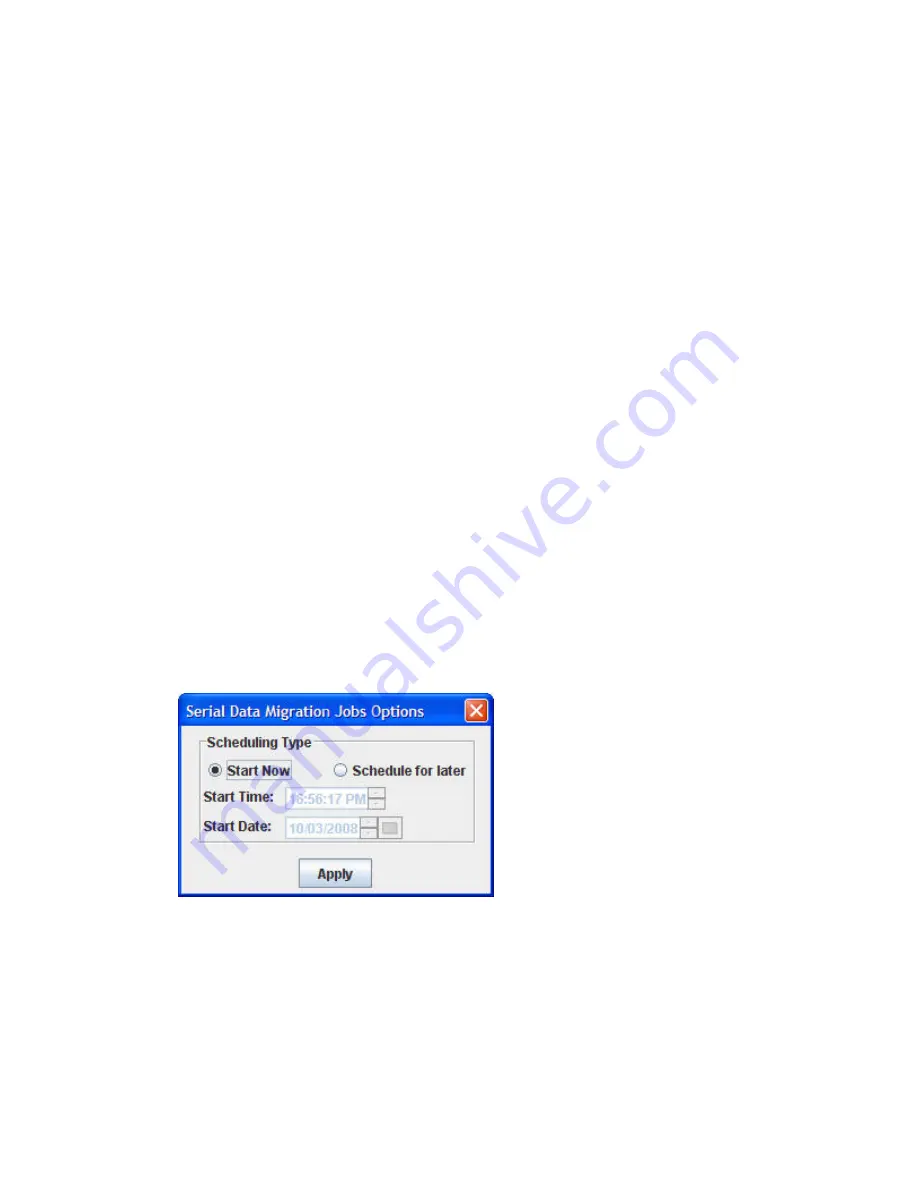
6.
In the Data Migration Jobs Options dialog box (
Figure 93
on page 158), specify the job attributes
as follows:
1.
Under Scheduling Type, select one of the following:
• Click
Start Now
to start the job immediately.
• Click
Schedule for Later
, and then enter a Start Time and Start Date.
• Click
Serial Schedule Jobs
, and then assign a priority (1–256) in the Job Priority box,
where a lower value indicates that the job is scheduled earlier than jobs configured with
higher values. For details on Serial Schedule Jobs, see “
Starting serial scheduled
jobs
” on page 163.
2.
In the
Job Description
box, enter a user-defined name to describe this data migration job.
3.
In the
Group Name
box, select a job group name from the list. The group name makes it
easier to view the job status on a group basis.
4.
In the
IO Size
box, select either one of the default I/O sizes, or enter a custom value.
7.
To save the data migration job options, click
Apply
or, to abandon changes to this data migration
job, click
Cancel
.
Starting serial scheduled jobs
If the individual or batch data migration job you created was configured as a Serial Schedule Jobs
scheduling type on the Data Migration Jobs Options dialog box (
Figure 96
), the job is listed on the
Active Data Migration Jobs page. The
Status
column shows the job as
Serial Scheduled
.
To start a serial scheduled job:
1.
Open the Serial Data Migration Jobs Options dialog box using one of these options:
• On the
Wizards
menu, click
Serial Schedule Job(s)
.
• Right-click a serial scheduled job, and then click
Start the Serial Schedule
. This option imme-
diately starts the selected job, unless there are other jobs configured with a lower priority that
must complete migration first.
The Serial Data Migration Jobs Options dialog box opens, as shown in
Figure 96
.
Figure 96 Serial Data Migration Jobs Options
.
2.
Under Scheduling Type, click either
Start Now
or
Schedule for later
.
3.
If you choose
Schedule for later
, enter the Start Time and Start Date.
4.
To save your settings, click
Apply
.
5.
When prompted for a security password, enter
migration
.
MPX200 Multifunction Router
163
Содержание Storageworks 8100 - enterprise virtual array
Страница 20: ...20 ...
Страница 30: ...MPX200 Multifunction Router overview 30 ...
Страница 47: ...Figure 27 iSCSI controller options Remove controller MPX200 Multifunction Router 47 ...
Страница 48: ...Managing the MPX200 using HP Command View EVA 48 ...
Страница 59: ...Figure 32 Virtual disk properties Figure 33 Host details MPX200 Multifunction Router 59 ...
Страница 112: ...MPX200 iSCSI configuration rules and guidelines 112 ...
Страница 219: ...Load Balancing Enabled Array License Not Applied MPX200 Multifunction Router 219 ...
Страница 222: ...Controller Id WWPN PortId Path Status 0 20 78 00 c0 ff d5 92 e5 02 04 00 Current Optimized Offline Data Migration 222 ...
Страница 248: ...Offline Data Migration 248 ...
Страница 258: ...Diagnostics and troubleshooting 258 ...
Страница 306: ...Command referencecommand reference 306 ...
Страница 330: ... Blade number 1 or 2 Simple Network Management Protocol setup 330 ...
Страница 368: ...Saving and restoring the MPX200 configuration 368 ...
Страница 402: ...Data migration best practices 402 ...
Страница 408: ...408 ...
















































