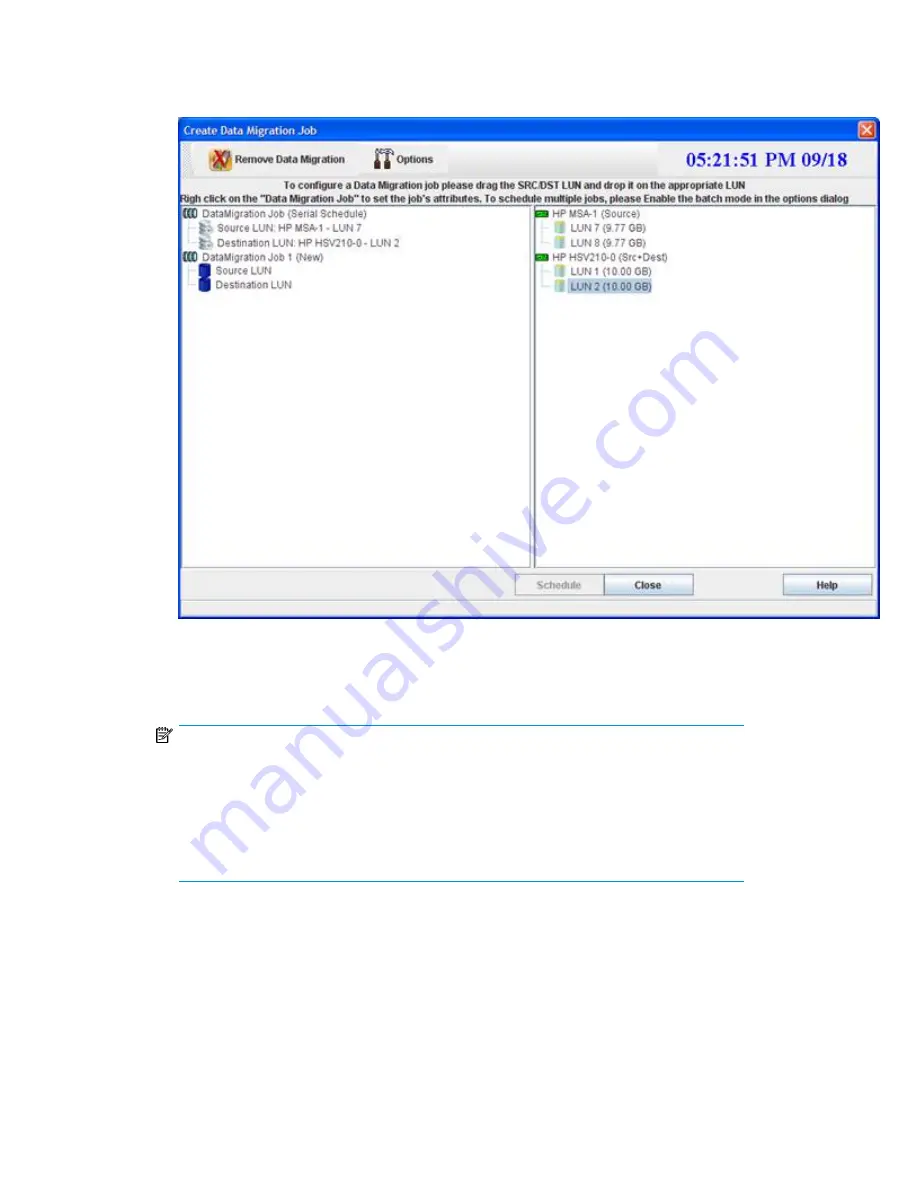
3.
Choose the appropriate Source and Destination LUN for the data migration job by dragging
and dropping the LUNs from the right pane onto the
Source LUN
or
Destination LUN
for the data
migration job in the left pane.
Figure 92
shows an example.
Figure 92 Create data migration job: individual job
.
4.
To save your migration job and assign job attributes, click
Schedule
. Or, to abandon your
changes, click
Close
.
NOTE:
The mpx Manager does not allow you to drag a LUN from an array of Source type in the
right pane and drop it onto the Destination LUN in the left pane. However, if the array type
is Src+Dest, you can drop the LUN from that array onto either a Source LUN or Destination
LUN in the left pane.
If you attempt to drop a Source LUN from the right pane onto a Destination LUN of a smaller
size in the left pane, an error message appears.
MPX200 Multifunction Router
157
Содержание Storageworks 8100 - enterprise virtual array
Страница 20: ...20 ...
Страница 30: ...MPX200 Multifunction Router overview 30 ...
Страница 47: ...Figure 27 iSCSI controller options Remove controller MPX200 Multifunction Router 47 ...
Страница 48: ...Managing the MPX200 using HP Command View EVA 48 ...
Страница 59: ...Figure 32 Virtual disk properties Figure 33 Host details MPX200 Multifunction Router 59 ...
Страница 112: ...MPX200 iSCSI configuration rules and guidelines 112 ...
Страница 219: ...Load Balancing Enabled Array License Not Applied MPX200 Multifunction Router 219 ...
Страница 222: ...Controller Id WWPN PortId Path Status 0 20 78 00 c0 ff d5 92 e5 02 04 00 Current Optimized Offline Data Migration 222 ...
Страница 248: ...Offline Data Migration 248 ...
Страница 258: ...Diagnostics and troubleshooting 258 ...
Страница 306: ...Command referencecommand reference 306 ...
Страница 330: ... Blade number 1 or 2 Simple Network Management Protocol setup 330 ...
Страница 368: ...Saving and restoring the MPX200 configuration 368 ...
Страница 402: ...Data migration best practices 402 ...
Страница 408: ...408 ...






























