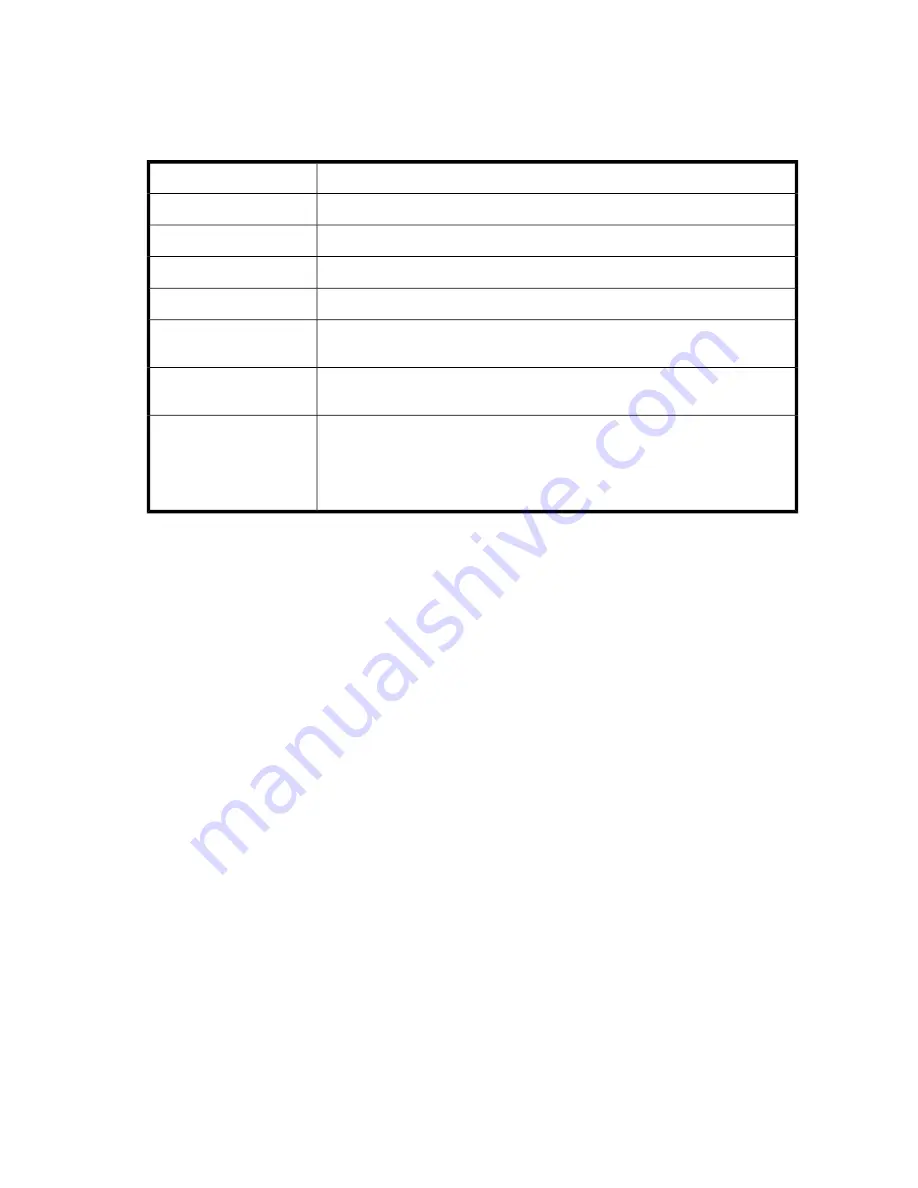
Data migration job states
Table 24
lists the possible data migration job states.
Table 24 Data migration job states
Description
Job state
Job is currently running. You can pause or stop a running job.
Running
Job is waiting to be run.
Scheduled
Job is complete. You must acknowledge a completed job.
Completed
A running job has been interrupted.
Paused
A running, scheduled, failed, or pending job has been halted. You can restart
or remove a job in the Stopped state.
Stopped
The MPX200 lost access to the LUN during a data migration job, causing it to
fail.
Failed
A job configured for a delayed start (either due to Delayed Scheduling or Serial
Scheduling) cannot start at the specified time because the source or destination
LUN is offline. When the LUN becomes online, the job will go into the Running
state. If you determine that the specified LUN will never come back online, you
can remove the pending job.
Pending
Data migration job commands
DMS provides CLI commands (
migration stop/start/pause/resume
) to alter the state of the
migration job. The
migration stop/start
command causes a job to be stopped and then restarted
from the beginning. The
migration stop
command rewinds the job to the beginning.
You can use the
migration pause/resume
commands only on running jobs. The
migration
pause
command causes the job to halt temporarily. The
migration resume
command causes the
job to resume from the point where it was paused; it will not start from the beginning of the LUN.
Pause a migration job if it is taking a lot of array bandwidth and causing other processes on the array
to slow down. You can later resume the job when the I/O activity on the array is reduced.
Logs
DMS manages the following two log types:
•
Migration logs:
These provide a detailed history of each data migration job. The job history contains
information such as the start and end time of the job, source and destination LUNs and arrays,
size of the job, total time consumed for the job, and so on. Using the mpx Manager GUI, you can
export the migration logs out of the MPX200. You can open this file with a spreadsheet application
such as Microsoft Excel and use it as a data migration task report. HP recommends that you save
migration logs after the data migration job is completed and cleared from the MPX200. This
provides a record of every data migration job and makes it easier to differentiate between them.
•
System logs:
These primarily record events, errors, and configuration changes, and can be used
for troubleshooting.
MPX200 Multifunction Router
143
Содержание Storageworks 8100 - enterprise virtual array
Страница 20: ...20 ...
Страница 30: ...MPX200 Multifunction Router overview 30 ...
Страница 47: ...Figure 27 iSCSI controller options Remove controller MPX200 Multifunction Router 47 ...
Страница 48: ...Managing the MPX200 using HP Command View EVA 48 ...
Страница 59: ...Figure 32 Virtual disk properties Figure 33 Host details MPX200 Multifunction Router 59 ...
Страница 112: ...MPX200 iSCSI configuration rules and guidelines 112 ...
Страница 219: ...Load Balancing Enabled Array License Not Applied MPX200 Multifunction Router 219 ...
Страница 222: ...Controller Id WWPN PortId Path Status 0 20 78 00 c0 ff d5 92 e5 02 04 00 Current Optimized Offline Data Migration 222 ...
Страница 248: ...Offline Data Migration 248 ...
Страница 258: ...Diagnostics and troubleshooting 258 ...
Страница 306: ...Command referencecommand reference 306 ...
Страница 330: ... Blade number 1 or 2 Simple Network Management Protocol setup 330 ...
Страница 368: ...Saving and restoring the MPX200 configuration 368 ...
Страница 402: ...Data migration best practices 402 ...
Страница 408: ...408 ...
















































