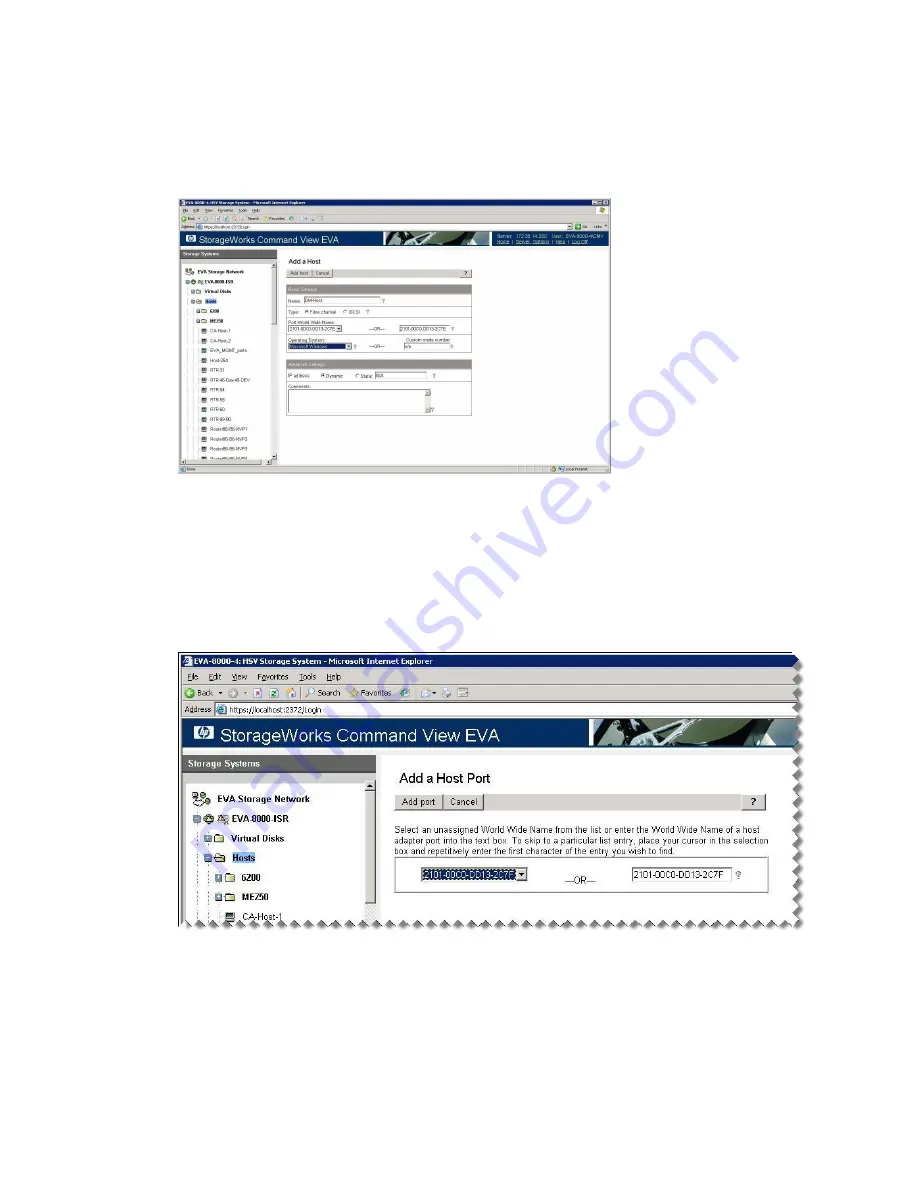
5.
Complete the
Add a Host
information in the right pane as follows (see
Figure 142
):
a.
Under
Basic Settings
in the
Name
box, type
DM-Host
.
b.
Under
Port World Wide Name
, click the WWN of the data migration appliance.
c.
Under
Operating System
, click
Microsoft Windows
.
d.
Click the
Add host
button.
Figure 142 Adding a host
.
6.
If you have a multi-path configuration, add the second router port to the DM-Host entity as follows
(see
Figure 143
):
a.
Under the
Hosts
tree in the left pane, click the
DM-Host
node.
b.
In the right pane, click the
Ports
tab.
c.
On the
Add a Host Port
page, select a WWN, and then click the
Add port
button.
Figure 143 Adding a second host port
.
MPX200 Multifunction Router
395
Содержание Storageworks 8100 - enterprise virtual array
Страница 20: ...20 ...
Страница 30: ...MPX200 Multifunction Router overview 30 ...
Страница 47: ...Figure 27 iSCSI controller options Remove controller MPX200 Multifunction Router 47 ...
Страница 48: ...Managing the MPX200 using HP Command View EVA 48 ...
Страница 59: ...Figure 32 Virtual disk properties Figure 33 Host details MPX200 Multifunction Router 59 ...
Страница 112: ...MPX200 iSCSI configuration rules and guidelines 112 ...
Страница 219: ...Load Balancing Enabled Array License Not Applied MPX200 Multifunction Router 219 ...
Страница 222: ...Controller Id WWPN PortId Path Status 0 20 78 00 c0 ff d5 92 e5 02 04 00 Current Optimized Offline Data Migration 222 ...
Страница 248: ...Offline Data Migration 248 ...
Страница 258: ...Diagnostics and troubleshooting 258 ...
Страница 306: ...Command referencecommand reference 306 ...
Страница 330: ... Blade number 1 or 2 Simple Network Management Protocol setup 330 ...
Страница 368: ...Saving and restoring the MPX200 configuration 368 ...
Страница 402: ...Data migration best practices 402 ...
Страница 408: ...408 ...




























