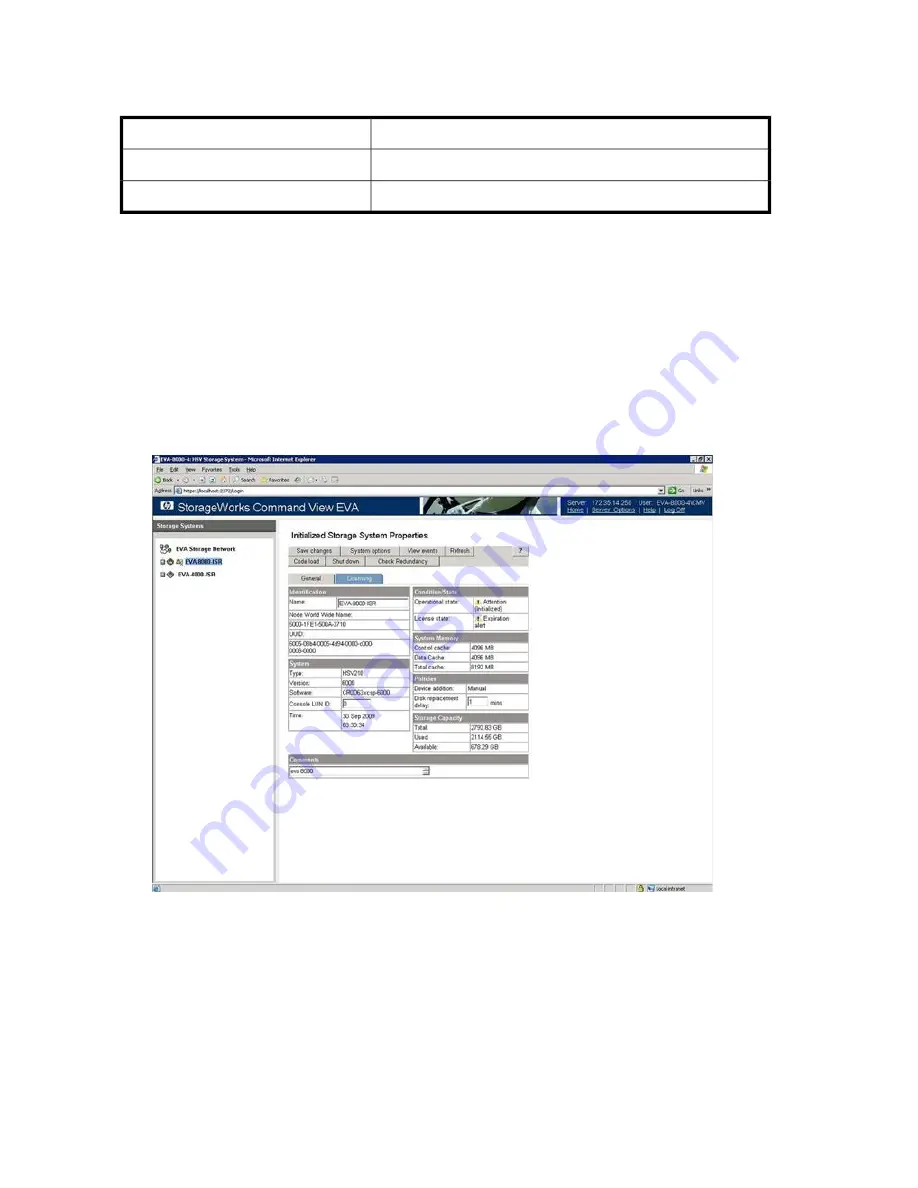
Assigning LUNs from an EVA 4/6/8000 series array
HP
Storage Vendor
EVA 4/6/8000 series arrays
Array Model
HP Command View EVA user interface
LUN Assignment Tool
To assign LUNs:
1.
Perform zoning as follows:
a.
Connect the Fibre Channel ports of the data migration appliance to a switch where the
storage controller ports are also logged.
b.
Using switch management tools, create a zone,
DM_Host_EVA
.
c.
In this zone, add the WWPN of the data migration appliance Fibre Channel ports and
storage controller ports.
d.
Save the zoning information and activate the new zoning configuration.
2.
Open HP Command View EVA, as shown in
Figure 141
.
Figure 141 Opening HP Command View EVA
.
3.
In the left pane, double-click the array that you want to manage. This expands the nodes under
the selected array.
4.
In the left pane, click the
Hosts
node.
Data migration best practices
394
Содержание Storageworks 8100 - enterprise virtual array
Страница 20: ...20 ...
Страница 30: ...MPX200 Multifunction Router overview 30 ...
Страница 47: ...Figure 27 iSCSI controller options Remove controller MPX200 Multifunction Router 47 ...
Страница 48: ...Managing the MPX200 using HP Command View EVA 48 ...
Страница 59: ...Figure 32 Virtual disk properties Figure 33 Host details MPX200 Multifunction Router 59 ...
Страница 112: ...MPX200 iSCSI configuration rules and guidelines 112 ...
Страница 219: ...Load Balancing Enabled Array License Not Applied MPX200 Multifunction Router 219 ...
Страница 222: ...Controller Id WWPN PortId Path Status 0 20 78 00 c0 ff d5 92 e5 02 04 00 Current Optimized Offline Data Migration 222 ...
Страница 248: ...Offline Data Migration 248 ...
Страница 258: ...Diagnostics and troubleshooting 258 ...
Страница 306: ...Command referencecommand reference 306 ...
Страница 330: ... Blade number 1 or 2 Simple Network Management Protocol setup 330 ...
Страница 368: ...Saving and restoring the MPX200 configuration 368 ...
Страница 402: ...Data migration best practices 402 ...
Страница 408: ...408 ...





























