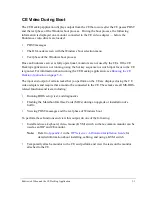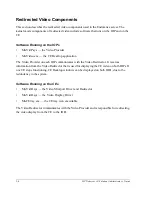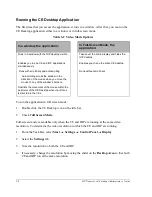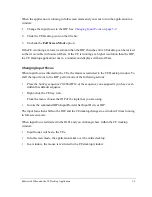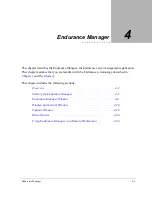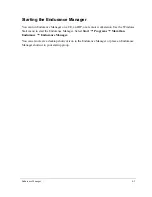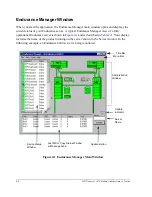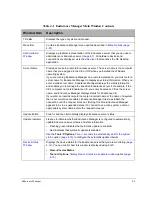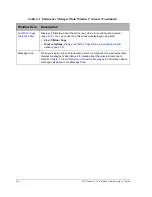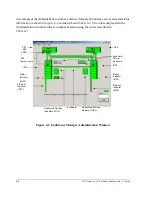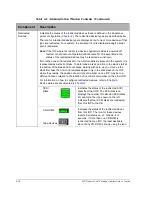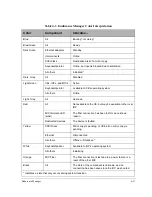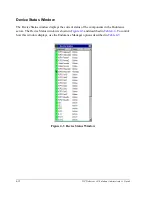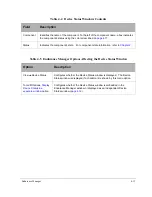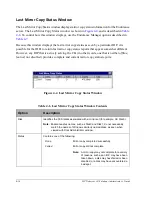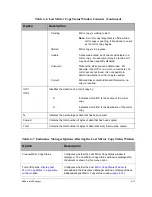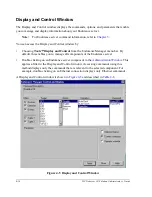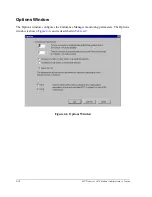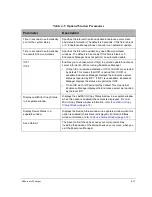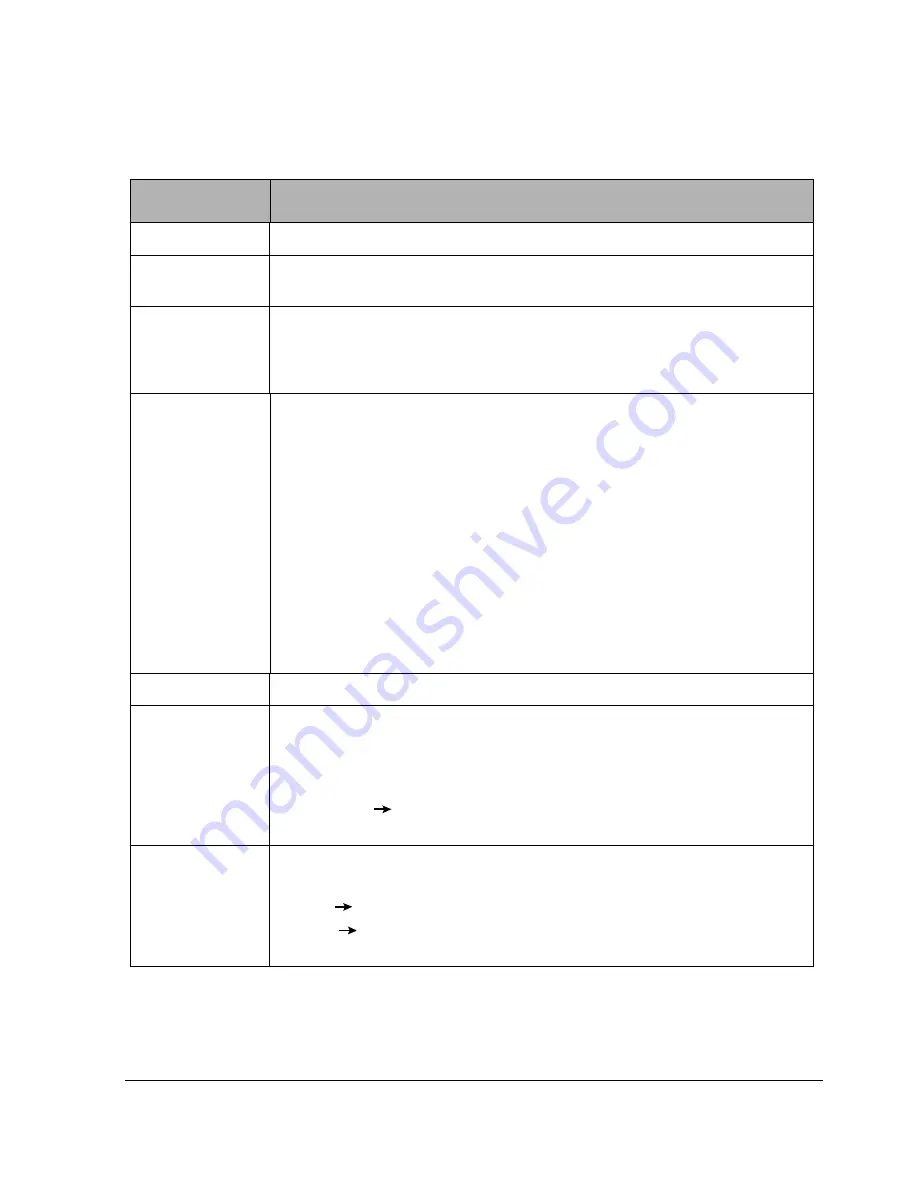
Endurance Manager
4-5
Table 4-1 Endurance Manager Main Window Contents
Window Item
Description
Title Bar
Displays the type of system and product.
Menu Bar
Contains Endurance Manager menu options described in
Menu Options
(
page
4-20
).
Administration
Window
Displays a graphical representation of the Endurance server that you can use to
administer your Endurance server (
page 4-7
). All hardware devices and
connections are displayed, as is the video icon that launches the CE Desktop
application.
Server Name
Provides access to a remote Endurance server. The server name is the computer
name that you assigned to the CE or IOP when you installed the Windows
operating system.
If you are running Endurance Manager on a remote workstation, you must enter a
server name for Endurance Manager to display any status information. When you
enter a valid server name, Endurance Manager displays the status information
and enables you to manage the specified Endurance server. For example, if the
CE’s computer name is Endurance CE, you enter Endurance CE as the server
name, and Endurance Manager displays status for Endurance CE.
If you enter an invalid computer name (an incorrect name or the name of a system
that is not currently accessible), Endurance Manager tries to establish the
connection until the request times out. (During this time, Endurance Manager
appears to be in a suspended state.) To connect to an active system, enter an
appropriate system name before the request times out.
Update Button
Polls for and then immediately displays Endurance server status.
Update Indicator
Flashes to indicate whether Endurance Manager is configured to automatically
update Endurance server status and state information.
• Flashing
green
indicates that automatic update is enabled.
•
Red
indicates that automatic update is disabled.
Use the
Tools
Options
,
Time in seconds to automatically poll for the system
status
option (
page 4-19
) to configure the automatic update interval.
Device Status
Window
Displays the device status for the Endurance server that you are monitoring (
page
4-12
). You can control how this window is displayed using both:
• View
Device Status
•
Tools
Options
,
Display Device Status in a separate window
option (
page
4-19
)
Содержание NetServer AA 6200
Страница 1: ...HP Netserver AA Solution Administrator s Guide HP Part Number 5971 3014 Printed in April 2001 ...
Страница 8: ......
Страница 11: ...Tables xi A 3 Firmware LED A 3 A 4 Fiber LEDs A 4 ...
Страница 12: ......
Страница 14: ......
Страница 18: ...xviii HP Netserver AA Solution Administrator s Guide ...
Страница 88: ......
Страница 180: ...6 8 HP Netserver AA Solution Administrator s Guide Figure 6 2 Sample Endurance Configuration ...
Страница 210: ......
Страница 216: ......
Страница 248: ......
Страница 256: ......
Страница 262: ......