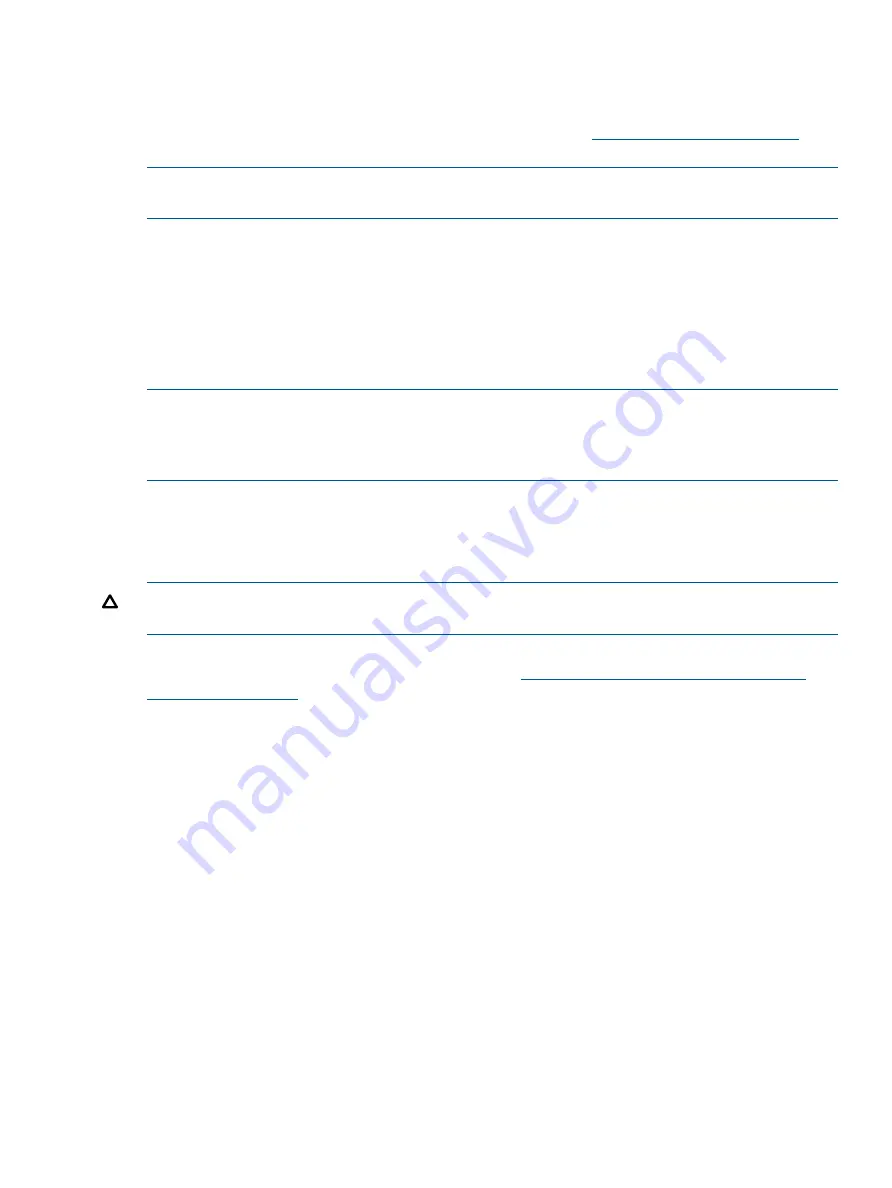
Using application-managed encryption
Hardware encryption is turned off by default and is switched on by settings in your backup
application, where you also generate and supply the encryption key. Your backup application
must support hardware encryption for this feature to work. See
for
an up-to-date list of other suitable backup software.
NOTE:
The Autoloader can only obtain encryption keys from one source. Using the Encryption
Kit will prevent application-managed encryption.
Encryption is primarily designed to protect the media once it is offline and to prevent it being
accessed from another machine. You will be able to read and append the encrypted media without
being prompted for a key as long as it is being accessed by the machine and application that first
encrypted it.
There are two main instances when you will need to know the key:
•
If you try to import the media to another machine or another instance of the backup application
•
If you are recovering your system after a disaster
NOTE:
Encryption with keys that are generated directly from passwords or passphrases may be
less secure than encryption using truly random keys. Your application should explain the options
and methods that are available. Please refer to your application's user documentation for more
information.
If you are unable to supply the key when requested to do so, neither you nor HP Support will be
able to access the encrypted data.
This guarantees the security of your data, but also means that you must be careful in the management
of the encryption key used to generate the tape.
CAUTION:
You should keep a record or backup of your encryption keys and store them in a
secure place separate from the computer running the backup software.
For more information about AES encryption, encryption keys, and using hardware encryption with
your HP Ultrium tape drive, see the White Papers on
http://h18006.www1.hp.com/storage/
.
For detailed instructions about enabling encryption please refer to the documentation supplied with
your backup application or with the HP StorageWorks 1/8 G2 and MSL Encryption Kit. This will
also highlight any default states, for example when copying tapes, that may need changing if
using encrypted tapes.
Front panel overview
The front panel provides access to the power button, operator control panel, left and right
magazines, LEDs, and the mailslot as shown in
. See
for OCP functions.
Front panel overview
13
Содержание BL536A
Страница 149: ...German laser notice Italian laser notice Japanese laser notice Laser compliance notices 149 ...
Страница 151: ...Danish notice Dutch notice Estonian notice Finnish notice French notice Recycling notices 151 ...
Страница 152: ...German notice Greek notice Hungarian notice Italian notice Latvian notice 152 Regulatory compliance and safety ...
Страница 153: ...Lithuanian notice Polish notice Portuguese notice Romanian notice Slovak notice Recycling notices 153 ...
Страница 155: ...French battery notice German battery notice Battery replacement notices 155 ...
Страница 156: ...Italian battery notice Japanese battery notice 156 Regulatory compliance and safety ...














































