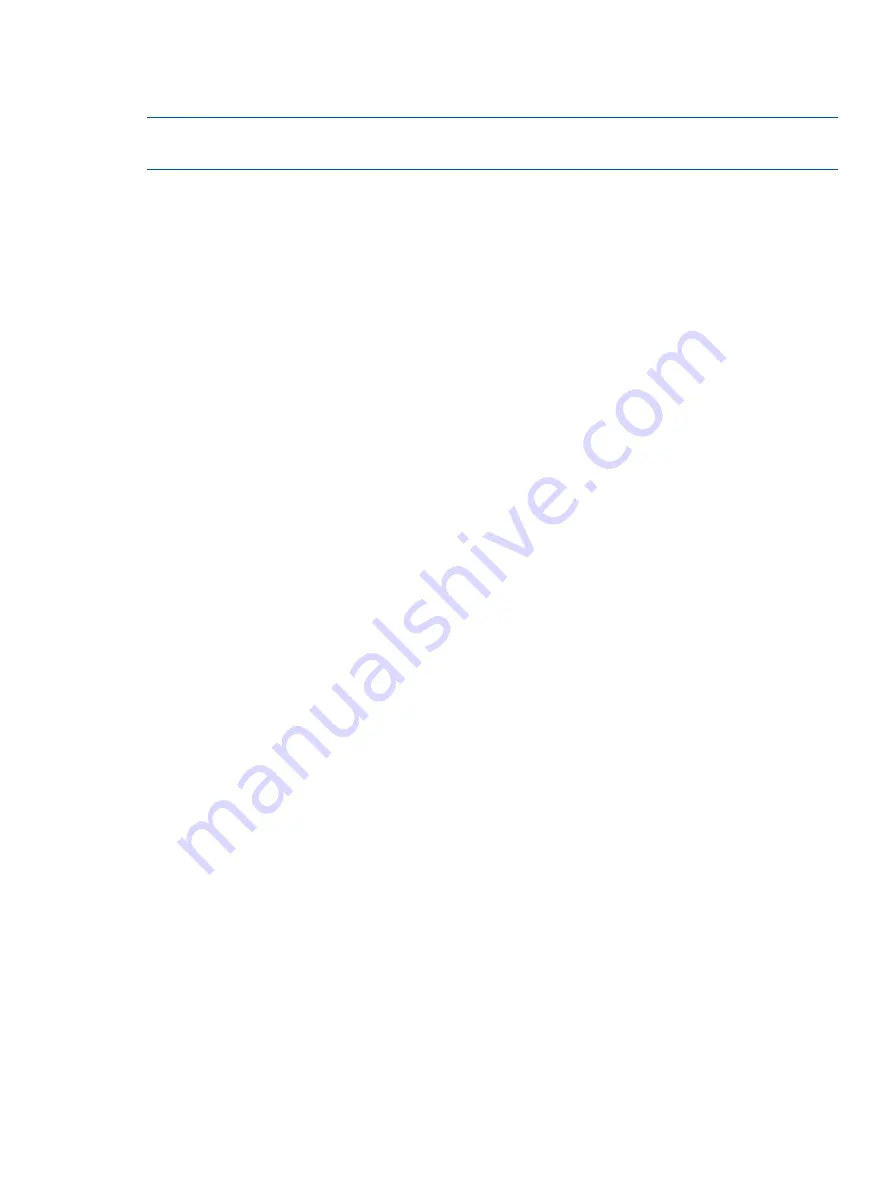
4.
The screen displays the second number flashing. Repeat Step 3 until you have entered all
eight characters. Press
Enter
to select. After the last number has been entered, the password
has been set to the new password.
NOTE:
If you forget the administrator password, you cannot enter a new password. You must
call your customer service representative.
Setting the number of reserved slots (Configuration > Set Reserved Slot Count)
Reserved slots can be accessed by the remote management interface (RMI) and the operator control
panel (OCP), but are invisible to the host and backup software. For example, you might keep a
cleaning cartridge in a reserved slot if your backup software does not manage the cleaning process.
You can reserve up to six slots. Access to this feature requires the administrator password.
To set the reserved slot count:
1.
From the Home screen, press
Previous
or
Next
until the screen displays
Configuration
. Press
Enter
to select.
2.
Press
Previous
or
Next
until the screen displays
Set Reserved Slot Count
. Press
Enter
to select.
3.
Enter the administrator password if prompted.
4.
Press
Previous
or
Next
to scroll through the display until the desired number of slots is displayed,
then press
Enter
.
Configuring the mailslot (Configuration > Configure Mailslot)
The mailslot is a single slot at the front of the left magazine that you can access without removing
the whole magazine. Loading a tape through the mailslot is faster than opening the magazine
because the device does not need to inventory the rest of the magazine slots when you use the
mailslot. Also, the device can continue to function when the mailslot is open. Access to this feature
requires the administrator password.
To enable or disable the mailslot:
1.
From the Home screen, press
Previous
or
Next
until the screen displays
Configuration
. Press
Enter
to select.
2.
Press
Previous
or
Next
until the screen displays
Configure Mailslot
. Press
Enter
to select.
3.
Enter the administrator password if prompted.
4.
The screen displays either
Mailslot Enabled
or
Mailslot Disabled
.
5.
Press
Previous
or
Next
until the screen displays
Disable Mailslot?
or
Enable Mailslot?.
Press
Enter
when the correct action is displayed.
Bar code reporting format (Configuration > Barcode Format Reporting)
You can configure how the tape bar code is displayed in the OCP and RMI, and how it is reported
to the host software. You can configure the number of characters to display and the whether the
numbers should be justified to the left or right. For example, when reporting only six characters of
the bar code label
12345678
, if alignment is left, the device will report
123456
. If alignment is
right, the device will report
345678
. The default configuration is
8 Left
. Access to this feature
requires the administrator password.
To configure the bar code report format:
1.
From the Home screen, press
Previous
or
Next
until the screen displays
Configuration
. Press
Enter
to select.
2.
Press
Previous
or
Next
until the screen displays
Barcode Format Reporting
. Press
Enter
to select.
3.
Press
Previous
or
Next
until the screen displays either
Display Format
or
Host Format
. The
second line displays the number of characters and the current format. To change the current
format, press
Enter
to select either
Display
or
Host
. An example of the screen display is
# of
characters 8
.
4.
Press
Previous
or
Next
until the desired number of characters is listed. Press
Enter
to select.
Operator control panel (OCP)
73
Содержание BL536A
Страница 149: ...German laser notice Italian laser notice Japanese laser notice Laser compliance notices 149 ...
Страница 151: ...Danish notice Dutch notice Estonian notice Finnish notice French notice Recycling notices 151 ...
Страница 152: ...German notice Greek notice Hungarian notice Italian notice Latvian notice 152 Regulatory compliance and safety ...
Страница 153: ...Lithuanian notice Polish notice Portuguese notice Romanian notice Slovak notice Recycling notices 153 ...
Страница 155: ...French battery notice German battery notice Battery replacement notices 155 ...
Страница 156: ...Italian battery notice Japanese battery notice 156 Regulatory compliance and safety ...
















































