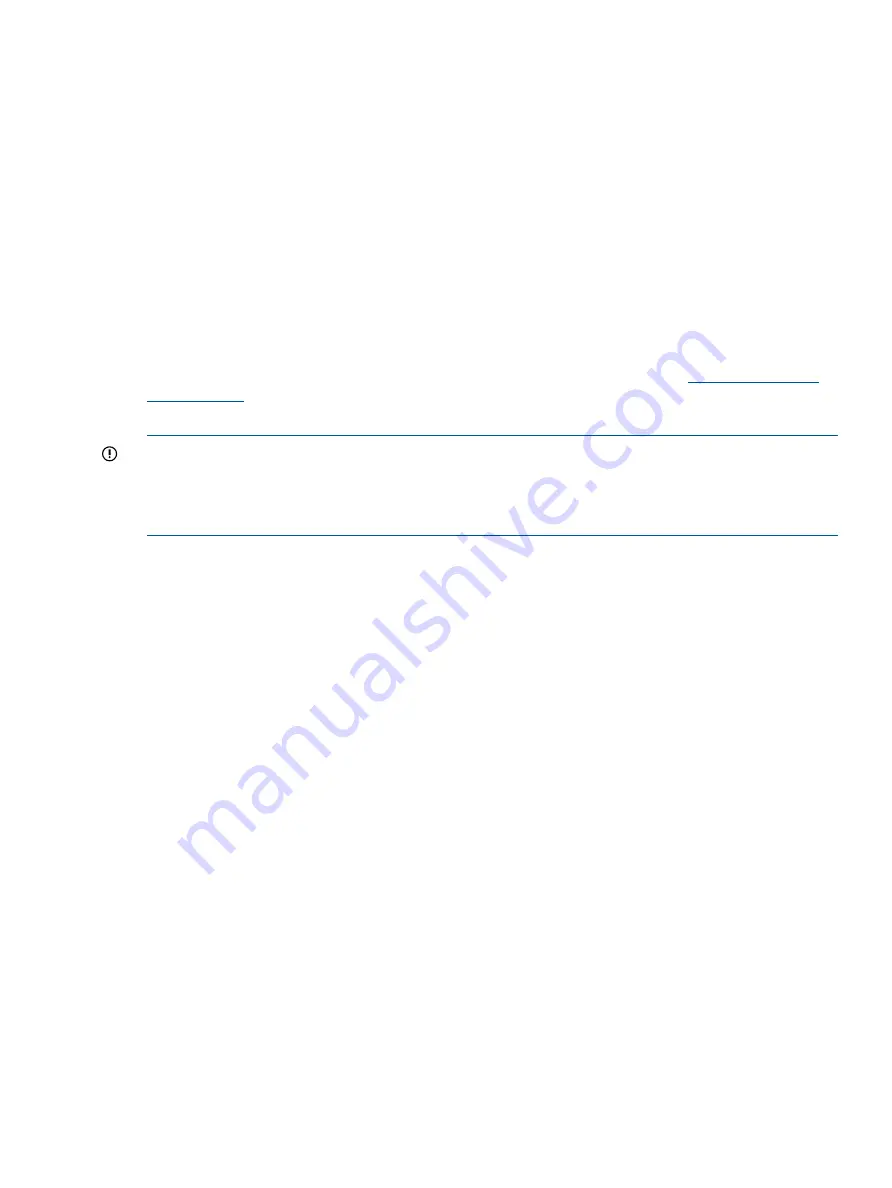
3.
Press
Previous
or
Next
until the screen displays either
Unlock Left Magazine
or
Unlock Right
Magazine
.
4.
Press
Enter
to select the desired magazine to unlock.
5.
Enter the administrator password if requested.
6.
The display reads
Left Magazine Unlocked
or
Right Magazine Unlocked
.
7.
Pull the released magazine out of the device.
8.
The screen now displays
Insert Left Magazine
or
Insert Right Magazine
. The device cannot
perform any other operation until the magazine is replaced. After exchanging tapes in a
magazine, slide the magazine completely into the device. The magazine locks into place once
it is correctly installed and the device inventories the magazine. The Ready LED blinks while
the device inventories the magazine and then stops when the operation is complete.
Cleaning the tape drive (Operations> Clean Drive)
When the
Clean
LED is on, the tape drive needs to be cleaned. Cleaning times can range from a
few seconds to a few minutes during which time the
Ready
LED blinks. Use only the designated
cleaning cartridge for your tape drive model. All cartridges are available at
Use only Ultrium Universal cleaning cartridges.
IMPORTANT:
If the cleaning cartridge is not a valid cleaning cartridge, the LCD screen displays
Invalid Tape
and the cartridge is returned to its original location.
IMPORTANT:
If the
Clean
LED or the
Attention
LED (on load or unload) lights when inserting the
same cartridge after you have cleaned the drive, there may be a problem with that cartridge.
If you use the operator control panel to clean the tape drive, load the cleaning cartridge into the
mailslot or any other empty slot before beginning the cleaning steps. If you would like to keep a
cleaning cartridge in the device, the backup software must manage tape drive cleaning or be
configured to bypass the slot containing the cleaning cartridge.
To clean the tape drive:
1.
Make sure a cleaning cartridge is in the mailslot or one of the magazines.
2.
From the Home Screen, press
Previous
or
Next
until the screen displays
Operations
. Press
Enter
to select.
3.
Press
Previous
or
Next
until the screen displays
Clean Drive
. Press
Enter
to select.
4.
Use
Previous
or
Next
until the screen displays
Drive
. The second line can display either
Clean
Required
or
Good
.
5.
Press
Enter
. The screen displays either
Cleaning Tape Slot 4
or
Cleaning Tape Slot XX
, where
XX represents flashing blocks. If a slot number is displayed, the tape in that slot has a bar
code label identifying the tape as a cleaning tape. If a slot number is displayed, continue to
Step 6. If no slot number is displayed, it indicates that the device is not able to detect that a
cleaning tape with a bar code is in the device. In this case, the operator must select the slot
where a cleaning tape resides.
6.
Use
Previous
or
Next
to display the location of a cleaning tape.
7.
When the correct location for the cleaning tape is displayed, press
Enter
to select. While the
device cleans the drive,
Cleaning Drive in progress
it displays.
8.
After the cleaning cycle is complete, the screen displays either
Cleaning Drive Complete
, or
Cleaning Drive Failed
. If the cleaning cycle failed, press
Enter
to display the error code and
message explaining the failure.
The device returns the cleaning cartridge to the original slot. If you loaded the cartridge from the
front panel, you should now unload it either by using the mailslot, or by removing the magazine.
When the tape drive cleaning cycle is complete, the
Clean
LED turns off (if previously on).
Operator control panel (OCP)
79
Содержание BL536A
Страница 149: ...German laser notice Italian laser notice Japanese laser notice Laser compliance notices 149 ...
Страница 151: ...Danish notice Dutch notice Estonian notice Finnish notice French notice Recycling notices 151 ...
Страница 152: ...German notice Greek notice Hungarian notice Italian notice Latvian notice 152 Regulatory compliance and safety ...
Страница 153: ...Lithuanian notice Polish notice Portuguese notice Romanian notice Slovak notice Recycling notices 153 ...
Страница 155: ...French battery notice German battery notice Battery replacement notices 155 ...
Страница 156: ...Italian battery notice Japanese battery notice 156 Regulatory compliance and safety ...















































