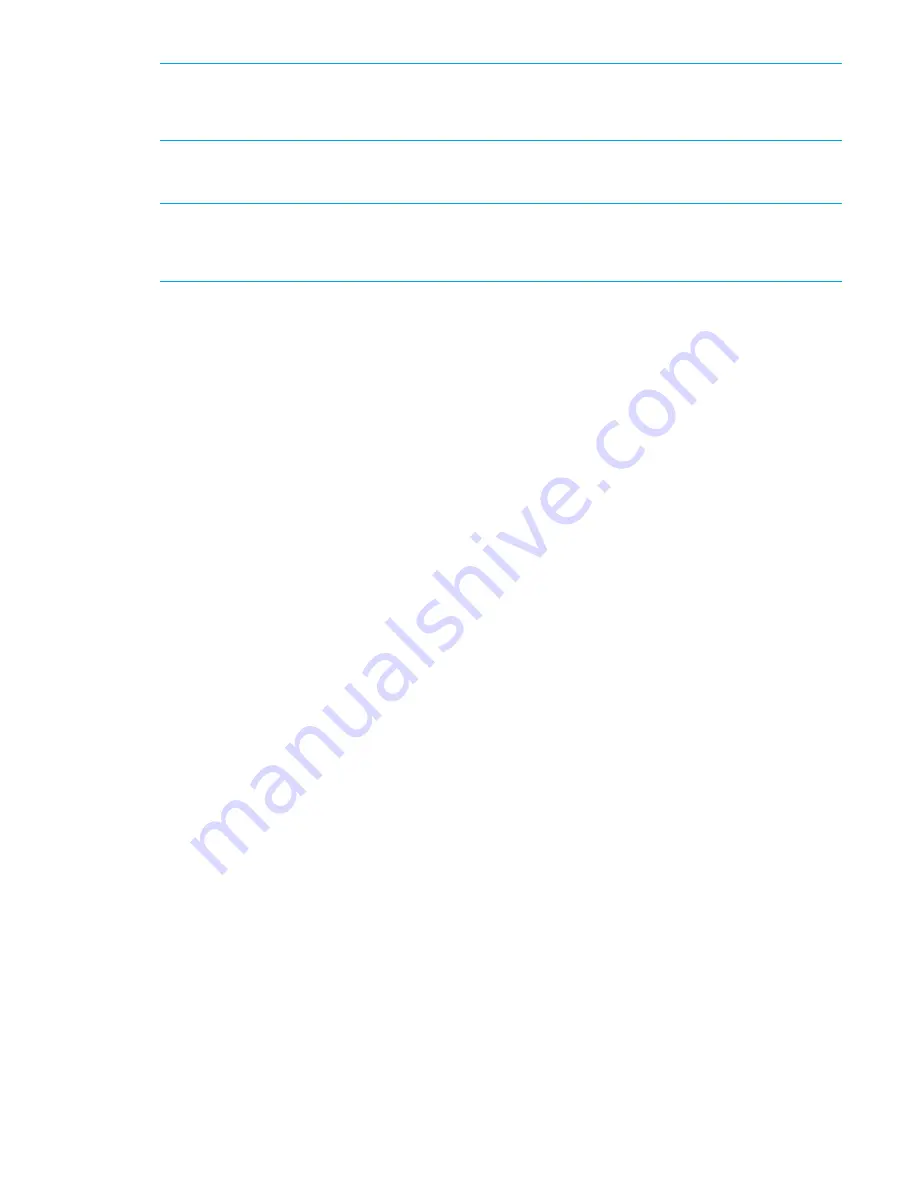
Fabric OS 6.2 administrator guide 273
NOTE:
Some FRUs in the chassis may use significant power, yet cannot be powered off through software.
For example, a missing blower FRU may change the power computation enough to affect how many slots
can be powered up.
Powering off a port blade
NOTE:
In the HP StorageWorks DC SAN Backbone Director and HP StorageWorks DC04 SAN Director
Switch the core blades and CPs cannot be powered off from the CLI interface. You must manually power off
the blades by unseating the blade from its mounting or removing power from the chassis.
To power off the blade:
1.
Connect to the switch and log in as admin.
2.
Enter the
slotPowerOff
command with the slot number of the port blade you want to power off.
switch:admin>
slotpoweroff 3
Slot 3 is being powered off
switch:admin>
Powering on a port blade
1.
Connect to the switch and log in as admin.
2.
Enter the
slotPowerOn
command with the slot number of the port blade you want to power on.
switch:admin>
slotpoweron 3
Powering on slot 3
switch:admin>
Disabling and enabling port blades
Port blades are enabled by default. In some cases, you will need to disable a port blade to perform
diagnostics. When diagnostics are executed manually (from the Fabric OS command line), many
commands require the port blade to be disabled. This ensures that diagnostic activity does not interfere
with normal fabric traffic.
Disabling port blades
1.
Connect to the switch and log in as admin.
2.
Enter the
bladeDisable
command with the slot number of the port blade you want to disable.
switch:admin>
bladedisable 3
Slot 3 is being disabled
Enabling port blades
1.
Connect to the switch and log in as admin.
2.
Enter the
bladeEnable
command with the slot number of the port blade you want to enable.
switch:admin>
bladeenable 3
Slot 3 is being enabled
B-Series Multi-Protocol Router blade enabling exceptions
Note the following exception to enabling the B-Series Multi-Protocol Router blade application blade:
•
When you have inserted the B-Series Multi-Protocol Router Blade into a slot that was previously empty
or contained one of the follwoing blades:
• HP StoageWorks 4/256 SAN Director 48 Port 4Gb Blade
• HP StorageWorks 4/256 SAN Director 16 Port 4Gb Blade
• HP StorageWorks SAN Director 48 Port 8Gb FC Blade
• HP StorageWorks SAN Director 32 Port 8Gb FC Blade
Содержание A7533A - Brocade 4Gb SAN Switch Base
Страница 1: ...HP StorageWorks Fabric OS 6 2 administrator guide Part number 5697 0016 Edition May 2009 ...
Страница 24: ...24 ...
Страница 99: ...Fabric OS 6 2 administrator guide 99 ...
Страница 100: ...100 Managing user accounts ...
Страница 118: ...116 Configuring standard security features ...
Страница 164: ...162 Configuring advanced security features ...
Страница 234: ...232 Installing and maintaining firmware ...
Страница 268: ...266 Administering advanced zoning ...
Страница 284: ...282 Configuring Enterprise class platforms ...
Страница 292: ...290 Routing traffic ...
Страница 294: ...292 Interoperability for merged SANs ...
Страница 302: ...300 Configuring the Distributed Management Server ...
Страница 334: ...332 iSCSI gateway service ...
Страница 340: ...338 Administering NPIV ...
Страница 407: ...Fabric OS 6 2 administrator guide 405 ...
Страница 408: ...406 Using the FC FC routing service ...
Страница 438: ...434 Administering extended fabrics ...
Страница 460: ...456 Administering ISL trunking ...
Страница 498: ...494 Configuring and monitoring FCIP extension services 556200 Bps 30s avg 491394 Bps lifetime avg ...
Страница 516: ...512 FICON fabrics ...
Страница 526: ...522 Configuring and monitoring FICON Extension Services ...
Страница 540: ...536 Configuring the PID format ...
Страница 544: ...540 Understanding legacy password behavior ...
Страница 546: ...542 Mixed fabric configurations for non merge SANs ...
Страница 550: ...546 Migrating from an MP Router to a 400 MP Router ...
Страница 558: ...554 Inband Management ...
Страница 572: ...568 ...






























