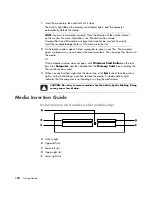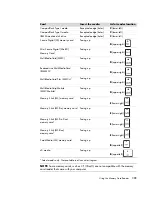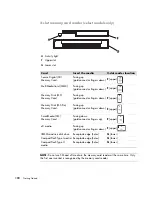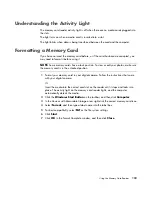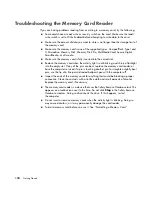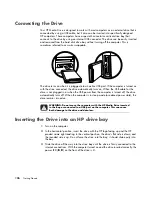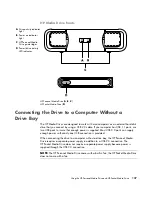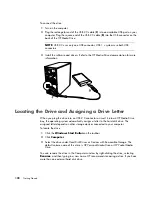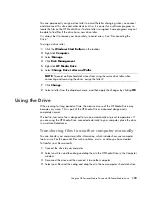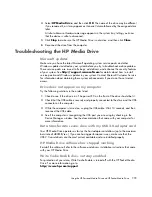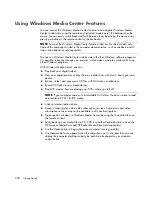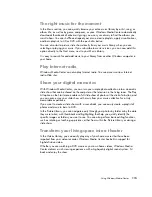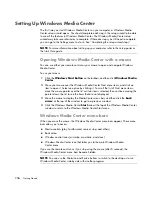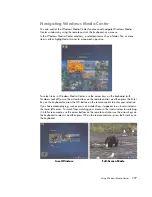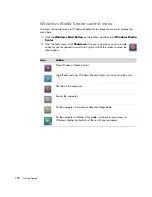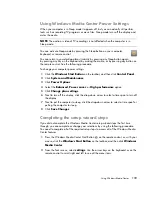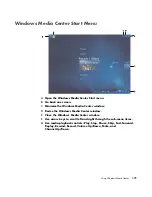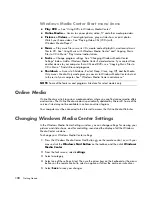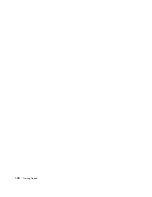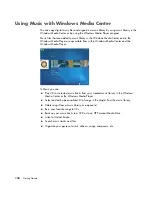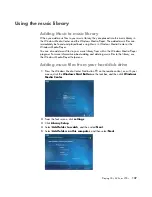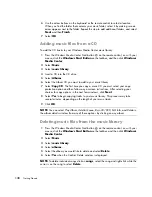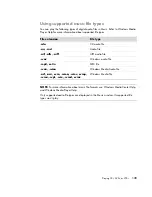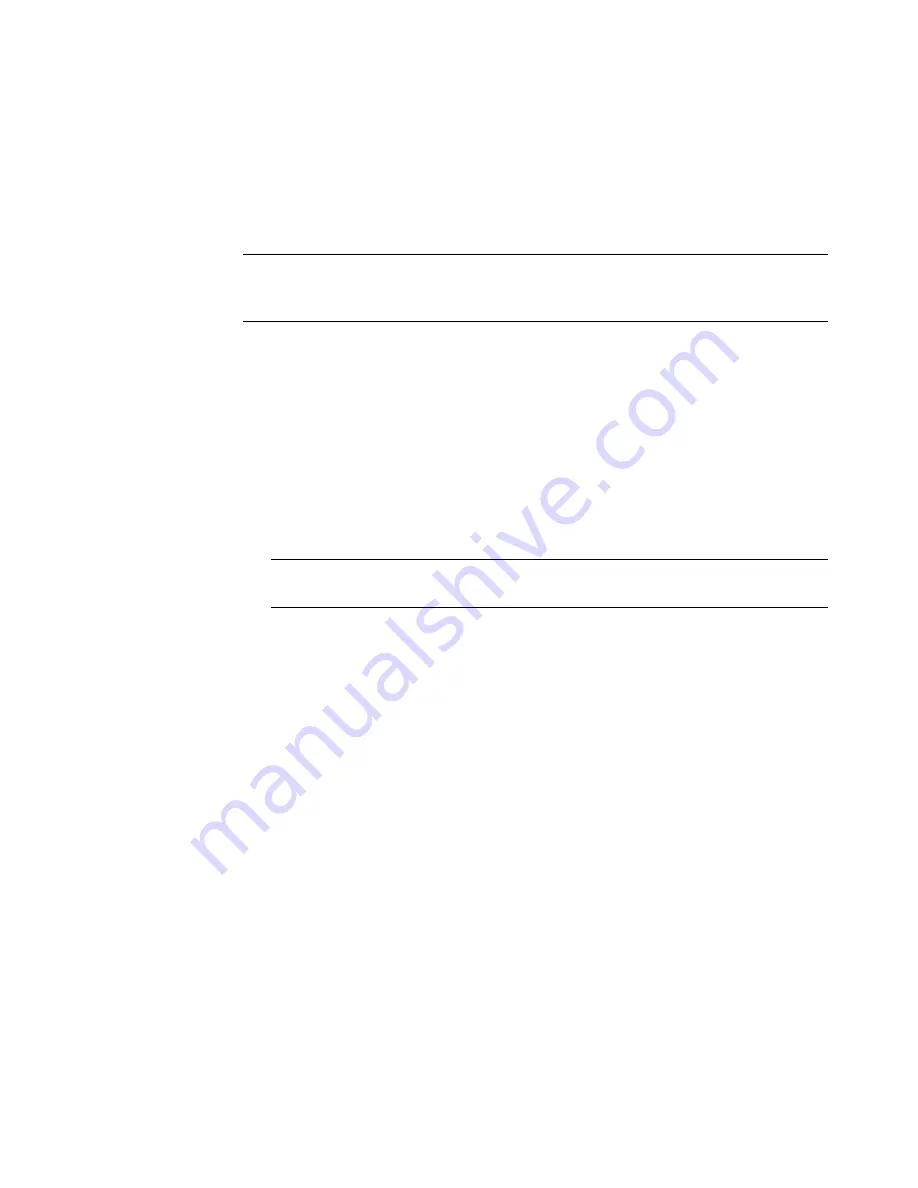
114
Getting Started
Using Windows Media Center Features
You can control the Windows Media Center functions and navigate Windows Media
Center windows by using the remote control (select models only), the keyboard, or the
mouse. You can easily switch back and forth between them by moving the mouse or by
pressing a button on the remote control or the keyboard.
You can run Windows Media Center side-by-side with other Windows software programs.
It is possible to browse through your pictures, watch videos, and play music while using
other Windows programs.
With Windows Media Center, you can:
Play back your digital videos.
View your digital pictures or play them as a slide show with music. Easily print your
photos.
Browse, select, and play music CD files with full-screen visualizations.
Record CD tracks to your media library.
Play DVD movies. Resume playing your DVDs where you left off.
Listen to Internet radio stations.
Access streaming music and video subscription services. Some music and video
subscription services may not be available in all countries/regions.
Open specific windows in Windows Media Center by using the shortcut buttons on
the remote control.
Easily back up your media files to CD, DVD, or another hard disk drive such as the
HP Personal Media Drive and HP Pocket Media Drive (sold separately).
Use the Optimization setting to keep your computer running smoothly.
Use Sleep mode to save power when the computer is not in use, and then you can
display the computer desktop instantly by touching a keyboard key or a remote
control button.
NOTE:
Some of the Windows Media Center features listed are for select models only.
Some of the components listed in the computer documentation, such as speakers and TV
tuners, are optional or sold separately.
NOTE:
If your computer came with a rewritable DVD drive, the drive is able to read
and record to DVD+/-R/-RW media.
Содержание A1710n - Pavilion - 1 GB RAM
Страница 1: ...Getting Started ...
Страница 10: ...x Getting Started ...
Страница 26: ...16 Getting Started ...
Страница 66: ...56 Getting Started ...
Страница 74: ...64 Getting Started ...
Страница 84: ...74 Getting Started ...
Страница 102: ...92 Getting Started ...
Страница 108: ...98 Getting Started ...
Страница 134: ...124 Getting Started ...
Страница 156: ...146 Getting Started ...
Страница 188: ...178 Getting Started ...
Страница 194: ...Part Number 5991 6837 ...