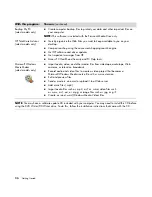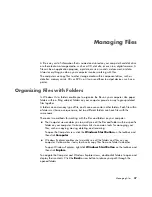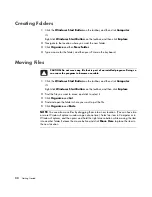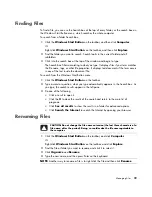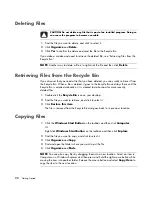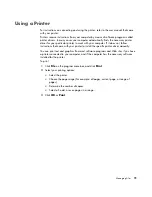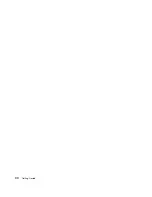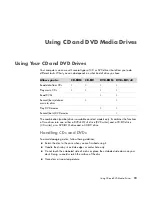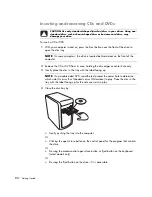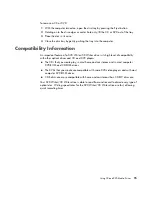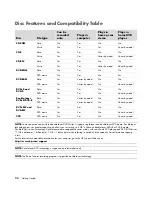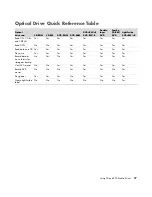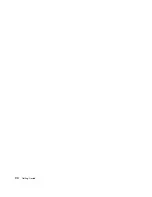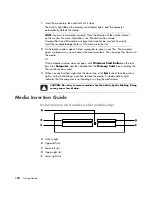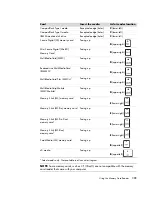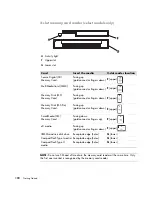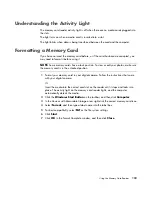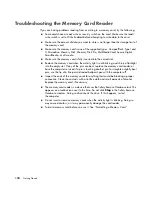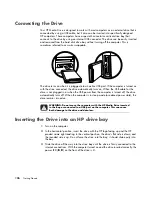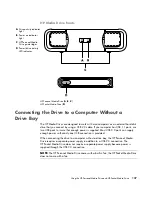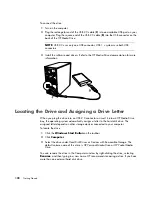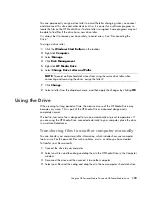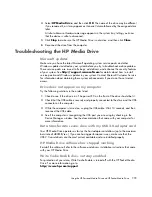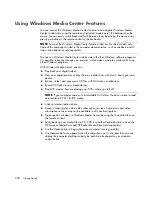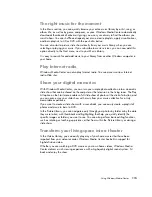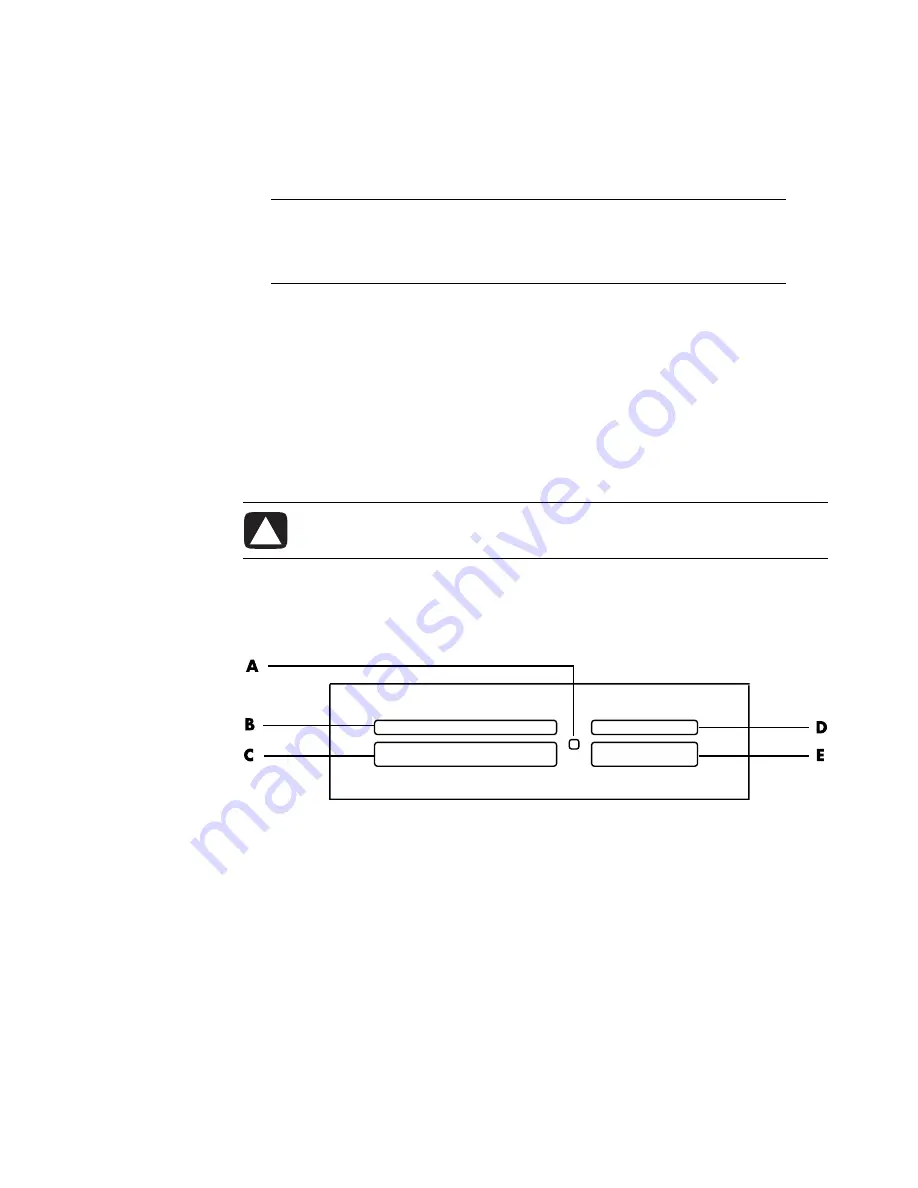
100
Getting Started
1
Insert the media into the card slot until it stops.
The activity light (
A
) on the memory card reader lights, and the computer
automatically detects the media.
2
An Autoplay window opens. Select a program to access your files. The computer
opens a program so you can access the media contents. You can copy files from or to
the media.
Or
If the Autoplay window does not open, click
Windows Start Button
on the task
bar, click
Computer
, and then double-click the
Memory Card
icon to display the
files on the memory card.
3
When you are finished, right-click the drive icon, click
Eject
, check that the activity
light is on but not blinking, and then remove the media. A steady activity light
indicates that the computer is not reading or writing the media card.
Media Insertion Guide
4-slot memory card reader (select models only)
A
Activity light
B
Upper-left slot
C
Lower-left slot
D
Upper-right slot
E
Lower-right slot
NOTE:
You must insert media correctly. Note the direction of the notched corner
on the media. For more information, see “Media Insertion Guide.”
CompactFlash and Microdrive are keyed and cannot be inserted incorrectly.
Insert the receptacle edge (holes) of this media into the slot.
CAUTION: Do not try to remove media when the activity light is blinking. Doing
so may cause loss of data.
Содержание A1710n - Pavilion - 1 GB RAM
Страница 1: ...Getting Started ...
Страница 10: ...x Getting Started ...
Страница 26: ...16 Getting Started ...
Страница 66: ...56 Getting Started ...
Страница 74: ...64 Getting Started ...
Страница 84: ...74 Getting Started ...
Страница 102: ...92 Getting Started ...
Страница 108: ...98 Getting Started ...
Страница 134: ...124 Getting Started ...
Страница 156: ...146 Getting Started ...
Страница 188: ...178 Getting Started ...
Страница 194: ...Part Number 5991 6837 ...