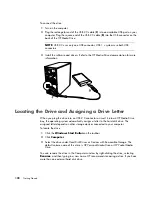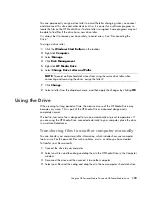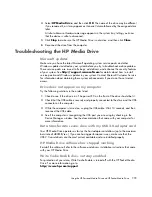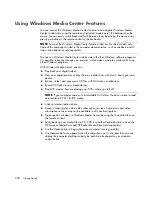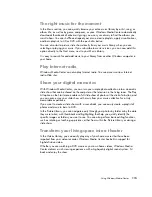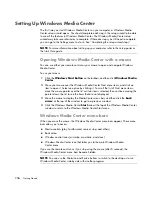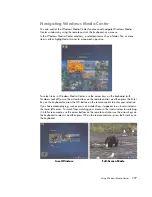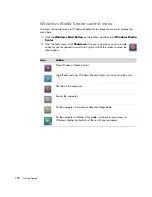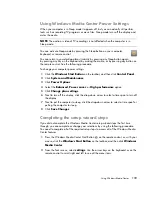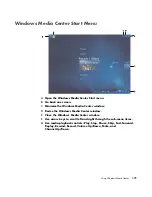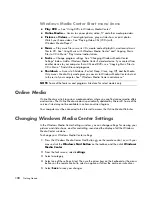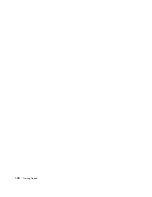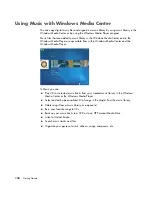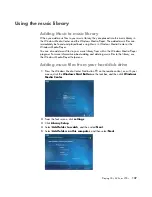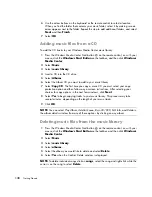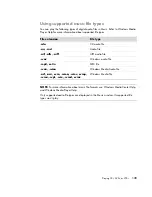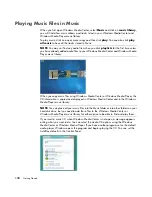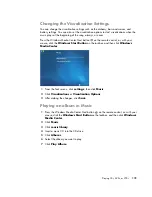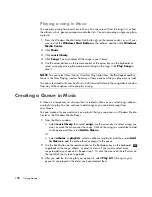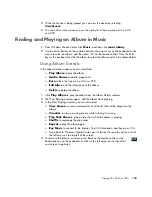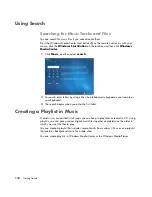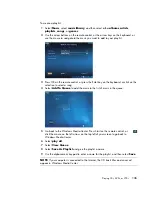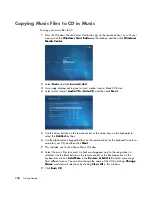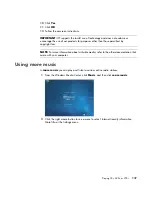122
Getting Started
Windows Media Center Start menu items
Play DVD —
See “Using DVDs in Windows Media Center.”
Online Media —
Access to various photo, video, TV and other media providers.
Pi Videos —
View digital pictures, play a slide show, or print photos.
Watch your home videos. See “Playing Video CDs (VCDs) with
Windows Media Player.”
Music —
Play music files or music CDs, create and edit playlists, and record music
files to CD. See “Using Music with Windows Media Center” and “Copying Music
Files to CD in Music.” Play Internet radio stations.
Tasks —
Change program settings. See “Changing Windows Media Center
Settings” below. Add a Windows Media Center Extender device. Sync content from
another device to your computer. Burn CDs and DVDs, see “Copying Music Files to
CD in Music.” Find utilities and programs.
Shutdown —
Access to Shutdown, Restart, Sleep, Close, Log Off, and the Media
Only menus. Media Only mode gives you access to Windows Media Center but not
to the rest of your computer. See “Windows Media Center control menu.”
Online Media
Online Media is a link to various media providers where you can find various media offers
and services. The Online Media window is periodically updated by Microsoft. Some of the
services listed may not be available in certain countries/regions.
Your computer must be connected to the Internet to access the Online Media Web sites.
Changing Windows Media Center Settings
In the Windows Media Center Settings window, you can change settings for viewing your
pictures and slide shows, and for controlling sound and the display of all the Windows
Media Center windows.
To change your Windows Media Center settings:
1
Press the Windows Media Center Start Button
on the remote control, or, with your
mouse, click the
Windows Start Button
on the taskbar, and then click
Windows
Media Center
.
2
From the Tasks menu, select
settings
.
3
Select a category.
4
Select one of the settings listed. Then use the arrow keys on the keyboard or the arrow
buttons on the remote control to select an option or follow the onscreen instructions.
5
Select
Save
to save your changes.
NOTE:
Some of the features and programs listed are for select models only.
Содержание A1710n - Pavilion - 1 GB RAM
Страница 1: ...Getting Started ...
Страница 10: ...x Getting Started ...
Страница 26: ...16 Getting Started ...
Страница 66: ...56 Getting Started ...
Страница 74: ...64 Getting Started ...
Страница 84: ...74 Getting Started ...
Страница 102: ...92 Getting Started ...
Страница 108: ...98 Getting Started ...
Страница 134: ...124 Getting Started ...
Страница 156: ...146 Getting Started ...
Страница 188: ...178 Getting Started ...
Страница 194: ...Part Number 5991 6837 ...