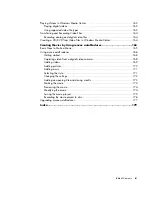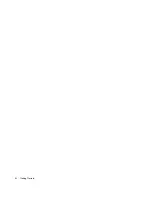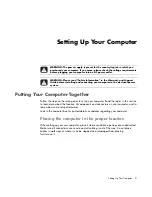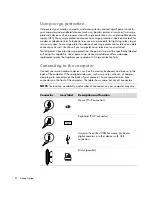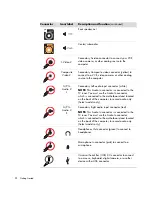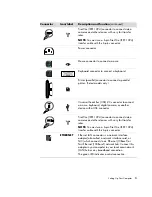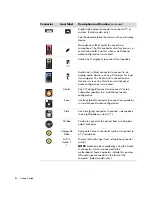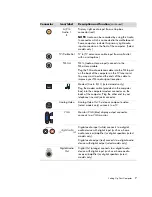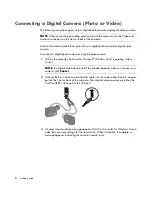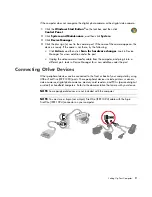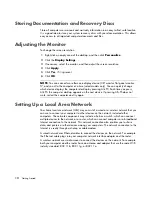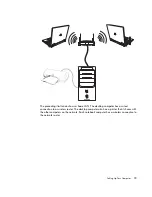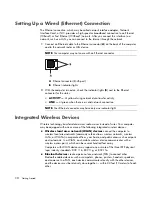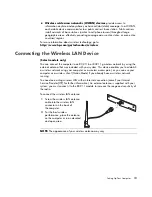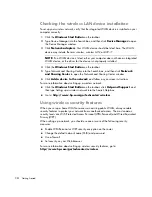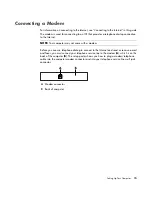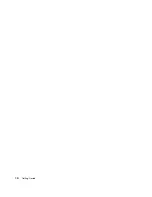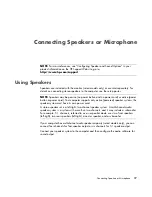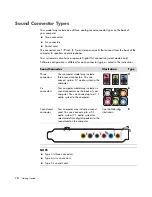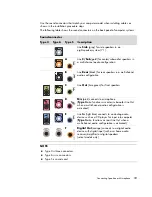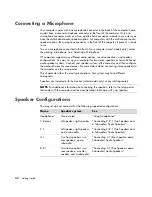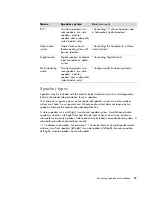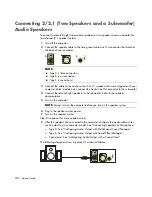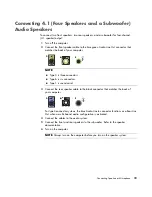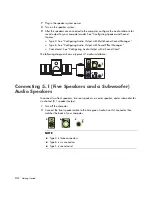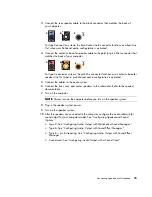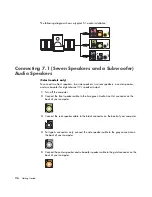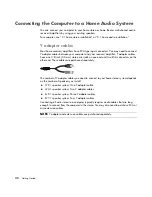Setting Up Your Computer
13
Wireless wide area networks (WWAN) devices
provide access to
information anytime and anywhere you have cellular (data) coverage. In a WWAN,
each mobile device communicates to a public carrier’s base station. Public carriers
install networks of base stations (similar to cell phone towers) throughout large
geographic areas, effectively providing coverage across entire states, or even entire
countries/regions.
For more information about wireless technology, go to:
http://www.hp.com/go/techcenter/wireless
Connecting the Wireless LAN Device
(Select models only)
You can connect the computer to an 802.11b or 802.11g wireless network by using the
external antenna that was included with your system. This device enables you to establish
a wireless network using your computer as a wireless access point, or you can use your
computer as a wireless client (Station Mode) if you already have a wireless network
running.
You need an existing wireless LAN with an Internet connection (consult your Internet
Service Provider [ISP] for further information). An external antenna is supplied with your
system; you must connect it to the 802.11 module to increase the range and sensitivity of
the radio.
To connect the wireless LAN antenna:
1
Screw the wireless LAN antenna
cable into the wireless LAN
connector on the back of
the computer.
2
For the best wireless
performance, place the antenna
on the computer or in an elevated
and open area.
NOTE:
The appearance of your wireless antenna may vary.
Содержание A1710n - Pavilion - 1 GB RAM
Страница 1: ...Getting Started ...
Страница 10: ...x Getting Started ...
Страница 26: ...16 Getting Started ...
Страница 66: ...56 Getting Started ...
Страница 74: ...64 Getting Started ...
Страница 84: ...74 Getting Started ...
Страница 102: ...92 Getting Started ...
Страница 108: ...98 Getting Started ...
Страница 134: ...124 Getting Started ...
Страница 156: ...146 Getting Started ...
Страница 188: ...178 Getting Started ...
Страница 194: ...Part Number 5991 6837 ...