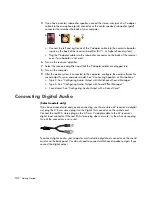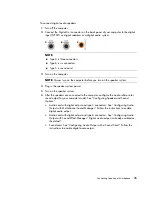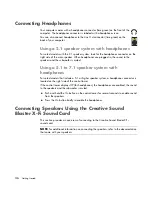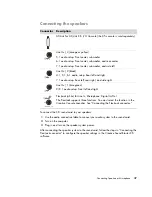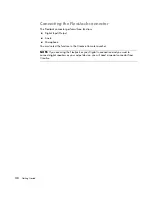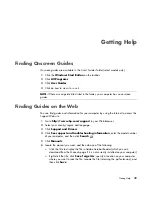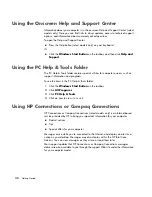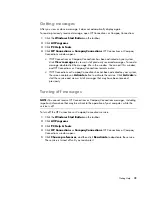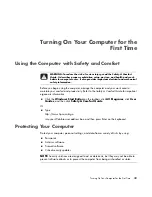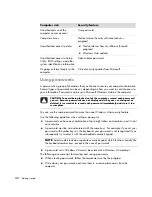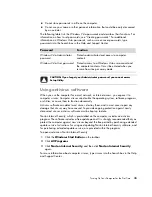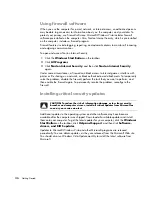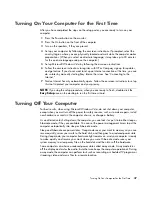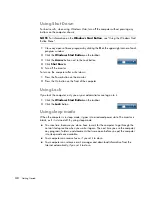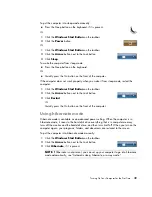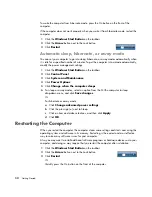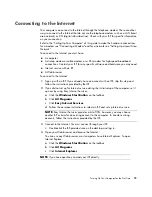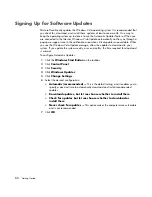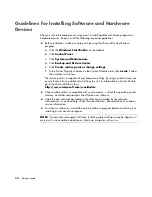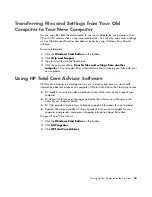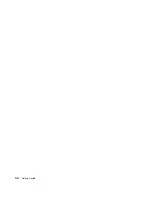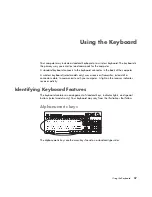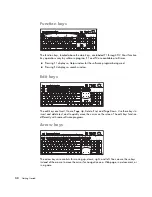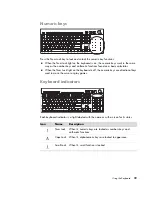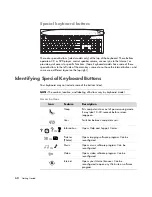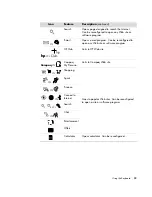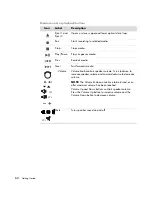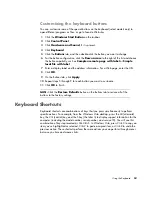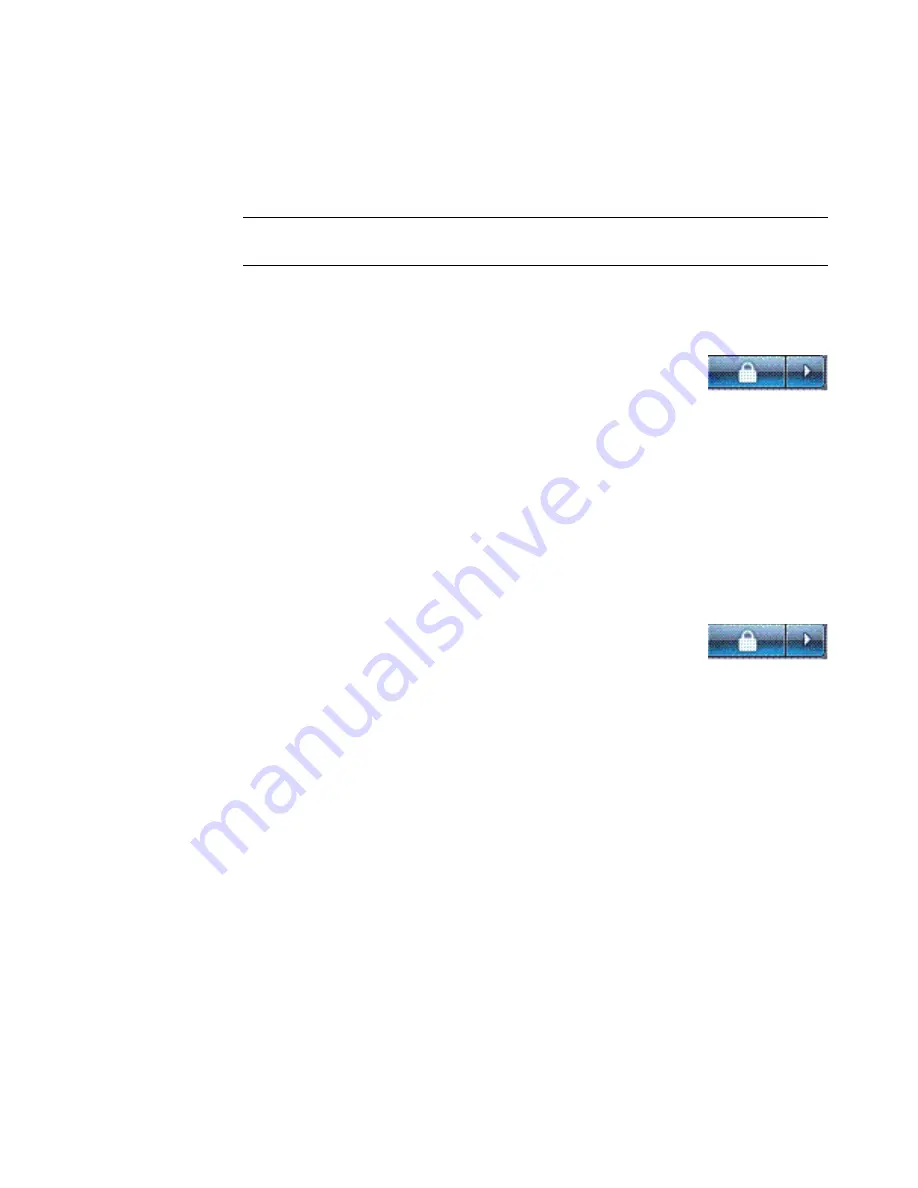
48
Getting Started
Using Shut Down
For best results, when using Windows Vista, turn off the computer without pressing any
buttons on the computer chassis.
1
Close any open software programs by clicking the
X
at the upper-right corner of each
program window.
2
Click the
Windows Start Button
on the taskbar.
3
Click the
Arrow
button next to the Lock button.
4
Click
Shut Down
.
5
Turn off the monitor.
To turn on the computer after a shut down:
1
Press the Power button on the monitor.
2
Press the On button on the front of the computer.
Using Lock
If you lock the computer, only you or your administrator can log on to it.
1
Click the
Windows Start Button
on the taskbar.
2
Click the
Lock
button.
Using sleep mode
When the computer is in sleep mode, it goes into a reduced-power state. The monitor is
blank, as if it is turned off. By using sleep mode:
You save time, because you do no have to wait for the computer to go through the
normal startup routine when you wake it again. The next time you use the computer,
any programs, folders, and documents that were open before you put the computer
into sleep mode are available.
Your computer can receive faxes, if you set it to do so.
Your computer can retrieve e-mail messages and download information from the
Internet automatically, if you set it to do so.
NOTE:
For information on the
Windows Start Button
, see “Using the Windows Start
Button Menu.”
Содержание A1710n - Pavilion - 1 GB RAM
Страница 1: ...Getting Started ...
Страница 10: ...x Getting Started ...
Страница 26: ...16 Getting Started ...
Страница 66: ...56 Getting Started ...
Страница 74: ...64 Getting Started ...
Страница 84: ...74 Getting Started ...
Страница 102: ...92 Getting Started ...
Страница 108: ...98 Getting Started ...
Страница 134: ...124 Getting Started ...
Страница 156: ...146 Getting Started ...
Страница 188: ...178 Getting Started ...
Страница 194: ...Part Number 5991 6837 ...