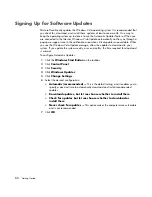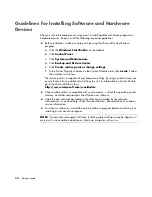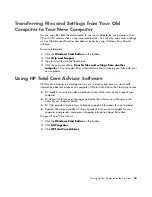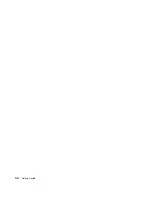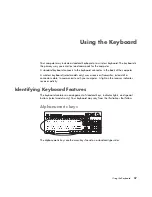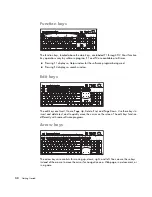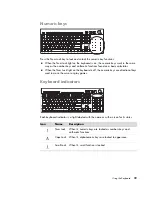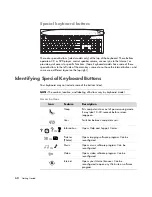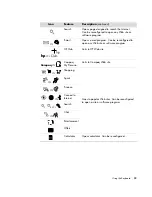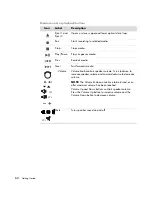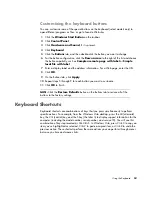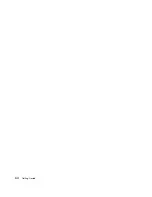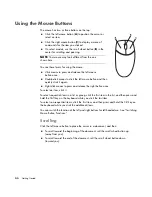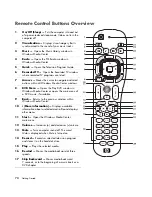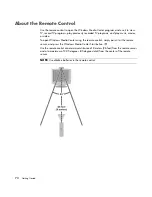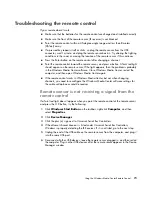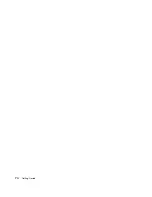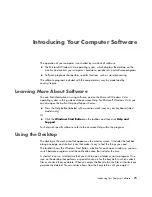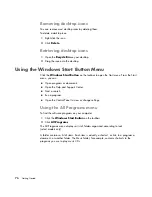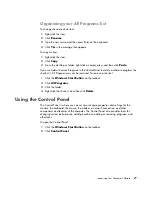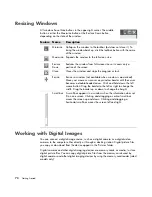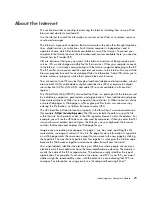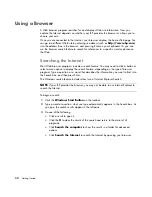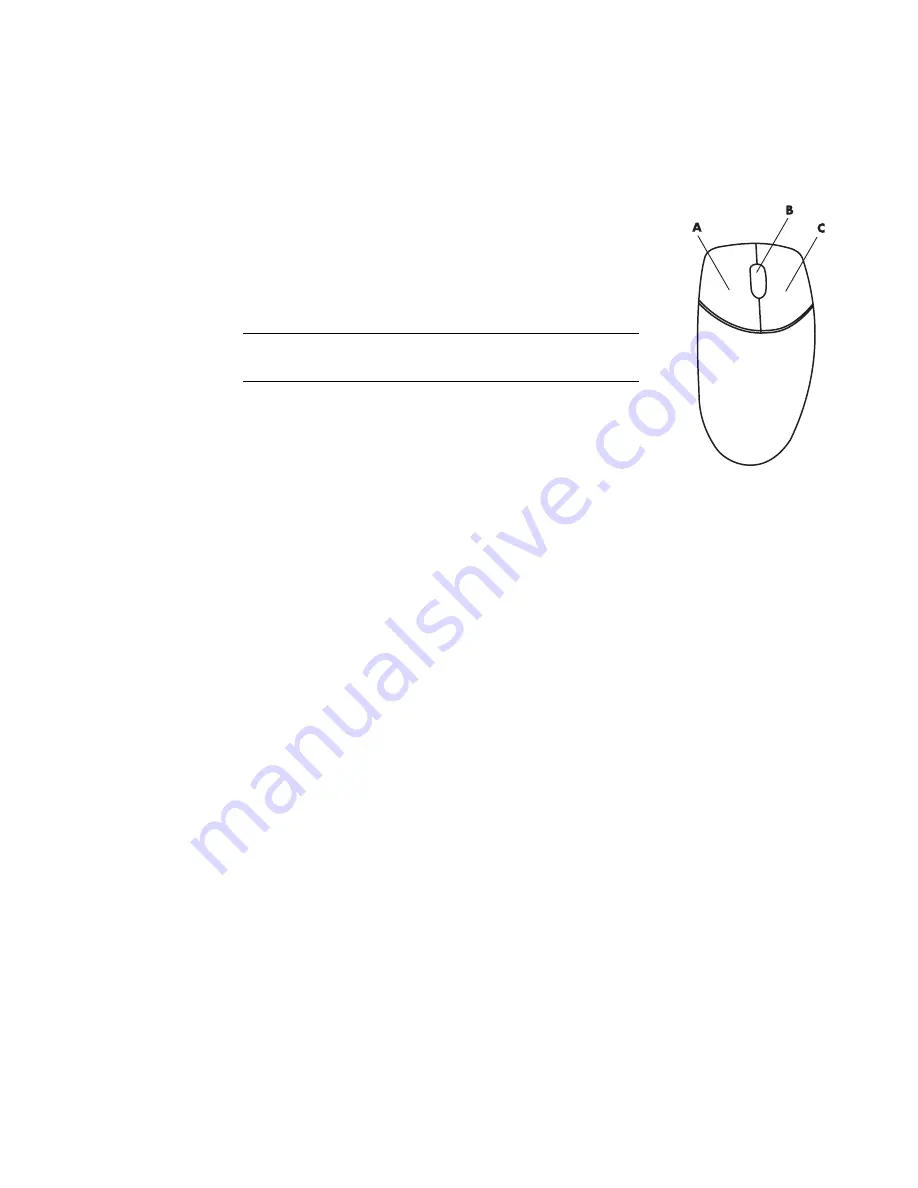
66
Getting Started
Using the Mouse Buttons
The mouse has two or three buttons on the top:
Click the left mouse button (
A
) to position the cursor or
select an item.
Click the right mouse button (
C
) to display a menu of
commands for the item you clicked.
On select models, use the scroll wheel button (
B
) in the
center for scrolling and panning.
You see these terms for using the mouse:
Click
means to press and release the left mouse
button once.
Double-click
means to click the left mouse button and then
quickly click it again.
Right-click
means to press and release the right button once.
To select an item, click it.
To select sequential items in a list or group, click the first item in the list, and then press and
hold the Shift key on the keyboard while you click the last item.
To select non-sequential items, click the first item, and then press and hold the Ctrl key on
the keyboard while you click the additional items.
You can switch the function of the left and right buttons for left-handed use. See “Switching
Mouse Button Functions.”
Scrolling
Click the left mouse button to place the cursor in a document, and then:
To scroll toward the beginning of the document, roll the scroll wheel button up
(away from you).
To scroll toward the end of the document, roll the scroll wheel button down
(toward you).
NOTE:
Your mouse may look different from the one
shown here.
Содержание A1710n - Pavilion - 1 GB RAM
Страница 1: ...Getting Started ...
Страница 10: ...x Getting Started ...
Страница 26: ...16 Getting Started ...
Страница 66: ...56 Getting Started ...
Страница 74: ...64 Getting Started ...
Страница 84: ...74 Getting Started ...
Страница 102: ...92 Getting Started ...
Страница 108: ...98 Getting Started ...
Страница 134: ...124 Getting Started ...
Страница 156: ...146 Getting Started ...
Страница 188: ...178 Getting Started ...
Страница 194: ...Part Number 5991 6837 ...