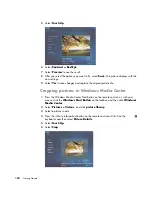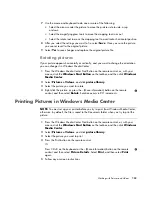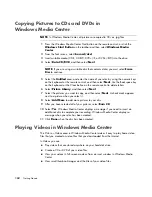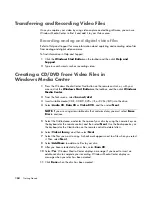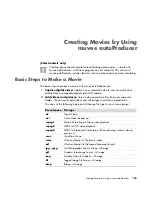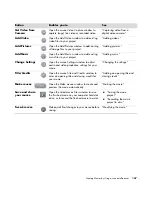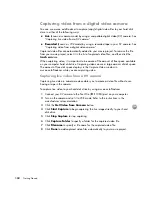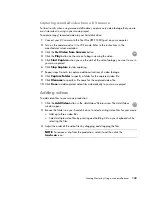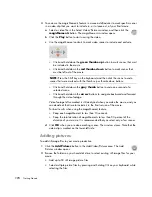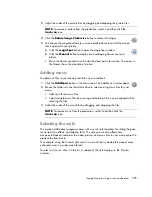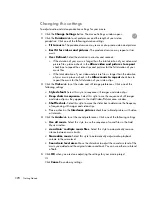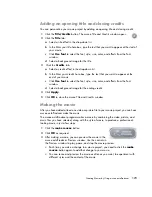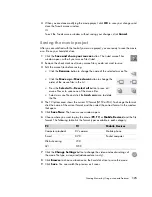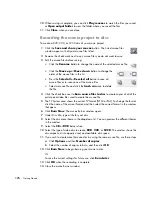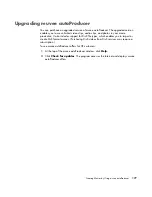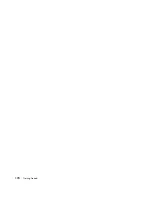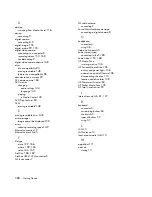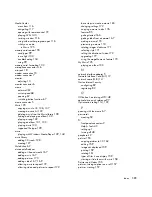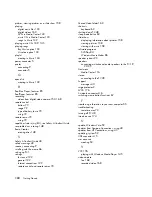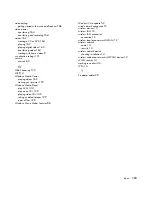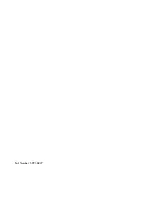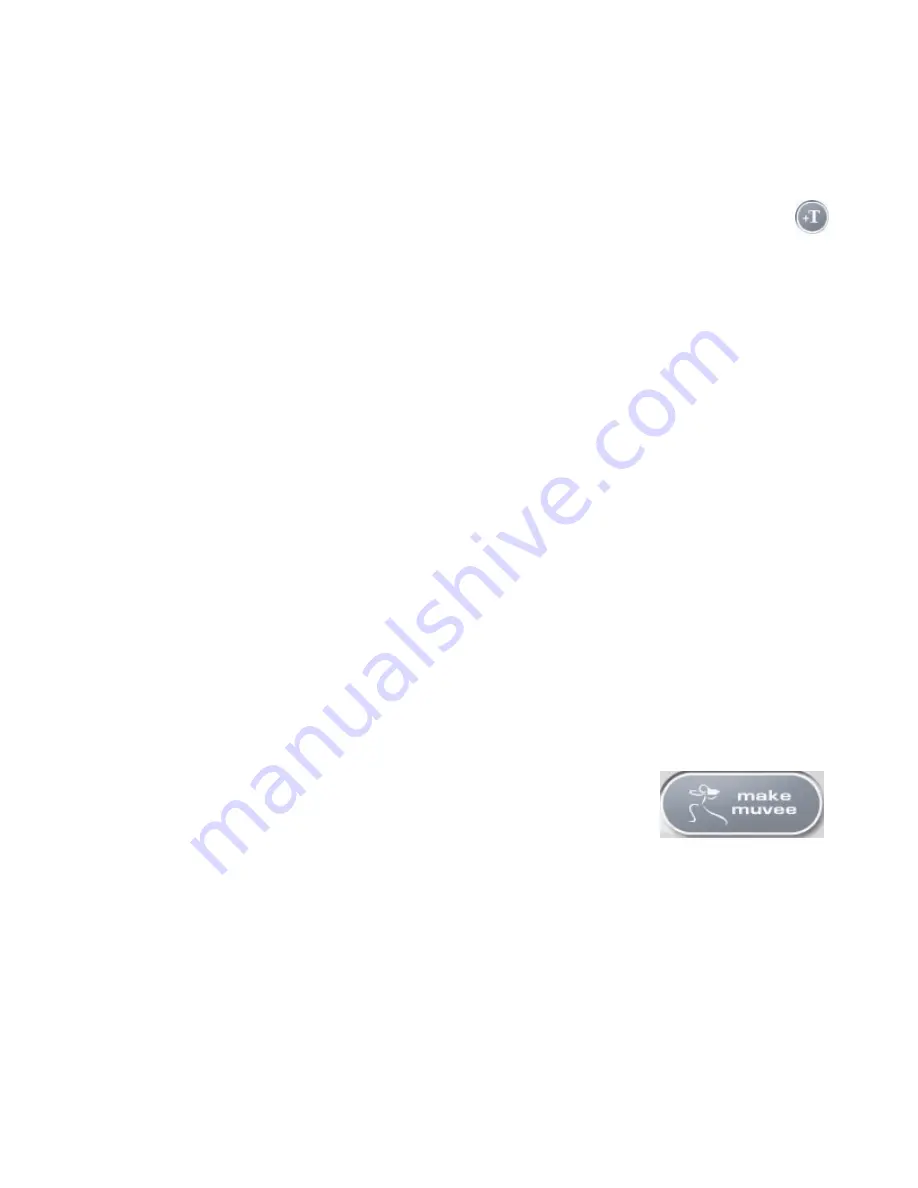
Creating Movies by Using muvee autoProducer
173
Adding an opening title and closing credits
You can personalize your movie project by adding an opening title and closing credits:
1
Click the
Title/Credits
button. The muvee Title and Credits window opens.
2
Click the
Title
tab:
a
Select a title effect in the drop-down list.
b
In the
Enter your title here
box, type the text that you want to appear at the start of
your movie.
c
Click
Use font
to select the font, style, size, color, and effects from the Font
window.
d
Select a background image for the title.
3
Click the
Credits
tab:
a
Select a credits effect in the drop-down list.
b
In the
Enter your credits here
box, type the text that you want to appear at the
end of your movie.
c
Click
Use font
to select the font, style, size, color, and effects from the Font
window.
d
Select a background image for the ending credits.
4
Click
Apply
.
5
Click
OK
to close the muvee Title and Credits window.
Making the movie
After you have added at least one video or picture file to your movie project, you can have
muvee autoProducer make the movie.
The muvee autoProducer program makes a movie by combining the video, picture, and
music files you have selected, along with the style of movie, to produce a professional-
looking movie in just a few steps.
1
Click the
make muvee
button.
2
Click
OK
as required.
3
After making a movie, you can preview the movie in the
muvee autoProducer Preview window. Use the controls in
the Preview window to play, pause, and stop the movie preview:
Each time you make a change to a movie project, you need to click the
make
muvee
button again to add that change to your movie.
You can revise and preview the movie as often as you want, to experiment with
different styles and the content of the movie.
Содержание A1710n - Pavilion - 1 GB RAM
Страница 1: ...Getting Started ...
Страница 10: ...x Getting Started ...
Страница 26: ...16 Getting Started ...
Страница 66: ...56 Getting Started ...
Страница 74: ...64 Getting Started ...
Страница 84: ...74 Getting Started ...
Страница 102: ...92 Getting Started ...
Страница 108: ...98 Getting Started ...
Страница 134: ...124 Getting Started ...
Страница 156: ...146 Getting Started ...
Страница 188: ...178 Getting Started ...
Страница 194: ...Part Number 5991 6837 ...