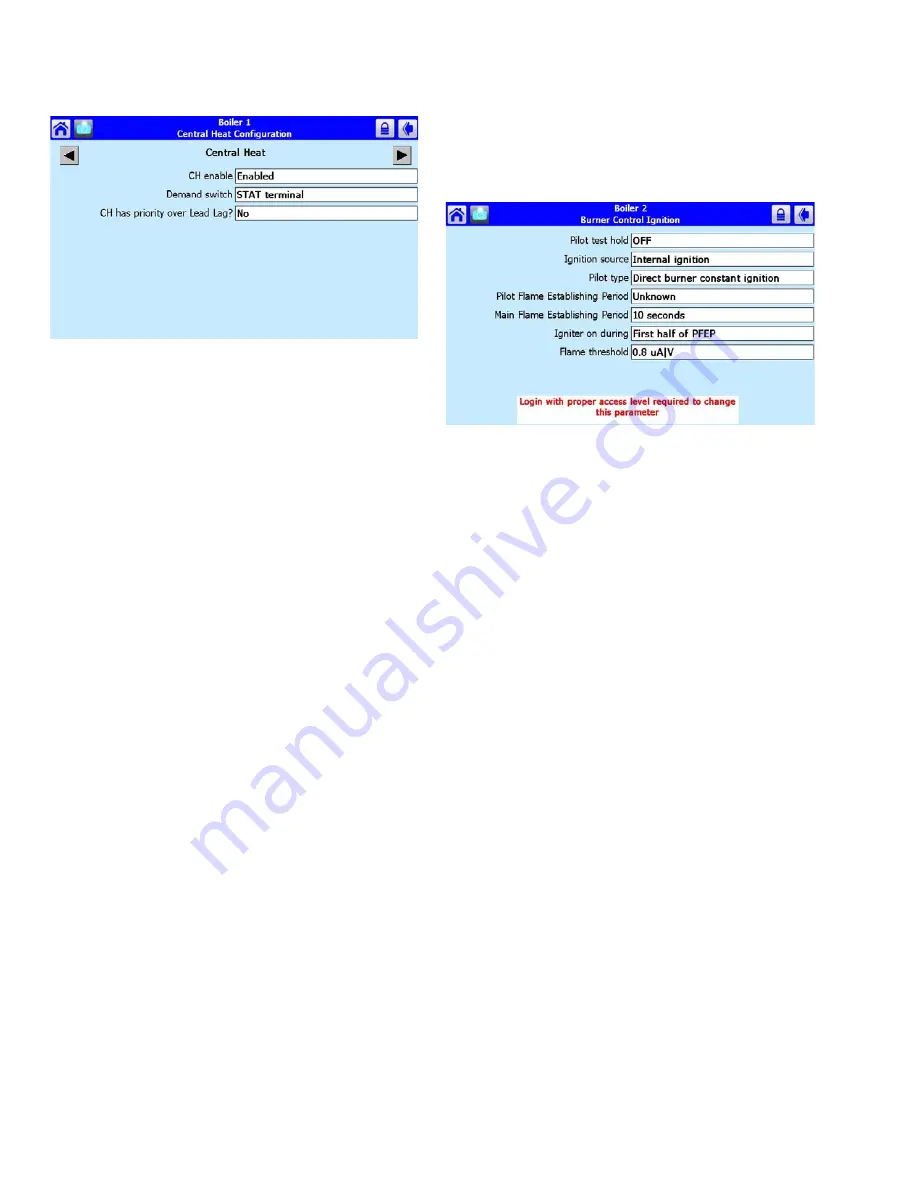
65-0315—02
8
Fig. 11. Sample configuration page for the R7910
Hydronic control.
Each parameter is displayed in its group. If there are more
parameters than will fit on the screen, a vertical scroll bar
allows the user to scroll up and down to view all parameters.
The parameter name is displayed on the left and the current
setting is displayed in the text box on the right.
Configuration Password
Some parameters require a valid configuration password be
entered by the user before the parameter can be changed.
The password need only be entered once while the user
remains on the configuration pages and stays active. The Sola
times out after 10 minutes of inactivity. User will have to login
again if another secure parameter needs to be changed by
pressing the Padlock button.
Three levels of access to Sola Control parameters are
permitted. Each access level has defined rights when
interfacing with configuration and status parameters within the
controls.
•
End user:
The end user can read or view all control
parameters and be allowed to change some operating
parameters, CH setpoint as an example.
•
Installer:
The installer can read all control parameters and
change OEM’s allowed writeable parameters. This access
level is used to customize the control for a particular
installation.
•
OEM:
The OEM can read and change all writeable
parameters.
Different passwords exist in the Sola Control for each access
level. The end user level requires no password, but the
installer and OEM levels have unique passwords defined for
them.
The installer and OEM passwords can be changed in the Sola
Control after logging in with the current password. When the
password is changed, it is saved for all future logins.
NOTE: Each boiler in a multi-boiler configuration has its
own set of installer and OEM passwords. To
avoid user confusion, the passwords should be
changed to the same password in each control,
but there is no requirement to do so. Make sure
to record your password.
The user is notified that a new password is needed to change
a parameter (or until a password is entered successfully)—
see Fig. 12. The user can continue viewing the configuration
parameters regardless of whether a password is entered
successfully.
Fig. 12. Login required.
The Sola Controls maintain a password time-out that limits the
scope of the password entry. Once a password is successfully
entered, the control starts an internal timer that expires after
10 minutes of inactivity. After the timer expires, the user is
required to re-enter a password before a parameter can be
changed.
The user is not required to enter a configuration password for
a parameter that has a lower access level than the access
level achieved by an earlier password entry for any
configuration group (as long as the user stays in the
configuration pages). The user only needs to enter a
password once. If a parameter that has a higher access level
is selected, then the higher access password will be required.
Keyboard
Some pages request user entry of characters. When this type
of input is required, a keyboard page appears, as shown in
Fig. 13. The text box at the top of the screen displays the
current (or default) setting of the user input. The user can add
to this text, clear it, or change it.
The Shift key on the left side of the screen shifts between
upper and lowercase characters. Pressing the Shift key
toggles the keyboard from one mode to the other (continuous
pressing of the Shift button is not required). The OK button
should be pressed when the user is done entering the text
input. The Cancel button on the bottom of the screen allows
the user to ignore any text changes that have been made and
keep the original text value. Pressing the OK or Cancel
buttons returns the user to the page displayed prior to the
keyboard page.
Login
Pressing the Padlock button allows entering the password
from a keyboard as shown in Fig. 13. After the password is
entered, the OK button is selected. The Cancel button aborts
the password login.























