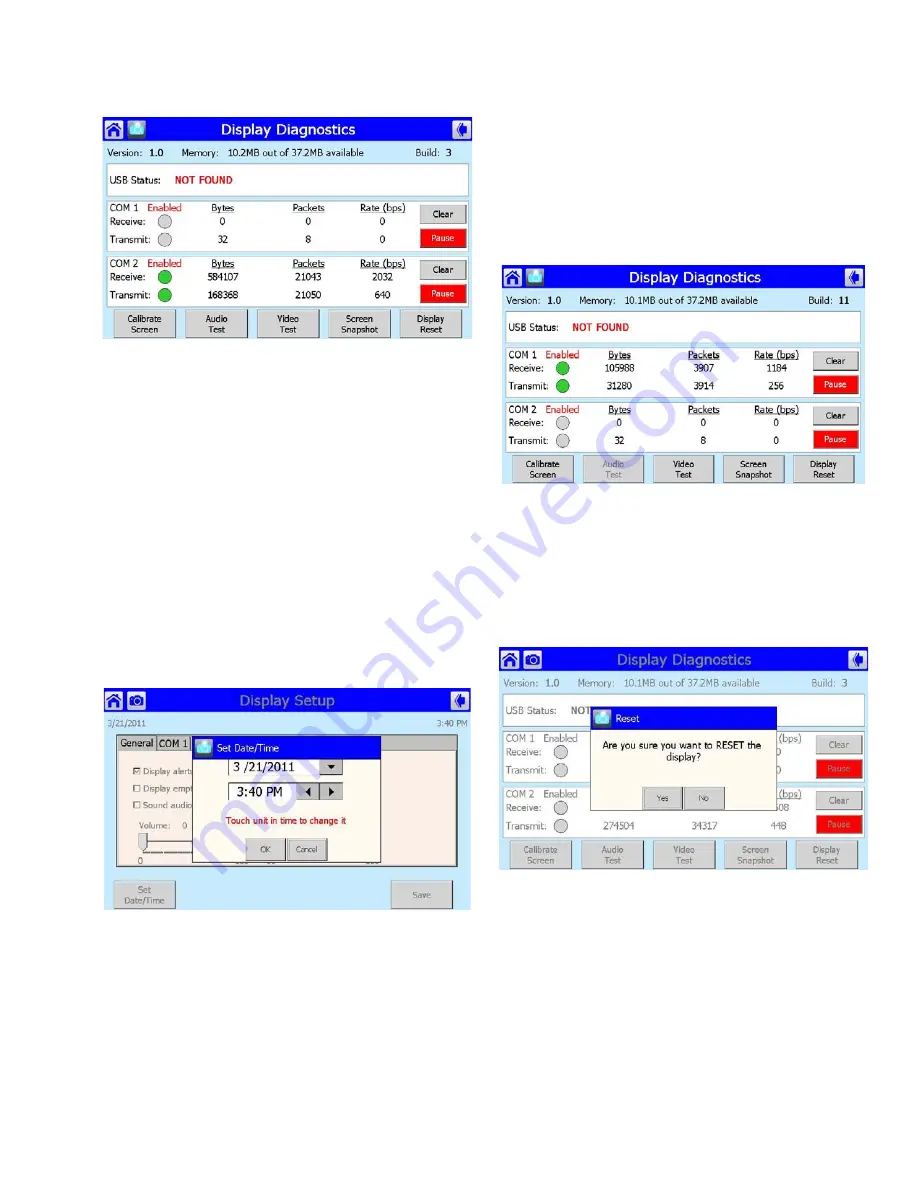
41
65-0315—02
Fig. 93. Display diagnostics.
Each test is invoked by pressing the Test button next to the
diagnostic.
Date and Time
Display time can be configured in the S7999D and applied to
alerts and lockouts being reported by the R7910 or R7911. A
date and time is entered by the user at the display and any
data that is timestamped is marked with the current time and
date in the display.
The Display clock is set by selecting the “Set Date/Time”
button on the Display Setup page (see Fig. 86).
NOTE: It’s important that the time be set in the Display
so correct timestamps are given to the R7910 or
R7911 lockouts. The display’s time and date need
to be set should power be interrupted to the dis-
play.
Fig. 94. Display Date and Time.
Edit the date and time and press the OK button to set the new
settings. Press the Cancel button to exit without changing the
time or date.
Version
Pressing the Display Diagnostics button in the Setup page will
display the software version, build and memory information
(see Fig. 95).
Fig. 95. Code version.
Display Reset
The user can reset the display and force a power-up by
pressing the Display Reset button. A pop-up dialog box
confirming the reset request displays (Fig. 96) before the reset
proceeds.
Fig. 96. Processor Reset.
When the Display is reset, the display will reboot and
automatically seek out the Modbus™ device connected to it.
When the search is complete, the display will return to the
home page.


























