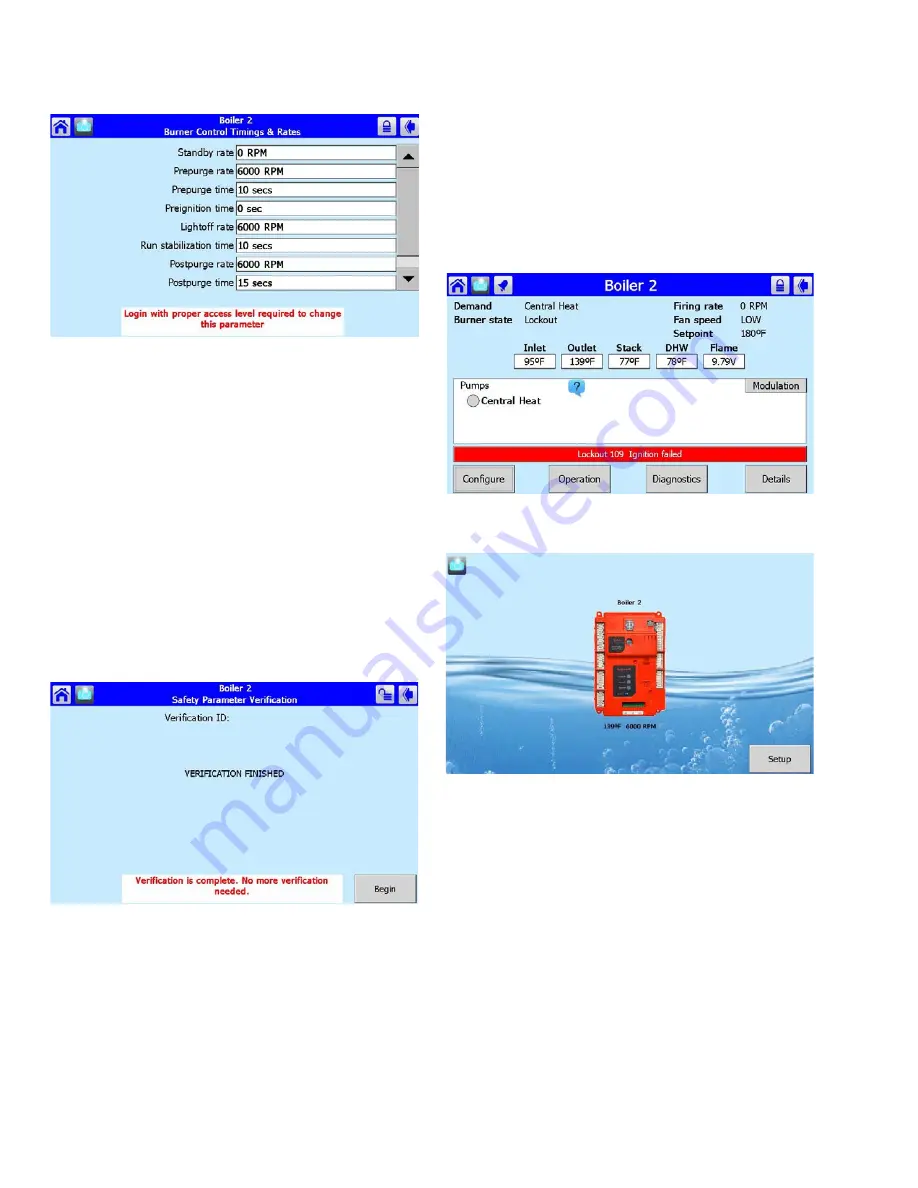
65-0315—02
10
Fig. 16. Edit safety data (requires login).
If the safety configuration session is terminated after it has
started (in the Edit or Verify stages), the Sola Control is left in
an unconfigured (un-runnable) state.
The installer can terminate the session by pressing the Menu
button or by attempting to leave the Verification page with the
Home or Back buttons (top-left and -right screen corners,
respectively). However, leaving the session at this point leaves
the control in an un-runnable state and confirms whether the
installer still wants to do so.
The settings of all parameters in each safety block must be
verified to save them in the control.
When the installer is done changing safety parameters,
pressing the Verify button on the configuration screen begins
the Verification process. The settings for all safety parameters
in each changed block are presented and Verified by the
installer (see Fig. 17).
Fig. 17. Safety parameter confirmation.
Fault/Alarm Handling
Each Sola Control reports to the OI display when a safety
lockout or an Alert occurs.
Safety lockouts are indicated on all pages in the Title bar as
an alarm bell symbol. At the status page, the History button
turns red (see Fig. 18). If the Home page is displaying the
individual Sola controls, the control in alarm will turn red (see
Fig. 19).
Fig. 18. Red history bar in Status page.
Fig. 19. Red device icon in Home page.
The lockout history can be displayed by pressing on the
History button. The state information about each lockout is
displayed along with the date/time that the lockout occurred
(see Table 2). Current date/time stamp is a display setup
feature.

























