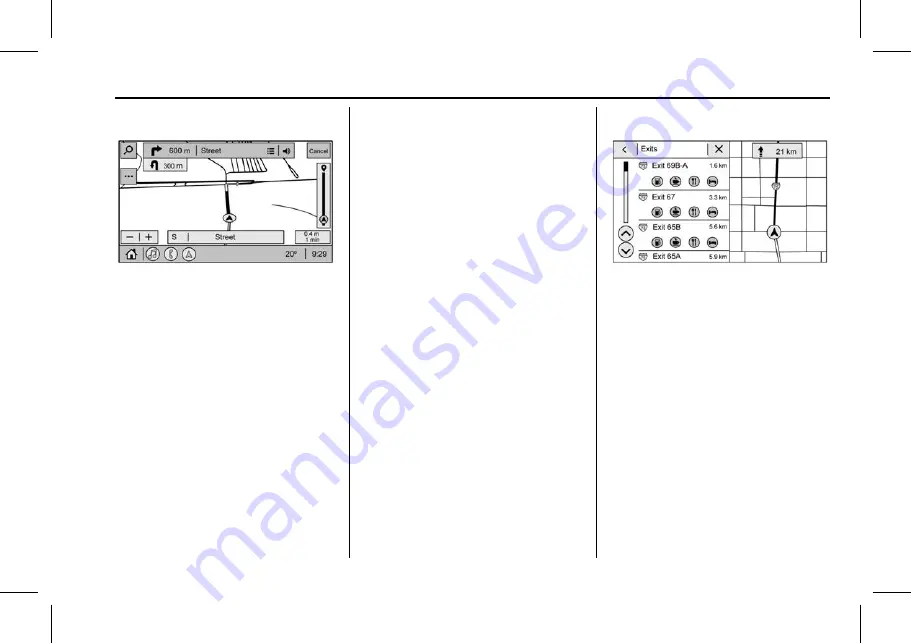
Holden Acadia Owner Manual (Holden-Localizing-Holden-12561773) - 2019 -
crc - 8/28/18
Infotainment System
147
Quick-Turn View
When the vehicle is approaching a
turn with the next turn following in
quick succession, a quick-turn list
appears below the primary turn
indicator. An audio prompt will
announce the quick turn.
Auto-Zoom
When approaching a manoeuvre,
the map will automatically zoom in
to show both the vehicle icon and
the upcoming manoeuvre to give a
better view of the manoeuvre. Once
the manoeuvre is complete, the
system will zoom back to the
previous zoom level. Touch
A
on
the map to access Settings, then
touch Map Configuration to access
Auto-Zoom. This feature can be
enabled or disabled.
Route List
Touch the menu option next to the
next turn street name to display the
Route List.
The Route List displays the turns
and directions from the current
location to the final destination.
Editing the Route List
The Route List can be edited by
choosing EDIT, which expands the
list to fill the display and enters the
Edit Mode. While in Edit Mode, an
unwanted route segment can be
removed from the route by touching
Y
next to the segment. A pop-up
appears to confirm segment
removal.
When the route segment has been
removed, all segments are replaced
by an activity indicator while the
new route is recalculated. When the
recalculation is complete, the
activity indicator is replaced with the
new route segments.
Highway Exit Lists
Touch the highway exit icon to open
the Exit list. This icon displays next
to the current street name near the
bottom of the display. The icon only
appears when on a highway with
defined exits.
While travelling on roads with
designated exits, an Exit list may be
available. The Exit list displays the
exit number, distance to the exit
from the current vehicle position,
and convenience stops that may be
available, such as fuel, coffee, food,
and lodging.
Next Manoeuvre Menu
When in Active Guidance, the Next
manoeuvre Turn Arrow, Street
Name, and manoeuvre Distance are






























