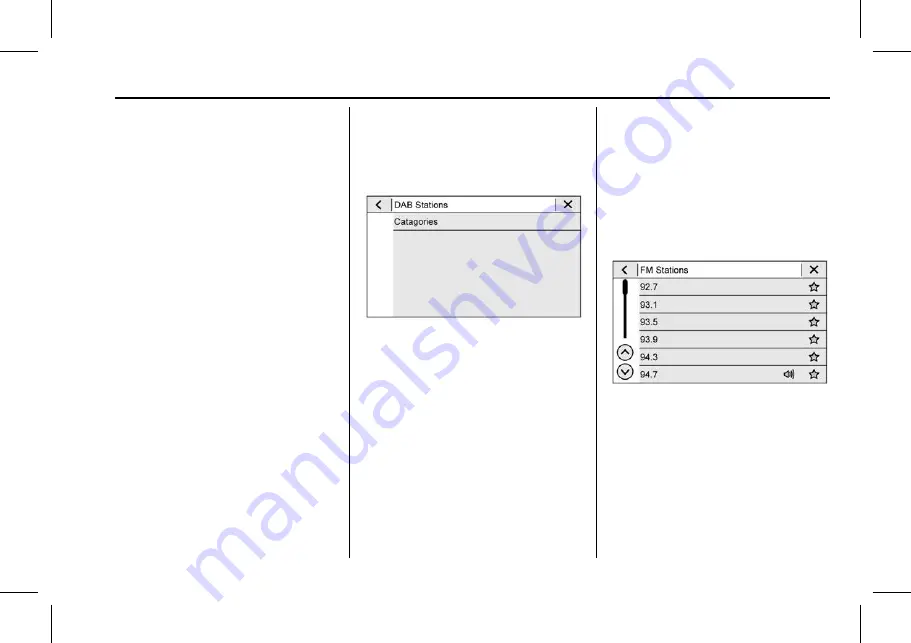
Holden Acadia Owner Manual (Holden-Localizing-Holden-12561773) - 2019 -
crc - 8/28/18
Infotainment System
133
the arrows on the right side of the
display. Directly enter a station
using the keypad. When a new
station is entered, the information
about that station displays on the
right side. This information will
update with each new valid
frequency. Touch
H
to save the
station as a favourite.
The keypad will grey out entries that
do not contribute to a valid
frequency and will automatically
place a decimal point within the
frequency number.
Touch (X) to delete one number at a
time. Touch and hold (X) to delete
all numbers.
A valid AM, FM, DAB station will
automatically tune to the new
frequency but not close the Direct
Tune display. Touch the Back icon
on the infotainment display or
z
to
exit out of Direct Tune.
The tune arrows on the right side of
the Direct Tune display tune through
the complete station list one station
step at a time per touch. A touch
and hold advances through stations
quickly.
Categories
If equipped, categories displays a
list of the available radio stations
sorted into their type; e.g. Pop,
Classic, Information, etc.
Touch Categories at the top of the
Browse menu and then touch a
category name to display a list of
stations available in that category.
Touching a station will tune the radio
to that station.
Storing Radio Station
Favourites
Favourites are displayed in the area
at the top of the display.
Touch and hold a preset to store the
current station as a favourite. Touch
a saved favourite to recall a
favourite station.
Favourites can also be stored by
touching
H
in a station list. This
will highlight indicating that it is now
stored as a favourite.
The number of favourites displayed
is automatically adjusted by default,
but can be manually adjusted in
Settings in the System tab under
Favourites and then Set Number of
Audio Favourites. It can also be






























