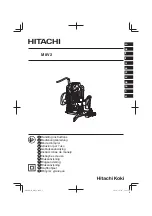GS4000 Installation Guide Revision 4.00
520-10-026-30X
5-62
Step 4
Remove a network interface board by pulling it toward you.( Also, do this
supporting the NIF from it’s under surface using your hand.)
Figure 5.7-15 Network Interface Removed From the Device
!
Caution: The high port-density PSU-integrated NIF weighs approx. 5kg. Be careful not
to drop it when handling it, otherwise you may be injured.
!
Caution: Whenever you use GS4000 without mounting its option modules into it ,
attach the blank panels to it. Otherwise, air flows for the device cannot be
secured and the temperature inside the device heats up, causing troubles in
it.
Содержание GR4000-160E1
Страница 1: ...Hitachi Gigabit Switch GS4000 Series Installation Guide Revision 4 00 ...
Страница 100: ...GS4000 Installation Guide Revision 4 00 520 10 026 30X 1 82 This page left intentionally blank ...
Страница 128: ...GS4000 Installation Guide Revision 4 00 520 10 026 30X 2 28 This page left intentionally blank ...
Страница 150: ...GS4000 Installation Guide Revision 4 00 520 10 026 30X 3 22 This page left intentionally blank ...
Страница 276: ...GS4000 Installation Guide Revision 4 00 520 10 026 30X 5 72 This page left intentionally blank ...