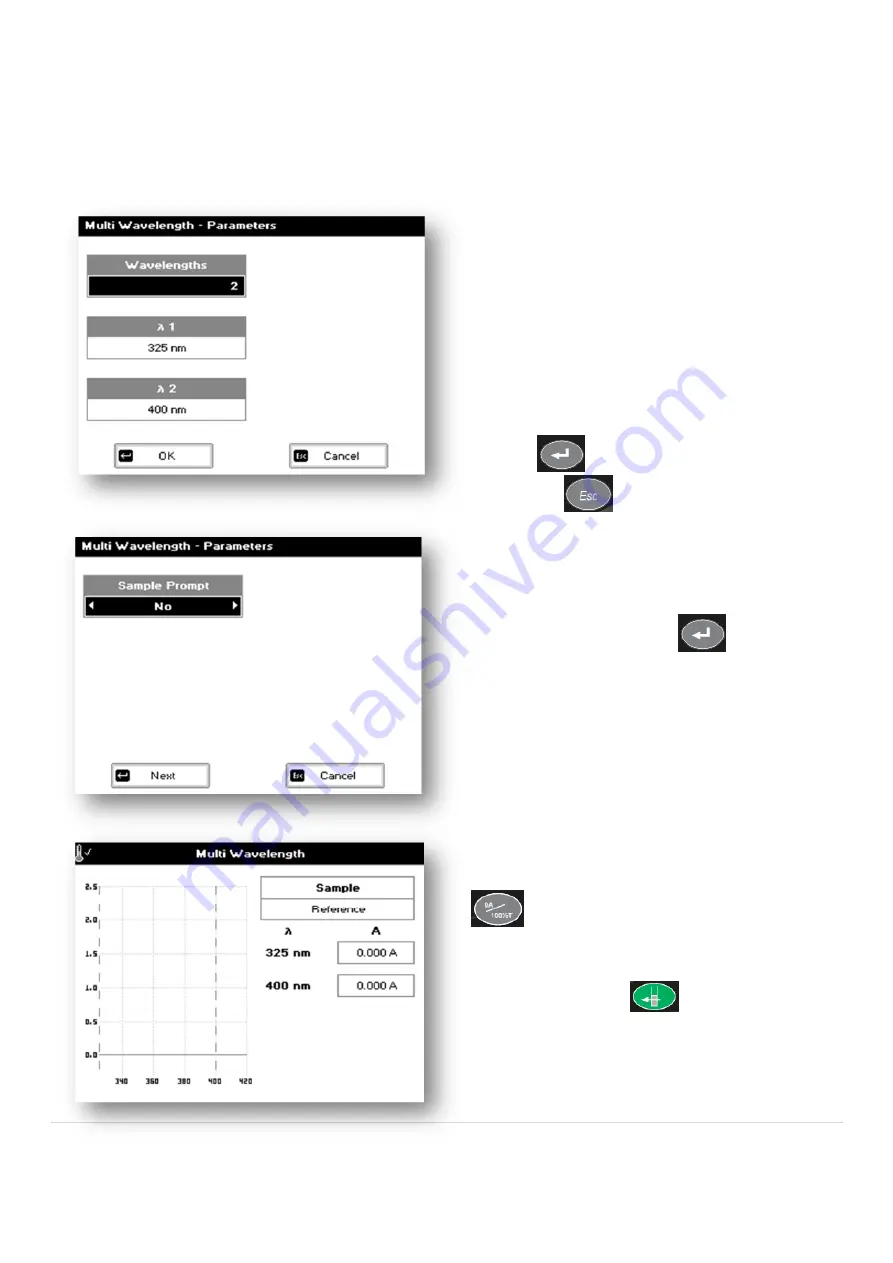
29 |
P a g e
Step 1
Select the number of wavelengths.
Press the down arrow key.
Step 2
Enter the first wavelength using either the number
keys or the left and right arrows.
Press the down arrow key.
Enter the second wavelength as above and repeat
for the number of wavelengths selected (up to 5).
Step 3
Press OK
to enter the results screen or
press Cancel
to return to the Applications
Folder.
Step 4
Select whether or not to adjust the name of your
sample before each new run, using left and arrow
keys to select Yes or No. Press
.
Step 5
Insert the reference. Press the reference key
. This will be used for all subsequent
samples until changed.
Step 6
Insert sample and press
.
Repeat step 6 for all samples.
Multiple Wavelength
This makes up to 5 absorbance measurements on the same sample.
The procedure is as follows:






























