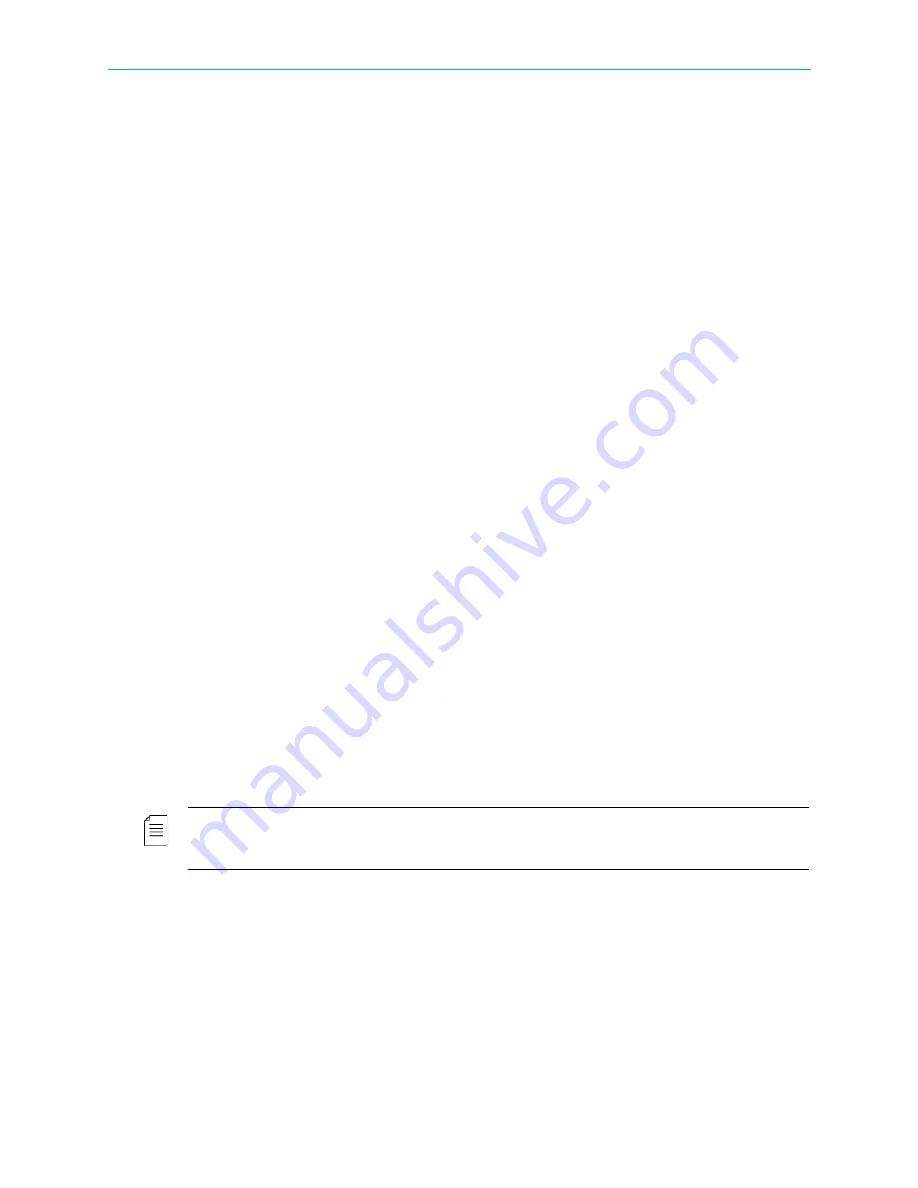
Chapter 2 Quick Start
Configuring and Monitoring
© 2012 Harmonic Inc.
21
ProView 7000 v.2.6, Rev. E
2.4
Configuring and Monitoring
You can configure the ProView 7000™ using the front panel or remotely using EMS over the
LAN.
The ProView 7000™ EMS application provides a GUI for easy remote management of
ProView 7000™s. For EMS system requirements see
To configure the ProView 7000™ using the front panel, see
Device Configuring Using the Front Panel
To monitor the ProView 7000™ using the front panel, see
Monitoring Using the Front Panel
To configure the ProView 7000™ using EMS, see
To monitor the ProView 7000™ using EMS, see
Related topics:
■
A Typical ProView 7000™ Configuration Using the Front Panel
■
■
A Typical ProView 7000™ Configuration Using EMS
2.4.1
A Typical ProView 7000™ Configuration Using the Front Panel
The ProView 7000™ has four logical multiplexes. A license is required for using more than one
multiplex. Some hardware configurations support up to four satellite RF inputs.
The basic order of configuring the ProView 7000™ is:
1. Configure a DVB-S/S2 input port.
2. Descramble selection – Associate a CAM slot to a multiplex in port and enable
descrambling mode.
3. DVB-S/S2 Input Port association – The DVB-S/S2 In ports in are associated by default to
multiplex ins according to their index numbers (1–4), therefore DVB-S/S2 In Port 1 is
associated to DVB Multiplex In 1. You can associate different ports or additional ports to
Multiplex Ins.
NOTE:
If the input is MPEG then change the table extraction of either a multiplex in or a multiplex out to
PSI Only
before you associate the respective multiplex, see
and
.
4. Stream and Program Routing – Associate input streams to device outputs.
5. Select programs for descrambling.
6. Decoder configuration.






























