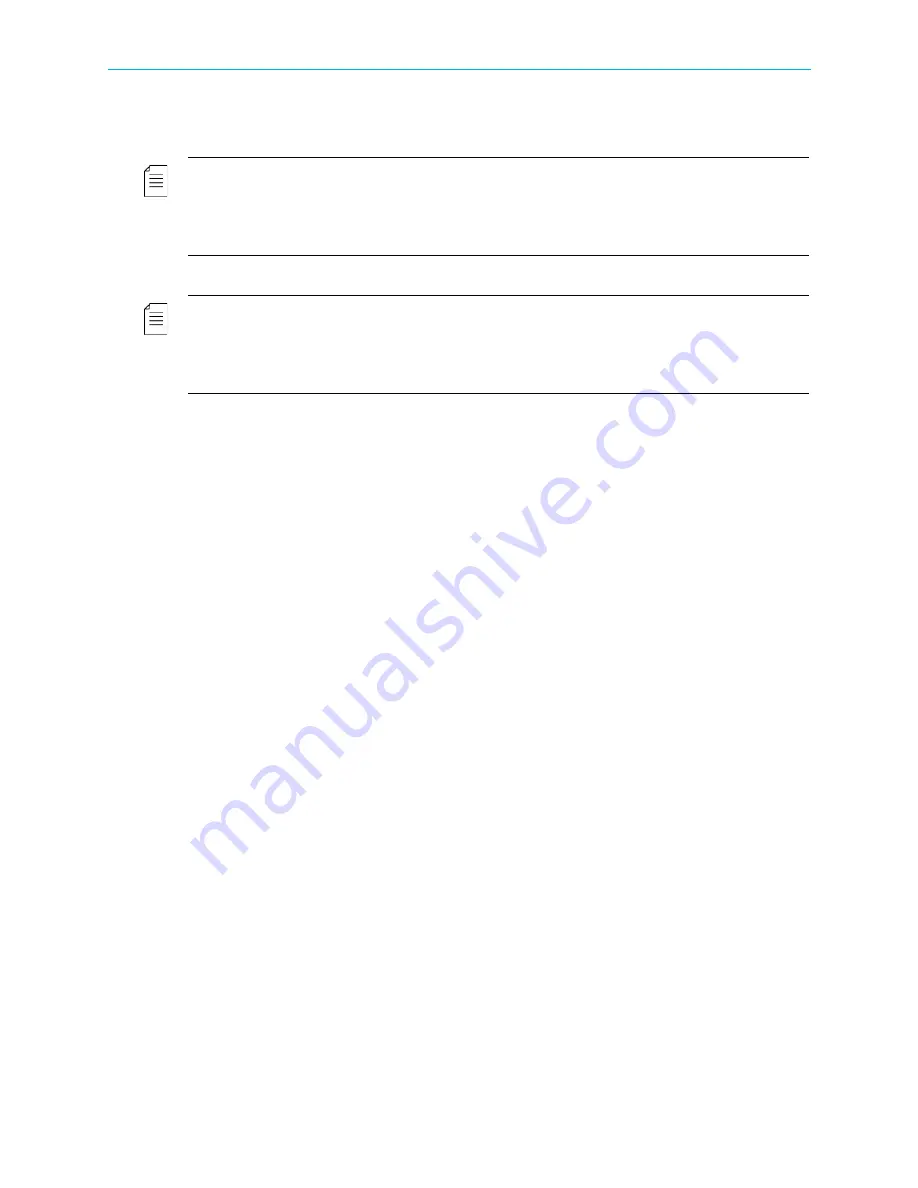
Chapter 7 Device Configuring Using EMS
CAM Slot Management
© 2012 Harmonic Inc.
138
ProView 7000 v.2.6, Rev. E
The Decoding Channel properties dialog displays, enabling the user to review and
configure the decoding properties (for detailed description, refer to
NOTE:
The EMS enables building your own decoded output stream, by selecting specific elementary
stream from a program. Drag and drop the ES icon from the input program branch into the Output
decoding icon. The ES Decoding Properties dialog will open, allowing setting the relevant parameters (for
detailed description, refer to
7.3.8 Decoding Channel Properties
CAUTION: Do not use ES from different programs.
2. Click
OK
to confirm the decoding set-up.
NOTE:
Descrambling Set-Up TIP:
When setting a program or an ES for decoding, the decoder properties menu enables the user to
descramble the program and to select the CAM slot for the descrambling process.
Refer to
7.3.8 Decoding Channel Properties
in this manual for a detailed description of the options
provided by the Decoding Channel Properties dialog.
7.6.3
Editing and Deleting
To edit components:
❖
Double-click the component in the EMS box.
To delete components:
1. Click the component in the EMS box.
2. Press the
Del
key.
7.7
CAM Slot Management
Use the EMS CAM management to allocate available CAM slots to selected multiplex input or
to a multiplex program.
To allocate a CAM slot to a multiplex input:
1. In the Device tree, right-click the CAM slot icon and select
Properties
.
The CAM Slot Properties dialog displays.
2. Select the input multiplex port.






























