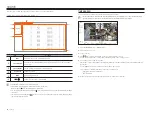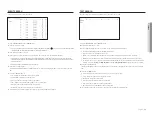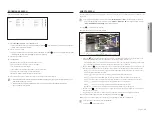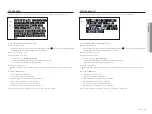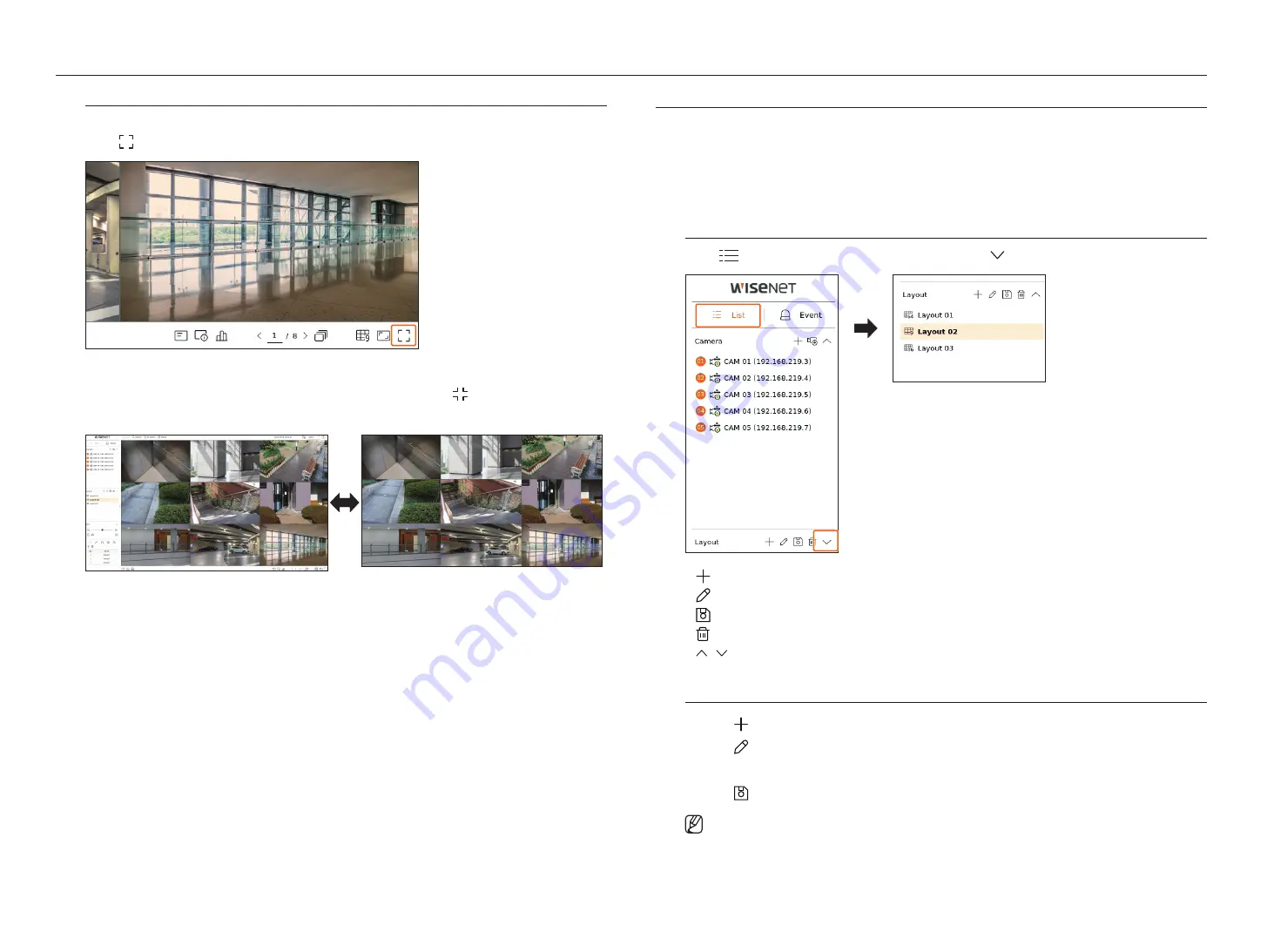
22_
live
live
full Screen Mode
You can change to full screen mode, which has no top/bottom/left/right areas of the live screen.
Click < > at the bottom of the screen.
Changes to full screen mode.
`
To exit full screen, place your mouse cursor over the bottom of the full screen mode and click < >.
general mode
full screen mode
Setting uP tHe live lAyout
This section outlines how to select a series of channels based on their purpose/accessibility and monitor them in a single
layout.
example
) Layout "Lobby" - Lobby camera 1, Lobby camera 2, Front entrance camera 2
Layout "VIP" - Directors' meeting room 1, Directors' meeting room 2, Directors' lounge 1, Corridor camera on
the 7th floor
check layout list
Click <
list
> at the top left of the live screen, and then click < > to display the layout list.
•
: Create a new layout.
•
: Change the channel or name of the layout.
•
: Save the changed layout.
• : Delete the added layout.
• / : Open or close the layout list.
Add layout and Set name
1.
Click < > to add a layout.
2.
Click < > to set the name for the added layout.
3.
In the device list, click to select the channel to be displayed on the layout screen.
4.
Click < > to save the set layout.
`
Each layout is saved separately by the user.
`
The layout set on the live screen can also be used for time search and can be searched according to the channel order and
channel combination set by the user. For more information, refer to the "
Search
>
Time Search
" page in the Table of Contents.
Содержание Wisenet XRN-6410DB4
Страница 1: ...NETWORK VIDEO RECORDER User Manual Wisenet NVR...
Страница 118: ......