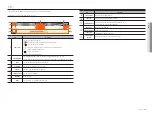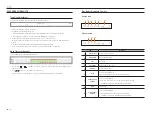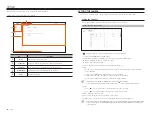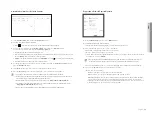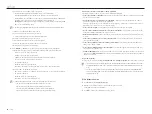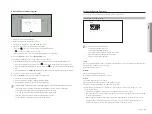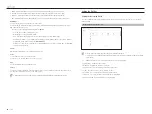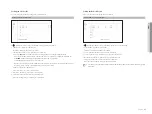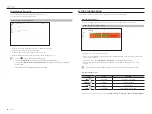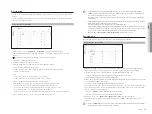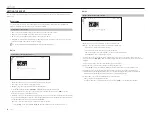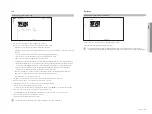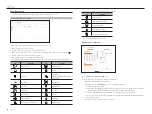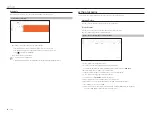English
_53
tampering
Setup > event > event setup > tampering
• Tampering : You can set whether to enable tampering detection.
• Sensitivity : Sets the tampering detection sensitivity.
`
Since tampering detection is designed for optimal performance based on the sensitivity level by the user, there may be no
noticeable change in the tampering detection performance depending on the sensitivity level under normal monitoring conditions.
ivA
Setup > event > event setup > ivA
• IVA : You can set whether to enable intelligent video analytics.
• Type : You can set a virtual line, virtual area, and detection excluded area.
- Virtual line : Set the virtual line to enable intelligent video analytics.
- Virtual area : Set the area to enable intelligent video analytics. You can set the details of virtual areas to fit your
purposes.
`
Intrusion : Creates an event when the motion of an object in the designated area is detected.
`
Enter : Creates an event when a moving object enters into the target area from the outside.
`
Exit : Creates an event when a moving object goes out of the target area.
`
Appear/Disappear : When an object which does not exist inside the area designated by the user appears inside the area without
passing the area line and remains for a certain period of time, or if an object which exists inside the area disappears, an event is
created. You can set the minimum observation time for each area, which is needed to trigger an event after motion detection.
`
Loitering : Creates an event when the motion of a loitering object in the virtual area is detected. You can set the minimum
observation time for each area, which is needed to trigger an event after motion detection.
- Detection excluded area : Set the area to not enable video analytics in the virtual line and the virtual area.
- Add : After selecting the desired area item, set the area on the preview screen.
- Area Initialization : You can clear all the set areas.
• Sensitivity : You can set the motion detection sensitivity for the virtual line and the virtual area.
• Detection result overlay : You can overlay the detection area over video.
• Activation time : You can set the activation time to recognize motion analysis.
- Always : Detects motion analysis regardless of time.
- Schedule : Detects motion analysis only during the set period. Click <
Setup
> to set the detection schedule.
• Object size : You can set the size of the object to recognize the motion.
- Click <
Setup
> to select the minimum/maximum size and set the object size on the preview screen.
• Object : You can set the object to enable video analytics.
`
Objects are visible only when an AI camera is connected.
`
Each camera product support different features. For more information, see the camera manual or help.
●
Setu
P
Содержание Wisenet XRN-6410DB4
Страница 1: ...NETWORK VIDEO RECORDER User Manual Wisenet NVR...
Страница 118: ......