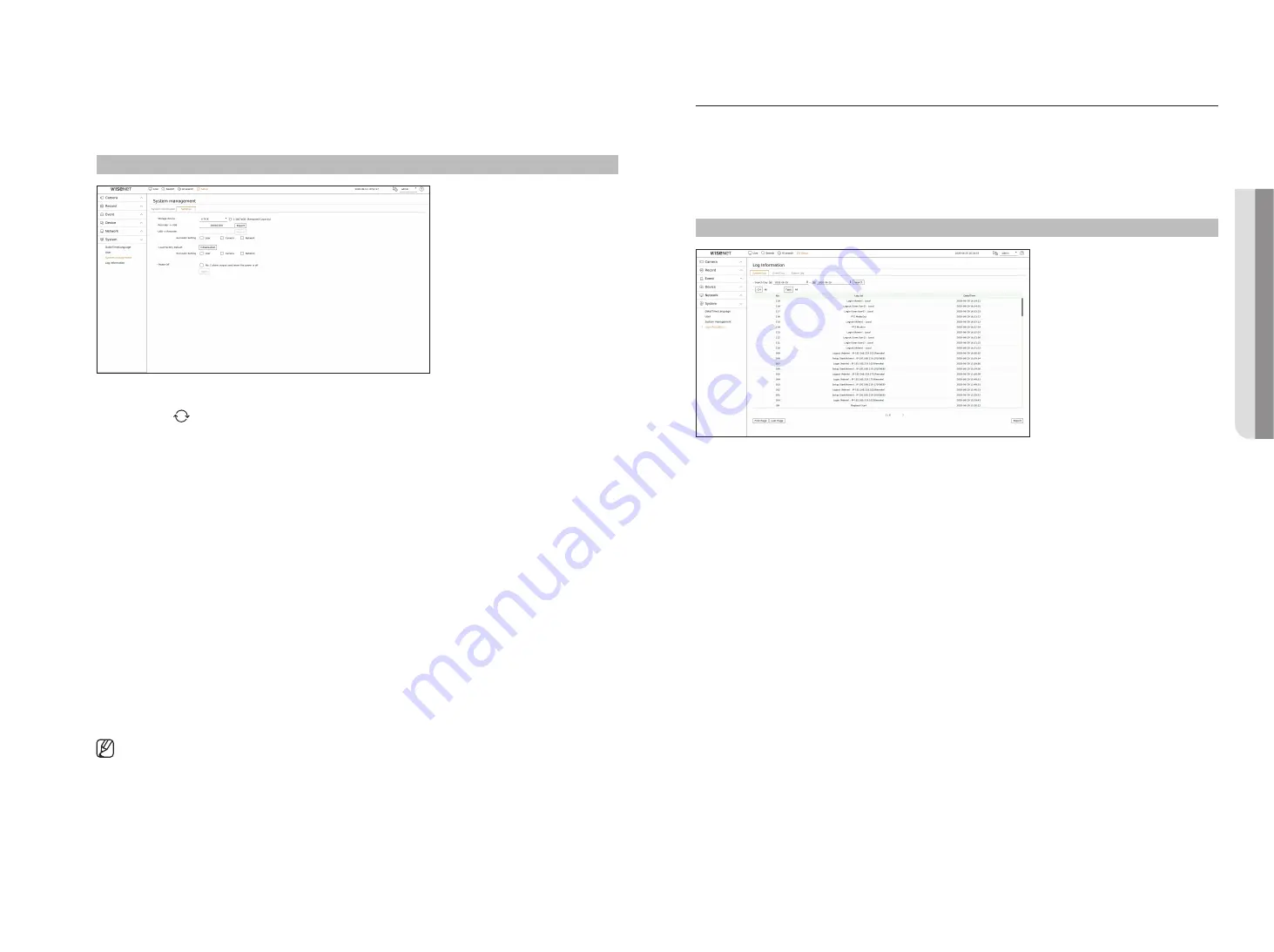
English
_77
Settings
You can export the information set in the recorder to a storage device and apply the same information to other
recorders.
Setup > System > System management > Settings
• Storage device : Shows the connected storage device.
- Press the < > button to view the list of storage devices.
• Recorder
USB : Save the information set in the recorder to a storage device.
- If you select <
export
>, a confirmation window will appear. If you select <
oK
>, the recorder information will be
saved as a file.
• USB
Recorder : Apply the setting information stored in the storage device to the recorder.
- If you select the exclusion setting, you can import all information but the selected information.
- If you select <
import
>, you can recall the setting information stored in the storage device. Select <
oK
> to
apply the loaded information to the storage device.
`
The <
Export
> and <
Import
> settings can be used in the same software version only.
• Load factory default : Resets the product to its factory default settings. However, logs won't be reset. Anything
selected under Exclusion Setting won't be part of the factory reset.
A confirmation pop-up will appear when you press the <
initialization
> button. Select the <
oK
> button to reset
the selected items.
• Power off : If the power is off, the first alarm is generated. Select the <
no. 1 alarm output used when the
power is off.
> check box and click <
Apply
> to clear all alarms set for alarm output 1, and then selecting alarm
1 with another alarm out will not be possible.
`
This function is provided only for products that support alarm output.
`
If that function is set, the first alarm-out checkbox and all alarms in the alarm setup screen are deactivated, to Off.
`
If you export setup information, then the data will be saved as a file in the recorder folder of your storage device.
`
If you want to import setup information, you have to first make sure that the setup information file is located in the recorder folder
of the storage device.
log information
You can check the log information related to system, events, and export.
checking the system log
System Log shows log and timestamp on every system start up, system shutdown, and changes on system
settings.
Setup > System > log information > System log
• Search day : Click the Calendar icon to display the calendar window, or use the direction buttons to specify the
search period of the system log.
• Search : Specify the date and press this button to display the search result in the log list.
• CH : Select a channel to search.
• Type : When there are too many logs, you can display logs of the desired format by selecting the type. Select the
desired type and click <
Apply
>.
• First page/Last page : Move to the first/last page when there are many search results.
• Export : Save all the logged information recorded in the Recorder into the storage media.
●
SetuP
Содержание Wisenet XRN-6410DB4
Страница 1: ...NETWORK VIDEO RECORDER User Manual Wisenet NVR...
Страница 118: ......
















































